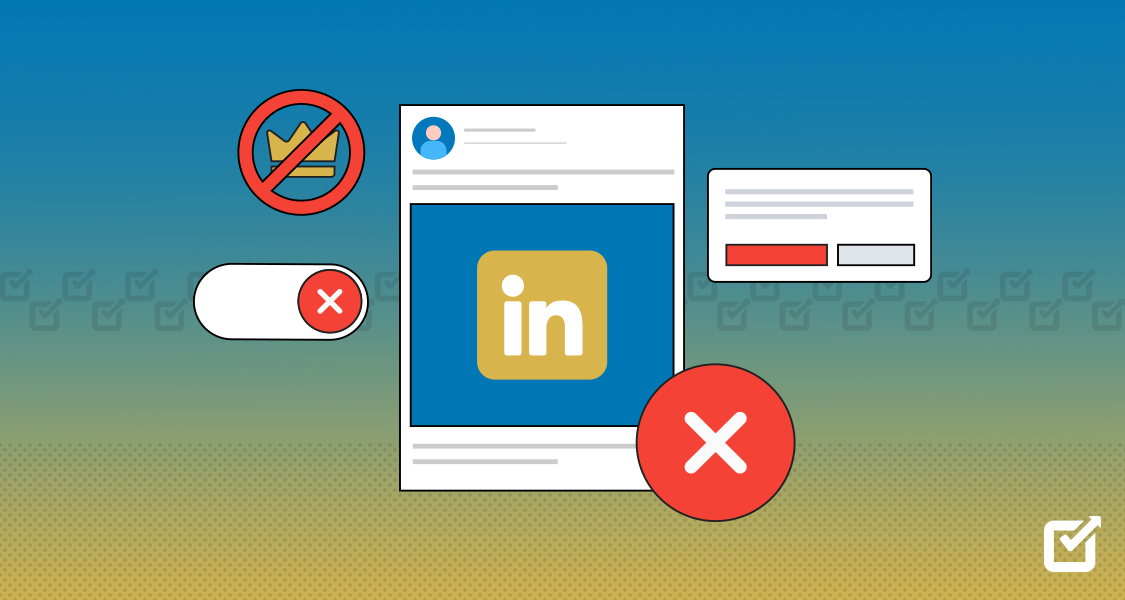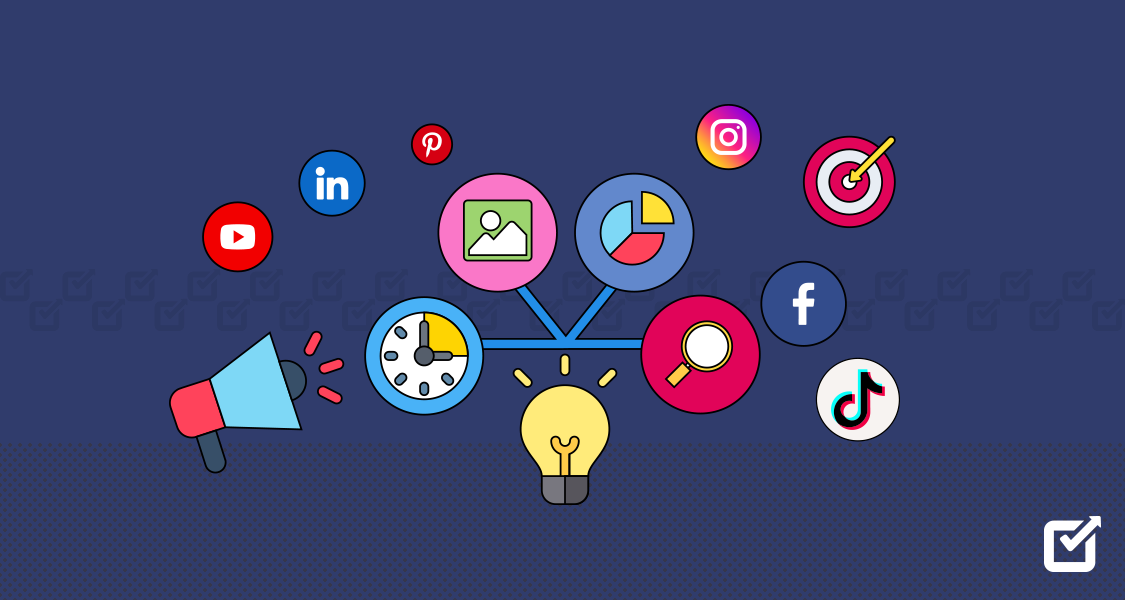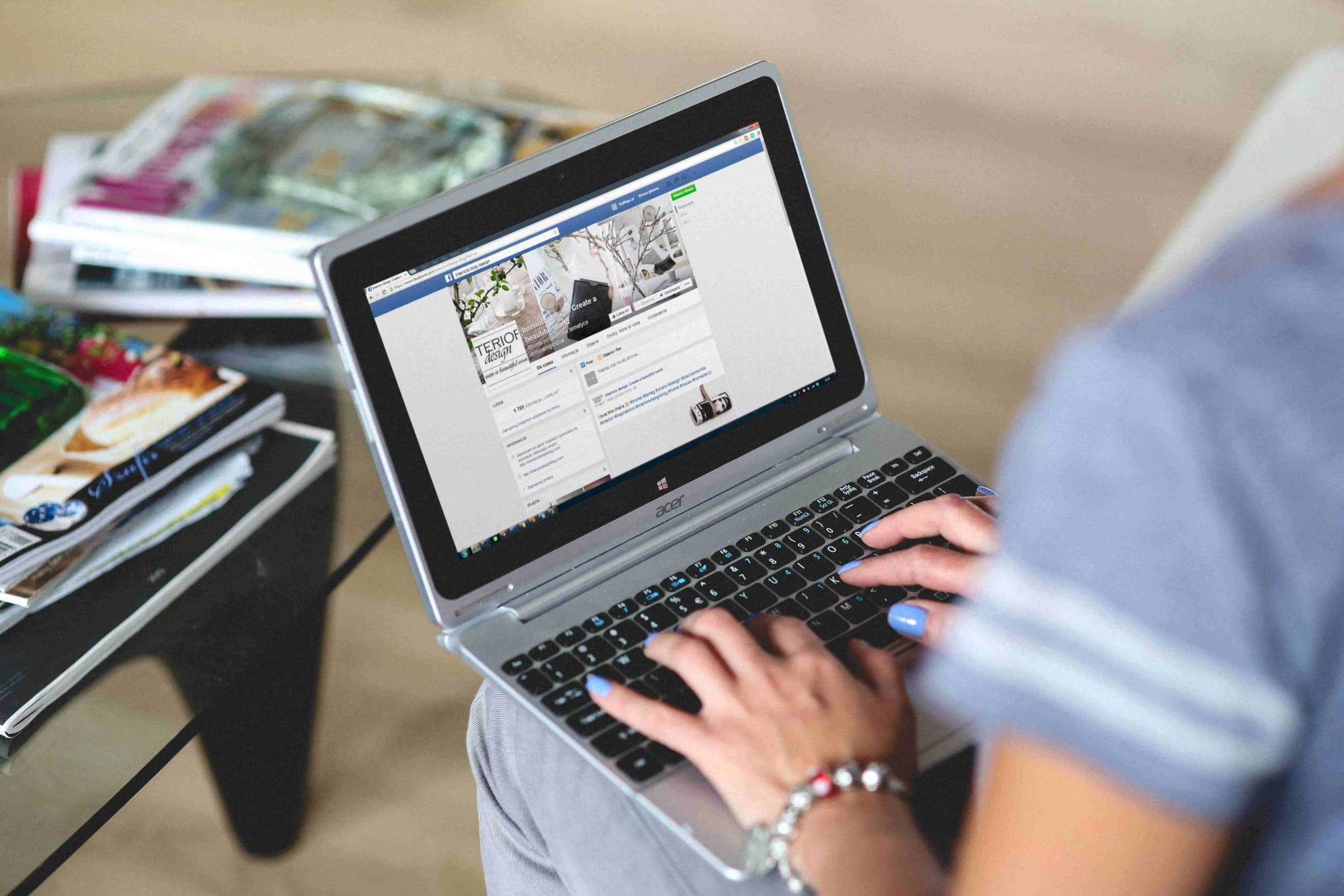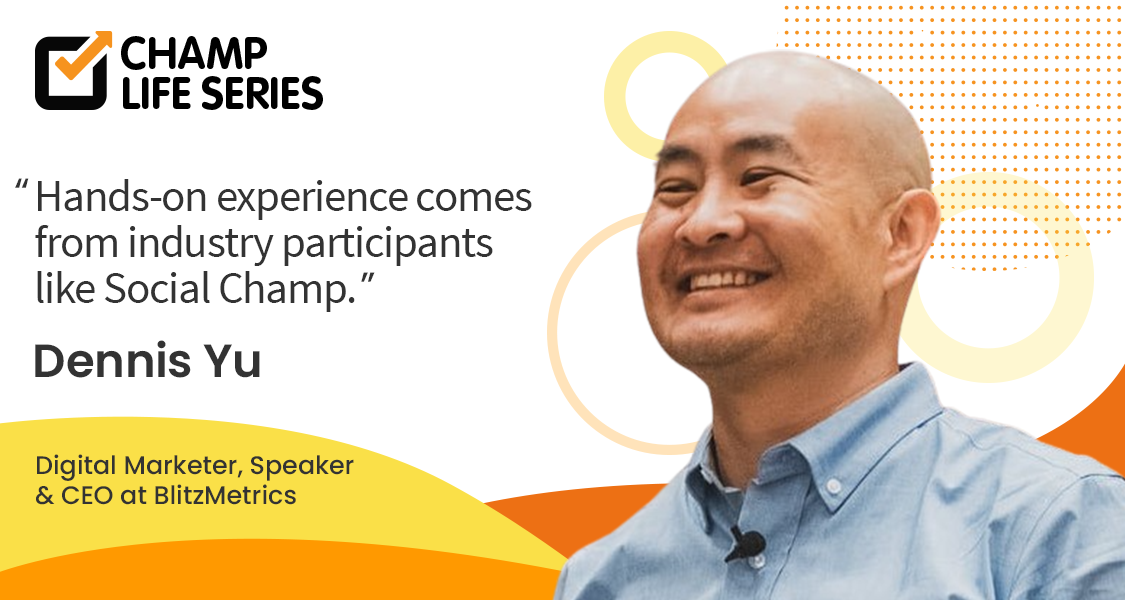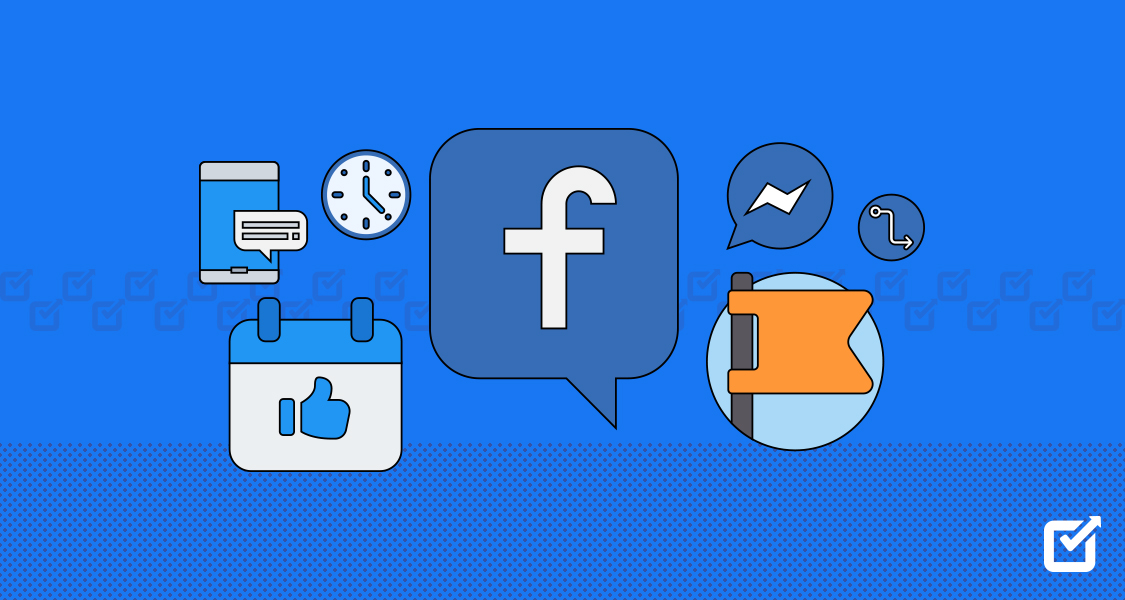Feeling like you’re not maximizing your LinkedIn Premium? You’re not alone!
Many users find themselves lured by the promises of premium features, only to realize they rarely tap into them fully. If you’re feeling the pinch of that monthly bill and wondering how to cancel LinkedIn Premium, you’ve come to the right place.
Canceling your subscription is a simple process. We’ll guide you through a clear, step-by-step process, whether you signed up directly with LinkedIn or through an app store.
But before we get started, we just want to introduce you to a LinkedIn scheduler– a tool that can make your LinkedIn posting consistent, simple, and impactful!
Now, let’s get back to tips on how to cancel LinkedIn Premium!
Understanding LinkedIn Premium
Before you get into the details of how to cancel LinkedIn Premium, let’s first make one last attempt at completely understanding what LinkedIn Premium is so you can know for sure whether you want to go forward with it or not.
What is LinkedIn Premium?
LinkedIn Premium is like giving your regular LinkedIn account a power boost. It’s a paid subscription that adds extra features to make your professional profile stand out. It gives an immediate boost to your profile, providing stronger networking abilities and a better chance at finding job opportunities. To summarize, LinkedIn Premium is mainly a subscription service designed to enhance your basic LinkedIn experience in exchange for payments starting from $29.99 per month.
Automate Your LinkedIn With Social Champ
Feeling overwhelmed by managing your LinkedIn presence? Sign up for Social Champ today and enjoy your free time with automated LinkedIn scheduling!
Types of LinkedIn Premium Accounts
Depending on your professional needs, you can choose from several plans designed to enhance your experience on the platform. This section will break down the various LinkedIn Premium types—Premium Career, Premium Business, Sales Navigator Core, Sales Navigator Advanced Plus, Recruiter Lite, and Recruiter.
Let’s explore each plan’s unique features and benefits, helping you better understand LinkedIn Premium.
Premium Career
Premium Career might be the right fit for you if you’re a job seeker or looking to advance your career. Priced at $29.99 per month, it offers:
| InMail: | 5 messages per month to directly connect with professionals. |
| Advanced Search: | Access to advanced search filters to refine your job hunt. |
| Unlimited LinkedIn Learning access | Get access to learning courses without limitations. |
| Profile Viewer Insights: | Detailed insights into who viewed your profile in the last 365 days. |
Premium Business
For those focused on business growth and networking, Premium Business at $59.99 per month provides:
| InMail: | 15 messages per month for reaching out to potential clients or partners. |
| Unlimited People Browsing: | Expand your network without restrictions. |
| Profile Viewer Insights: | Track profile views over the last 365 days for better networking. |
| Unlimited LinkedIn Learning Access: | Sharpen your skills with unrestricted access to LinkedIn Learning courses. |
| Business Insights: | Gain valuable insights into company trends and competitor analysis. |
Sales Navigator Core
Geared towards sales professionals, Sales Navigator Core, priced at $99.99 per month, offers:
| InMail: | 50 messages per month to connect with potential leads. |
| Advanced Search: | Powerful filters for precise lead targeting. |
| Unlimited People Browsing: | No limits on exploring potential clients’ profiles. |
| Profile Viewer Insights: | Track profile views over the last 90 days. |
| Unlimited LinkedIn Learning Access: | Continuous learning with unrestricted access to courses. |
Sales Navigator Advanced Plus
Tailored for advanced sales needs, Sales Navigator Advanced Plus is available at $149.99 per month. It includes:
| InMail: | Generous 50 messages per month for extensive outreach. |
| Advanced Search: | Availability of various helpful filters for fine-tuning lead searches. |
| Unlimited People Browsing: | Explore profiles without any restrictions. |
| Profile Viewer Insights: | Track profile views over the last 90 days. |
Recruiter Lite
If you’re involved in recruitment, Recruiter Lite, priced at $170 per month, offers:
| InMail: | 30 messages per month for connecting with potential candidates. |
| Advanced Search: | Over 20 filters for precise candidate searches. |
| Unlimited People Browsing: | No limits on exploring potential candidates’ profiles. |
| Profile Viewer Insights: | Track profile views over the last 90 days. |
Recruiter
Designed for extensive recruitment needs, Recruiter at $835 per month includes:
| InMail: | A substantial 150 messages per month for extensive outreach. |
| Advanced Search: | Over 40 filters for precise candidate searches. |
| Unlimited People Browsing: | No limits on exploring potential candidates’ profiles. |
| Profile Viewer Insights: | Track profile views over the last 90 days. |
| ATS Integrations: | Integration with applicant tracking systems for efficient hiring processes. |
Benefits of LinkedIn Premium
LinkedIn Premium offers so many benefits for its customers. Let’s discuss in detail what perks you get for your hard-earned cash?
Exclusive Job Opportunities
A key highlight of LinkedIn Premium is its capacity to refine the job-seeking process. Unlike the basic version, Premium users gain access to an extensive pool of over 20 million exclusive job postings. This exclusive access ensures visibility into opportunities not readily available to standard users, providing a distinct advantage in the competitive job market.
LinkedIn Premium serves as a conduit to a more refined job search experience, allowing users to discover positions from companies that may not be widely recognized. This exclusive feature caters to individuals actively seeking new career paths.
Premium Profile Badge
The Premium Profile Badge is a visual identifier displayed on your profile picture and search results, signaling your status as a premium member. The badge distinguishes your profile, making it more noticeable and conveying a commitment to professional advancement.
Activating this feature through your settings page can set you apart in a competitive job-seeking landscape. The badge indicates to those viewing your profile that you are actively invested in your career or job hunt.
Enhanced Networking Capabilities
Networking is integral to professional growth, and LinkedIn Premium elevates users’ networking potential. A standout feature is the provision of InMail credits, enabling Premium subscribers to initiate direct communication with any LinkedIn user, even without an existing connection.
This feature facilitates meaningful engagements with key decision-makers, industry influencers, and potential collaborators. While standard users may need more support in outreach efforts, Premium subscribers benefit from enhanced visibility and communication capabilities.
For example, prominent business figures often opt for privacy settings to shield themselves. InMail, primarily trusted, becomes instrumental in establishing connections with individuals who might be otherwise challenging to reach.
While a Basic account allows an unlimited reception of InMail messages, sending messages requires a premium membership.
Profile Optimization and Visibility
Another factor worth noting when discussing how to cancel LinkedIn Premium is that the Premium version has more options to optimize your profile and amplify visibility. This can help you enhance your professional identity.
Premium subscribers gain insights into profile viewers, facilitating a nuanced understanding of those expressing interest in their professional background. Additionally, Premium comes with personalized recommendations to enhance the effectiveness of a user’s profile.
These insights, ranging from headline optimization to skill highlighting, contribute to a more impactful and appealing presentation. LinkedIn Premium serves as a strategic tool for managing and refining one’s professional brand.
Featured Applicant Status
As a LinkedIn Premium member, your job applications are automatically prioritized above those of non-premium members when applying for positions through “Jobs You Might Be Interested In”. This increases the likelihood of being noticed by recruiters and employers.
Full List of Profile Views
LinkedIn Premium extends the capability to view the complete list of individuals who have visited your profile over the last 90 days. This feature surpasses the limitation on basic members, who can only see the previous five profile views.
Notably, LinkedIn Premium provides additional information on how these visitors discovered your profile. You can access the full list of profile views, which allows for a more comprehensive understanding of your professional visibility. Not only this, but understanding how visitors arrived at your profile provides actionable insights, helping you tailor your outreach efforts.
Related Article: Unlocking Professional Success: The Value of LinkedIn Premium
Is LinkedIn Premium Worth It?
Now, the big question is if getting a LinkedIn Premium subscription is worth the investment and if you already have it, should you learn how to cancel LinkedIn Premium account?
Deciding whether to go for Premium depends on what you want in your career and how you like to connect with others. If you’re actively looking for jobs, love networking, or want to learn new skills, Premium is perfect for you.
But if you’re happy with your job and connections, then the basic version might be just right. The most important thing to remember is that having a premium account won’t magically make your career successful. LinkedIn Premium is just a tool, and like any other tool– it only works best when you use it well or have the time and resources to do it.
And to say the least, a Premium LinkedIn subscription isn’t quite light on the pocket, especially if you’re new to the market and don’t earn enough to invest in a costly feature like that. Therefore, it is always better to weigh your options and resource availability and settle for what suits your needs better.
How to Cancel LinkedIn Premium
LinkedIn Premium can be a useful tool, but circumstances change, and you may want to cancel your subscription. Whether you’re using a browser, an Android device, or an iOS device, we’ve got you covered.
Continue reading below to discover how to cancel your LinkedIn premium subscription.
From a Browser
If you are wondering how can I cancel LinkedIn Premium then you’ve found yourself at the right place. Here is a step-by-step guide to cancel your account subscription via browser.
Step-By-Step Guide to Cancel LinkedIn Premium
If you’re accessing LinkedIn from your PC or laptop, cancelling your Premium subscription is a straightforward process. Follow these steps:
Step 1: Log in to Your LinkedIn Account
- Open your preferred web browser and go to the LinkedIn website.
- Log in to your account using your credentials.
Step 2: Navigate to Your Account Settings
- Once logged in, locate the “Me” icon at the top of the LinkedIn homepage.
- In the dropdown menu, click on “Access My Premium.”
Step 3: Access Subscription Details
On the left side of the page, find and click on “Manage My Subscription.”

Step 4: Initiate Cancellation
- Look for the “Cancel Subscription” option under the “Manage my Subscription” section.
- After selecting “Cancel Subscription,” you’ll be prompted to choose a reason for cancellation. Pick the appropriate reason from the list.

Step 5: Confirm Cancellation
- Click “Continue” to proceed with the cancellation.
- Confirm your decision by clicking on “Confirm cancellation.“
- And there you have it – you’ve successfully canceled your LinkedIn Premium subscription through a browser.
From Android
If you primarily use LinkedIn on your Android device and wish to cancel Premium, follow these simple steps:
Canceling LinkedIn Premium on Your Android Device
Step 1: Open the LinkedIn App
- Launch the LinkedIn app on your Android device.
Step 2: Access Premium Features
- Access the menu by tapping your profile picture in the top left corner.
- Scroll down and find the “Premium” option.

Step 3: Manage Premium Subscription
- Under the Premium section, look for the option to manage your subscription.
- This would be labeled as “Subscription settings.”

Step 4: Cancel Subscription
- Within the subscription settings, locate the option to cancel your Premium subscription.
- Follow the prompts to confirm your cancellation.
From iOS
If you need to cancel your LinkedIn Premium subscription, especially when purchased through iTunes or the App Store, the process is slightly different. Unfortunately, you won’t be able to cancel it directly from LinkedIn due to Apple’s Privacy Policy restrictions.
Let’s explore the steps you need to take using iTunes and address some common questions about canceling LinkedIn Premium.
Canceling LinkedIn Premium on iPhone and iPad Devices
For LinkedIn users on iOS devices, such as iPhones and iPads, here’s how to cancel Premium:
Step 1: Open iPhone Settings
- Go to the Settings app on your iPhone or iPad.

- Select iPhone and App Store

Step 2: Access Apple ID Settings
- Tap on your name at the top of the Settings screen.
- Navigate to “Media & Purchases.”

Step 3: View Account Information
- Tap on “View Account” and authenticate using Face ID, Touch ID, or your passcode.

Step 4: Manage Subscriptions
- Scroll down and tap on “Subscriptions.“
Step 5: Locate LinkedIn Subscription
- Find the LinkedIn entry in the list of subscriptions and tap on it.
Step 6: Cancel LinkedIn Premium
- Tap “Cancel Subscription” and confirm your decision when prompted.
Cancelling LinkedIn Recruited Lite From Your Devices
If you are an employer instead of a job seeker and want to know how to cancel LinkedIn Recruiter Lite, we’ve got you covered with that, too!
If you’ve decided to cancel your LinkedIn Recruiter Lite subscription, we’re here to guide you through the process.
Canceling From Your Devices
- Step 1: Sign In to Recruiter Lite:
Begin by logging into your LinkedIn Recruiter Lite account using your credentials.
- Step 2: Access Product Settings:
Once inside, locate and click on the “Product settings” option.
- Step 3: Manage Your Account:
Navigate to the left menu and select “Manage Account.”
- Step 4: Visit LinkedIn Admin Center:
Click on “View LinkedIn Admin Center” to proceed to the LinkedIn Admin Center.
- Step 5: Go to Purchases:
Inside the LinkedIn Admin Center, identify and click on the “Purchases” section.
- Step 6: Select Your Subscription:
From the available options, choose the subscription you intend to cancel.
- Step 7: Cancel Subscription:
Within the ‘Actions’ section, select “Cancel free trial” or “Cancel Subscription.” Follow the on-screen steps to complete the cancellation process.
And as easy as that, you’ve successfully learned how to cancel LinkedIn recruiter lite from your device or browser.
Reasons to Cancel LinkedIn Premium
LinkedIn Premium can be an invaluable tool for both recruiters and job seekers. However, there may come a time when you find yourself pondering whether to continue with the premium subscription.
Top 7 Reasons Why You Might Want to Cancel LinkedIn Premium Subscription
In this section, we’ll explore practical reasons why you might want to cancel your LinkedIn Premium subscription and how to make the decision that best suits your professional journey.
You’re Finding It Hard to Afford
LinkedIn Premium comes at a cost, and as with any subscription, it’s crucial to assess whether the benefits align with the investment. If your budget is tight or you’re reevaluating your expenses, canceling LinkedIn Premium could be a sensible financial decision.
You’ve Landed Your Dream Job
One of the primary draws of LinkedIn Premium is its enhanced job-hunting features. If you’ve recently secured a new position or are content with your current job situation, the advanced job-seeking functionalities may lose relevance, making a downgrade to a free account a logical step.
You’re Reevaluating Your Networking Needs
LinkedIn Premium offers extensive networking capabilities, primarily through InMail credits. If your networking needs have evolved and you no longer require the premium features for connecting with professionals, downgrading to a free account might be a practical move.
You’re Not Able to Take Full Advantage of Its Perks
Assess your usage of premium features. If you discover that you’re not fully leveraging the benefits offered by LinkedIn Premium, paying for features you don’t actively use may not be the most efficient use of your resources.
You Want to Explore Alternative Platforms
LinkedIn is not the sole platform for professional networking. If you’ve found other avenues or platforms that cater better to your networking and job-searching requirements, canceling LinkedIn Premium could be a strategic decision.
You Don’t Like New Platform Updates
LinkedIn, like any online platform, undergoes updates and changes. If these alterations impact your user experience or make certain premium features less relevant to your professional goals, canceling might be a response to adapt to the evolving landscape.
Trial Period Ends
Many users initially subscribe during a trial period. If, upon closer examination, the premium features don’t meet your expectations or align with your professional needs, canceling at the end of the trial allows you to explore other options without committing to a long-term subscription.
Other than these, there can be more reasons why you may want to forfeit your premium account: changing career goals or giving up your career for various reasons. No matter the reason, the most important thing to remember is that you can terminate extra features costing you a significant amount, especially when you no longer need them.
Consequences and Considerations: What to Know
In this guide where we have told you in detail how to cancel LinkedIn Premium subscription, it is also important that we also inform you of the major consequences and considerations of this decision.
Consequences of Canceling LinkedIn Premium
Return to LinkedIn Basic
When you cancel LinkedIn Premium, you revert to the free LinkedIn Basic account. While this grants continued access to the platform, certain premium features will no longer be available.
Loss of Premium Features
Premium features, such as InMail credits, advanced analytics, and enhanced search filters, become inaccessible. If these features played a crucial role in your networking and job-seeking strategies, their absence might impact your LinkedIn experience.
Data and Project Removal
Any data associated with premium features, such as projects and job postings, will be removed after cancellation. Ensure you have backed up any essential information before making this decision.
InMail Credit Loss
InMail credits, a valuable resource for direct messaging professionals outside your network, won’t be transferred to your personal LinkedIn account. It’s advised to utilize any remaining credits before canceling.
Responses to InMail Credits
After your account is canceled, responses to previously sent InMail credits won’t be received. If you’re actively engaged in conversations or awaiting replies, consider this before canceling.
No Impact on Personal LinkedIn Account
Canceling LinkedIn Premium doesn’t affect the data on your personal LinkedIn account. Your connections, endorsements, and personal profile remain intact.
Restarting With a New Account
If you decide to purchase LinkedIn Premium again in the future, you’ll essentially start over with a new account. This means building up your network and reestablishing any premium features.
Considerations Before Canceling LinkedIn Premium
Billing Cycle Awareness
Timing is crucial when canceling to avoid additional charges. Ensure you cancel at least one day before the end of your current billing cycle to prevent being billed for the subsequent month.
Inmail Credit Utilization
Make the most of any remaining InMail credits before canceling. Since these won’t transfer to your free account, exhausting them within your premium subscription period is prudent.
Data Backup
Before canceling, consider backing up any essential data associated with premium features, such as project details or job postings. This precaution ensures you retain crucial information for future reference.
Assessing Networking Needs
Evaluate whether your current networking needs align with the premium features. If you’ve achieved your networking goals or found alternative methods, canceling might be a strategic move.
Professional Goals Evaluation
Regularly assess your professional goals and how LinkedIn Premium contributes to them. If your career trajectory or objectives change, it might influence the relevance of premium features.
Exploring Downgrade Options
If cost is a primary concern, explore options to downgrade your premium subscription rather than canceling entirely. LinkedIn offers various premium packages, each catering to specific professional needs.
Future Subscription Plans
If canceling is a temporary decision, be aware that resubscribing to LinkedIn Premium in the future starts afresh. So don’t forget to consider this if you anticipate needing premium features again.
Simplified LinkedIn Premium Cancellation Guide: Quick Steps to Unsubscribe
To summarize what we’ve learned in this guide, let’s take a quick look at how to cancel Linkedin premium via this quick overview:
Understanding Your Decision
Before diving into the cancellation steps, take a moment to reflect on your decision. Consider why you want to cancel and whether it aligns with your current professional goals. Understanding your motivations will help you carry out the process more effectively.
Step-By-Step LinkedIn Premium Cancellation Guide
- Log into Your LinkedIn Account
- Navigate to Account Settings
- Access Premium Subscription Settings
- Locate Premium Subscription
- Initiate Cancellation
- Follow On-screen Instructions
- Confirm Cancellation
- Check Confirmation Email
Reasons and Results
There are many reasons to cancel your LinkedIn premium subscription, for example, not finding premium features per your preferences, changing career goals, making expensive payments, or securing a job. Moreover, after moving forward with this decision, you can expect to lose your premium badge and many perks like increased visibility, premium features, data exclusive to premium subscriptions, and more.
Wrapping Up!
Saying goodbye to LinkedIn Premium is a thoughtful move that demands a close look at your professional situation and aspirations. By grasping the outcomes and assessing your unique requirements, you can confidently decide in a way that syncs with your career path.
Numerous other platforms provide you with various opportunities for job search and networking with experts in your field, so searching how to cancel LinkedIn Premium could be the first step in leveraging those opportunities.
FAQs – LinkedIn Premium Cancellation
1. What Happens After You Cancel LinkedIn Premium?
2. When Should You Cancel LinkedIn Premium to Avoid Charges?
The rule remains the same whether you’re enjoying an active subscription or a free trial. This way, you’ll smoothly transition back to the free Basic account without surprise costs. So, if you’re ready to part ways with LinkedIn Premium, set a reminder and cancel a day ahead to steer clear of those last-minute charges.
3. What Are Some Alternatives to LinkedIn Premium Cancellation?
- Readjust Your Plan:
Instead of canceling altogether, you can explore downgrading to a lower-cost Premium plan. LinkedIn offers various plans like Premium Career, Premium Business, Premium Sales, and Premium Hiring. Evaluate your needs and choose a plan that aligns with your requirements without breaking the bank.
- Switch to Sales Navigator or Recruiter Lite:
Depending on your goals, consider shifting to Sales Navigator or Recruiter Lite. Sales Navigator is ideal for managing your LinkedIn network, client relationships, and job searches. On the other hand, Recruiter Lite is tailored for recruiters to assist in the hiring process. Assess the features of each and opt for the one that suits your LinkedIn usage.
- Assess Your LinkedIn Usage:
Reflect on how you use LinkedIn. If your needs have changed, it might be time to reconsider your subscription. Evaluate whether the Premium features are still essential for your networking, job hunting, or business goals.
- Explore Free Alternatives:
LinkedIn offers numerous free features that might cater to your needs. Take some time to carefully look through these options and see if they can fulfill your requirements without the need for a Premium subscription.