LinkedIn is a powerful tool for networking and professional growth. But what happens when you encounter a technical issue or have a question about using the platform? Thankfully, LinkedIn customer service is excellent, as it provides support to assist users with their concerns.
However, finding the proper help can sometimes seem like a hassle. That’s why we’ve put together this easy guide. Here, we will show you exactly how to reach LinkedIn’s customer support team, no matter what you need.
So, whether you’re experiencing technical difficulties, have account-related concerns, or need to connect your account to a Social Champ LinkedIn Post Scheduler, we are going to tell you all about LinkedIn customer service to help you get the most from their support team.
Get ready as we’ll walk you through the various methods of contacting LinkedIn’s customer support, ensuring you can quickly find the help you need and make the most of your LinkedIn experience.
Let’s get started!
Understanding LinkedIn’s Help Center
LinkedIn is one of the most popular job-hunting, recruiting, and professional networking sites all over the globe. Using it properly makes a lot more of a difference in your overall networking strategy, and a big part of this strategy is getting prompt help whenever you need it.
What Is LinkedIn’s Online Help Center and Forum?
The Help Center provides LinkedIn customer service and a comprehensive library of resources designed to empower users of all levels, from new job seekers to seasoned professionals. Understanding and effectively utilizing it is essential for maximizing your experience on the platform.
Schedule, Post, & Relax with Social Champ!
Ditch the stress, own your professional presence, and watch connections soar. Craft, schedule, analyze – all in one platform.
LinkedIn Support is not just about fixing things when they go wrong; it’s about learning how to showcase your skills, find job opportunities, and connect with others. The Help Center is your go-to source for all things exclusive to LinkedIn, making it easier for you to tackle your platform and get the most out of what it has to offer.
It provides a user-friendly interface and first presents you with a search bar, prompting you to type in your query and get an immediate answer to your problem.

However, if you’re unsure what to search for, it also offers a comprehensive way to look for your desired solution.
LinkedIn’s Help Center offers you how-to pieces and various blogs to provide prompt help with whatever issue you face. These blogs cover a lot of topics and are categorized into
- Popular topics
- Manage Your Account
- Manage Your LinkedIn Profile
- Build Your Network
- Messages and InMail
- Share Content
- Find Jobs
- Post and Manage Jobs
- LinkedIn Pages
- Mobile
- Billing & Payment
- Data and Privacy
- Developer API
- China Products

Upon clicking on one option, you are introduced to numerous topics related to small or big issues a user might have on the popular job-hunting site.
Afterwards, tagged in these sections are a couple more answers and solutions to hundreds of different problems. These blogs are not just designed to help you solve your problem but also provide practical learning opportunities with their helpful LinkedIn Support Links.
So What About the LinkedIn Help Forum?
LinkedIn Help Forum provides direct communication between LinkedIn Customer Service and the user. However, as of 2022, this forum was disabled and replaced with a much easier way of communicating and solving user issues.

LinkedIn Support Ticket – A More Convenient Solution
LinkedIn Support Ticket is an easy and user-friendly way for customers to find a solution for their queries.
Via this ticket, you can contact LinkedIn Customer Service and ask them about the issues that bother you. These issues can be various, ranging from queries about premium subscriptions, pages, groups, your profile, and many more.

These categories lead you to more simplified and to-the-point blogs providing you with a step-by-step solution for your problem. However, if you still aren’t satisfied with it. LinkedIn Support Links you to a customer representative who can provide a one-on-one consultation.
Related Article: LinkedIn Algorithm Explained & How Does It Work.
LinkedIn Contact Us Page
While the LinkedIn Help Center is a comprehensive resource for most issues, occasionally, situations arise where you might need to bypass the self-help guides and directly contact LinkedIn Customer Service.
Don’t worry; their “Contact Us” page is your gateway to personalized assistance from the platform’s dedicated team.
How to access LinkedIn support via Contact Us page?
The answer is simple. When you select “other” in the ticket categories, you are automatically directed to a form where you can add your details along with your query and submit it for review. Not only this, but it also allows you to include attachments like files or images, so if you are stuck in a puzzling matter, you can present your case in more detail for a personalized and exact solution.
Getting LinkedIn Customer Service Through the Help Center
Getting LinkedIn Customer Service via its Help Center is pretty easy. As described above, LinkedIn provides its user with a comprehensive and easy-to-browse system for finding solutions to their queries. This system gets even better if you are a LinkedIn Premium User. For its premium users, LinkedIn provides the option of a live chat.

LinkedIn Premium Live Chat Option: Real-Time Assistance for Premium Members
LinkedIn Premium users enjoy a unique and valuable perk – the Live Chat option, a real-time support feature that elevates the customer service experience to new heights. Imagine having a direct line to a LinkedIn representative ready to assist you with any queries or challenges on the platform.
The Live Chat option is not just a means of troubleshooting; it’s a personalized and immediate solution that adds a human touch to the digital landscape of professional networking.
Accessible through the LinkedIn Help Center’s Contact Us page, the Live Chat option provides Premium members with a direct and instant channel to seek assistance. This feature is particularly advantageous for users who value real-time interaction and prefer to have their concerns addressed promptly.
It’s like having a LinkedIn expert on standby, ready to guide you through any obstacles on the platform or optimizing your profile.
What’s the Process for Initiating a Live Chat?
If you are now wondering how to access LinkedIn Customer Service via Live chat, then here’s how:
The process of initiating LinkedIn Live Chat is streamlined and user-friendly. Premium members can initiate a Live Chat session by navigating to the Contact Us page and selecting the live chat option.
Once connected, they can communicate their queries or concerns in real-time, receiving instant responses and guidance from a knowledgeable LinkedIn representative.
By offering real-time assistance, LinkedIn recognizes the importance of immediacy and personalization in addressing its premium user base’s unique challenges and queries, making the premium experience feature-rich and backed by responsive and dedicated customer support.
Navigating LinkedIn’s Help Center: A Step-By-Step Guide
The LinkedIn Customer Service Help Center offers answers and blogs categorized into various topics, including popular ones, managing accounts, profiles, networking, messages, job searching, and more. Clicking on a category introduces users to numerous topics related to common and specific issues.
Here’s a step-by-step guide to how to do it.
Accessing the Help Center
Begin your LinkedIn Help Center journey by clicking the “Help” option prominently in the navigation bar. This action directs you to the Help page, a centralized hub that addresses many user queries and concerns.

A snapshot of LinkedIn Type in Your Query in the Search Bar
Upon entering the Help Center, you’re greeted with a clean and user-friendly interface. The prominent search bar is your immediate companion, urging you to type in your query for an instant and tailored response. This feature particularly benefits users who have a specific question and prefer a quick solution.
However, if you are still determining the terms to search for, don’t worry. LinkedIn’s Help Center offers a well-organized system for browsing various topics, ensuring that users can explore and find solutions even without a specific query in mind.
Select a Section From Below
The richness of LinkedIn’s Help Center lies in its diverse array of topics, catering to the complex needs of its user base. The categories are neatly structured, covering popular topics, managing accounts, LinkedIn profile optimization, networking strategies, messaging etiquette, job searching tips, content sharing insights, job posting and management, LinkedIn Pages, mobile app usage, billing and payment queries, data and privacy concerns, developer API information, and more.

A snapshot of LinkedIn Select Tagged Query
As you dive into the Help Center, you’ll encounter an extensive collection of blogs and “How-to” pieces. These resources not only provide solutions to common problems but also serve as valuable learning opportunities. Each blog is crafted to be informative, breaking down complex concepts into digestible information for users of all levels.
The blogs are strategically categorized, allowing users to navigate relevant topics effortlessly. Whether you’re looking to troubleshoot a technical issue or gain insights into refining your LinkedIn strategy, the blogs serve as a repository of knowledge, ensuring that users solve immediate problems and enhance their understanding of the platform.

A snapshot of LinkedIn LinkedIn Support Ticket
The LinkedIn Support Ticket is a user-friendly mechanism for customers to seek solutions to their queries. This feature allows users to choose from various categories that align with their concerns.
The categories cover a broad spectrum, including Premium subscriptions, page and group management, profile optimization, and more. Once a category is selected, users are directed to simplified blogs that offer step-by-step solutions to common issues. For those who seek personalized guidance, the Support Ticket also links users to a customer representative for a one-on-one consultation.

A snapshot of LinkedIn Upon clicking this button, you are redirected to choose categories.

A snapshot of LinkedIn When you click on one category, you are presented with a drop-down menu of different queries and their solutions.

A snapshot of LinkedIn If you don’t find your desired answer here, click on the Contact Us option.
LinkedIn Contact Us
While the Help Center and Support Ticket provide extensive self-help options, there might be instances where a more direct approach is needed. The Contact Us page serves as the bridge to personalized assistance from LinkedIn’s dedicated support team.

A snapshot of LinkedIn Accessing the Contact Us page is straightforward. When submitting a Support Ticket, if your query doesn’t fit into the predefined categories, selecting “other” automatically directs you to a form. In this form, input your details and query and add attachments, such as files or images.

A snapshot of LinkedIn Hit Submit
Now, all you have to do is hit the submit button, and your query will be sent directly to the LinkedIn Support Center. You can expect a response immediately or even a couple of days, depending on the complexity of your problem.
However, one thing is sure: LinkedIn values its customers’ issues, and its customer service providers are always prompt in tending to your problem.
Live Chat
LinkedIn Premium users are afforded the exclusive perk of the Live Chat option, a feature that elevates customer support to new heights. This real-time support ensures that Premium members have a direct line to a LinkedIn representative ready to assist with any queries or challenges they may encounter on the platform.
Accessible through the LinkedIn Help Center’s Contact Us page, the Live Chat option provides Premium members with a direct and instant channel for assistance. This feature is particularly advantageous for users who value real-time interaction and prefer to have their concerns addressed promptly.
Tips for Making Your LinkedIn Support Ticket More Effective
LinkedIn’s customer support team handles questions and issues for over 850 million members. Like any service at this scale, response times can vary. However, you can employ some best practices when submitting LinkedIn support tickets to increase effectiveness and visibility, such as detailed information, concise subline line, and active contact information, and avoid duplicate tickets.
Alternative Ways to Reach LinkedIn Support
LinkedIn is the world’s largest professional networking platform, with over 850 million members. With so many users, issues inevitably arise that require contacting LinkedIn’s customer support. While LinkedIn offers customer support options, there are also some alternative methods to try to get assistance if you need help reaching them or are waiting for a timely response.
Using LinkedIn’s “Contact Us” Form: A Detailed Tutorial
The Contact Us form is a straightforward web form that allows LinkedIn members to submit support tickets to start the customer service process directly. Read on for a step-by-step walkthrough of using LinkedIn’s “Contact Us” channel.
Step 1: Navigate to the Form
Scroll to the very bottom footer of any page on LinkedIn.com and click the “Contact Us” link
Step 2: Search Key Topics
The form has a drop-down, allowing you to choose from common support topics like account access, bugs/errors, ads guidance, and more. Take a moment to enter a keyword related to your issue, which filters the available topics accordingly. Select the one that best fits.
Step 3: Compose Your Message
With the correct form topic selected, you can now write up the details around your specific issue or question for the LinkedIn support reps. Here, provide as much detail as possible on exactly what you need assistance with. Specifics help LinkedIn dig into resolving matters faster. Consider attaching screenshots if relevant.
Step 4: Provide Contact Info
So that LinkedIn can follow up with you individually, the form requires entering your first name, last name, registered email address on LinkedIn, and the country you reside in. Ensure these match your account details for proper authentication and response routing.
Step 5: Submit Your Ticket
With all key details entered, click the “Submit” button to log your request officially with LinkedIn customer support. This sends your message directly into LinkedIn’s help desk queues to be handled promptly. Generally, you can expect a response within 24-48 hours, which can vary depending on urgency and request volume.
Pro Tips for Efficient Communication with LinkedIn Support
An essential aspect of a successful resolution is effective communication. Here are some expert pointers for pro conversation:
Be Concise But Detailed
When describing your issue in a support ticket, be brief but include all relevant specifics. Get to the point quickly but provide critical context like error messages, impacted features, steps to reproduce bugs, screenshots, and any troubleshooting attempted.
Format Messages for Skimmability
Structure your written communication in easy-to-skim ways, like using bullet points for key details, short paragraphs, and descriptive headers. Support reps must digest tons of tickets daily – optimize your messages for immobility.
Stick to One Channel
Pick the most appropriate communications channel, whether LinkedIn’s “Contact Us” form, Help Forums, or social media channels. Don’t duplicate across channels, as this fragments the conversations and causes repetition for agents.
Promptly Reply to Requests
If the representative managing your ticket asks clarifying questions or needs additional info, reply promptly. The quicker you respond upon request, the faster matters can progress toward resolution.
Wrapping Up!
To wrap up our discussion, LinkedIn customer service answers your queries on the platform. Whether you’re a new or experienced user, it offers helpful instructions and support. Moreover, if you want more tips and assistance with your LinkedIn journey, don’t forget to check out our blogs on Social Champs.

























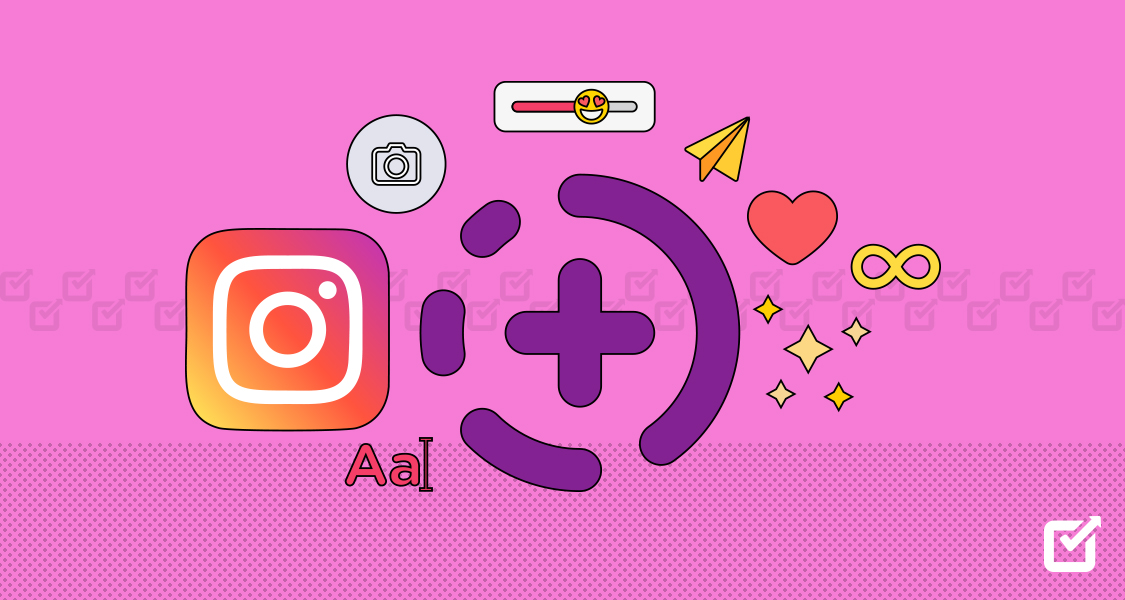

1 thought on “How to Get in Touch with LinkedIn Customer Support: A Comprehensive Guide”
Kudos! Your comprehensive guide on how to get in touch with LinkedIn Customer Support is a lifesaver for many navigating the platform.