With an overwhelming 3 billion monthly users, Facebook is a goldmine for advertisers. The ability to reach customers with a fraction of the advertisement budget further increases the importance of this social media giant.
But, advertising on Facebook requires the right strategy and tools to accomplish the sales and online marketing strategy. Fortunately, intuitive Facebook management and Facebook Ads Manager can save your day.
Think of yourself as a business strategist who wants to craft ad campaigns that can skyrocket your marketing. Your campaigns can gain momentum as you navigate through the details of ad placement, targeting, and analytics.
Imagine this as your reality, not just a dream. With Facebook Ads Manager, you can supercharge your marketing efforts. From crafting tailored ads to analyzing performance metrics, this guide will help you with the tools to amplify your marketing endeavors.
What Is Facebook Ads Manager
Facebook Ads Manager is the primary tool for creating and managing Facebook ads. It acts as a central hub that allows us to view, change, and monitor the ad campaigns.
This powerful platform offers a range of features to help customize advertising strategies. It will enable businesses to reach their desired audiences and optimize their ad performance effectively. It’s important to note that understanding and utilizing these features effectively can significantly enhance the success of Facebook advertising campaigns.

Facebook assigns a personal ad ID when you sign up for the account. This ID is visible on your Facebook Ads Manager login main window.
But before you start using the Facebook Ads Manager, there are three conditions you must fulfill:
- Have a verified payment method
- Own a Facebook page
- Have a role as admin, editor, or advertiser on a page
If you don’t have a business page, you can follow Facebook guidelines. Once you own a page, you don’t have to create a separate ad account. If you are handling ad campaigns for someone else, you must be in the page’s admin, advertiser, or editor role.
Be Creative and Stand out of the Crowd
Add a sparkle to your dull Reels using the in-app editor and level up with Social Champ. How to Set Up Your First Facebook Ad Campaigns
You must know how to set up a Facebook Ads Manager account. Here is the step-by-step guide to help you set up the first Facebook ad campaign:
- Switch to your Facebook page home feed.
- You will see the ‘’Facebook Ads Manager’ option on the left panel of the Facebook home feed. Here, you can run ads on your Facebook group and pages


Before you start with your Facebook Ads, let me tell you the important thing: either you own a Facebook page, or you must be an editor, an Admin, or an Advertiser on someone’s page.
If you do not have a Facebook page, you can follow the steps of Facebook to create the page. Any page you create will automatically give you an ad account. If there is any page you want to promote in Ads, then contact that page’s Admin to assign you an Admin, Editor, or Advertiser role.
Choose the Objectives to Start the Campaign

Facebook Ads Manager Step 1 Open Facebook Ads Manager from Meta Business Suite to start creating ad campaigns. In the top left corner of the screen, click the ‘’Create’’ option below the campaign menu.

Facebook Ads Manager Step 2 By clicking on it, this window will appear
Choose which objective will suit your ad campaign for Ads Manager Facebook.
- Awareness: It helps you to show your ad to those who will remember them.
- Traffic: Drive people to your website or app.
- Engagement: Get more likes, comments, shares or event responses.
- Leads: Collect the information of people interested in your products.
- App promotion: Find people to install and use your app.
- Sales: Show your products to hundreds of people to boost sales.
Name Your Campaign

Facebook Ads Manager Step 3 Once you choose the objectives, follow the given steps for the new ad creation inside the Facebook Manager Ads account
- Select your campaign name and choose if it falls in any Meta special ads category.
- You can select more details like “buying type” and “campaign objectives.”
- Select A/B Test if you want to try different ad text and images to check which one performs better.
- The last option is to try out the “advantage campaign budget” to try budget spending among different ad sets.
Related Article: Facebook Algorithm: Tips for Getting Your Content Noticed in 2025
Choose Conversion and Performance Goal
Next, Facebook Ads Manager will ask you to choose where you want to drive engagement. Different conversion locations, including posts, websites, and Facebook pages, are listed. Choosing the right location to get the most out of your ad campaign is vital.

Facebook Ads Manager Step 4 
Facebook Ads Manager Step 5 You will be asked to choose performance goals after setting the conversion location in Facebook Ads Manager. Here, all you need to set is the maximum number of conversions and set up Meta pixels.
Set a Budget

Facebook Ads Manager Step 6 First, you must select between a daily or lifetime budget in Facebook Ads Manager. A small budget can be better. You can launch an ad initially for two to three days with a spending limit of $5-$10 to check its performance. Then, you can gradually up the limit and plan the right campaign strategy.
So, starting from a low budget to gradually increasing your budget can do wonders.
Choose the Audience
Next, choose your audience because a well-targeted audience can boost your ad campaign in less budget.

Facebook Ads Manager Step 7 Filter out the desired audience in different ways
- Custom audience: Create a custom audience that is interested in your brand precisely.
- Age: Show your age range to the audience. Test the range and change it whenever you need any change.
- Location: Choose the wider geographical area because the broader it is, the more ads will get the audience’s attention.
- Gender: You can target everyone, including women, men, and kids.
Choose Where to Place the Ads
Facebook Ads Manager has a placement option to let businesses run ads. You can choose between Advantage+ Placements and Manual Placement. The first option automatically chooses the best platform according to the budget.

Facebook Ads Manager Step 8 On the other hand, Manual Placement allows you to select between different platforms, including Facebook, Instagram, Messenger, and Network Audience.
You can use the Asset Customization option to narrow the ad placement on the platforms further. It allows businesses to target ads for reels, feeds, stories, search, and instream ads.
Choose the Ad Format
There are several kinds of ad formats from which you can choose any

Facebook Ads Manager Step 9
- Image Ads: These are simple ads with a single image. Advertisers can choose from different aspect ratios and image sizes to create visually engaging ads.
- Video Ads: Video ads on Facebook can be in various formats, including short video clips, live video, or slideshow-style videos. They can appear in users’ news feeds or as in-stream ads in Facebook videos.
- Carousel ads: Carousel ads allow advertisers to display multiple images or videos in a single ad unit. Users can swipe through the carousel to view different content pieces.
- Collection ads: Collection ads combine a cover image or video with a grid of product or lifestyle images below. When users click on the ad, they are taken to an immersive, fast-loading shopping experience on Facebook.
Review and Publish
After creating the ad, review the information you entered inside the Ads Manager Facebook account after creating the ad. Once satisfied with the edits, you must hit the ‘’publish’’ button.
Facebook will make you wait up to 24 hours to process the ad. Sometimes, it can take much less time, so be patient and wait for the ad approval.
Featured Article: How to Get More Likes on Instagram in 2025 & What Makes Them Necessary
How to Report on Ad Performance With Facebook Ads Manager
Your work is still unfinished, even after launching your ad on Facebook. You need to monetize and monitor your ads to know if they are generating revenue and meeting the goal that you have set.
From the Ads Manager, click on ‘’Account Overview’’. You can monitor ad performance on the reporting dashboard. You can use the dropdown menu for the premade reporting dashboard or select the most important metrics to track your business.

Knowing the metrics and playing around them is the key to monitoring ad performance. Here are the best practices that can help you analyze the performance.
- Gain Deeper Insights: Analyze the conversions by digging deep into the data. Break down the reporting dashboard according to the time, day, and action. You can remove the ads based on the performance.
- Testing: Use creative testing to strategize the campaigns. Know what works and what doesn’t, and based on the findings, change your campaigns accordingly.
- Strategic Advertising: Take note of different factors and let the platform optimize the ads. It can take two weeks for things to settle down. After that period, you can strategize whether to scale the campaign or stop investing.
Conclusion
Running a business is difficult if you don’t know the marketing strategies properly. High-rated marketing strategies can only take your business from bottom to high.
Spending money on Facebook ads is the best way to showcase your talent on social media. Now you understand how you can create and run Facebook Ads, it’s time to implement the strategies you have learned.
The ability to select the demographics, gender, education, and other behavioral parameters makes Facebook ads worth investing in. Unlock your potential and make your campaign go viral with the Facebook Ads Manager.


























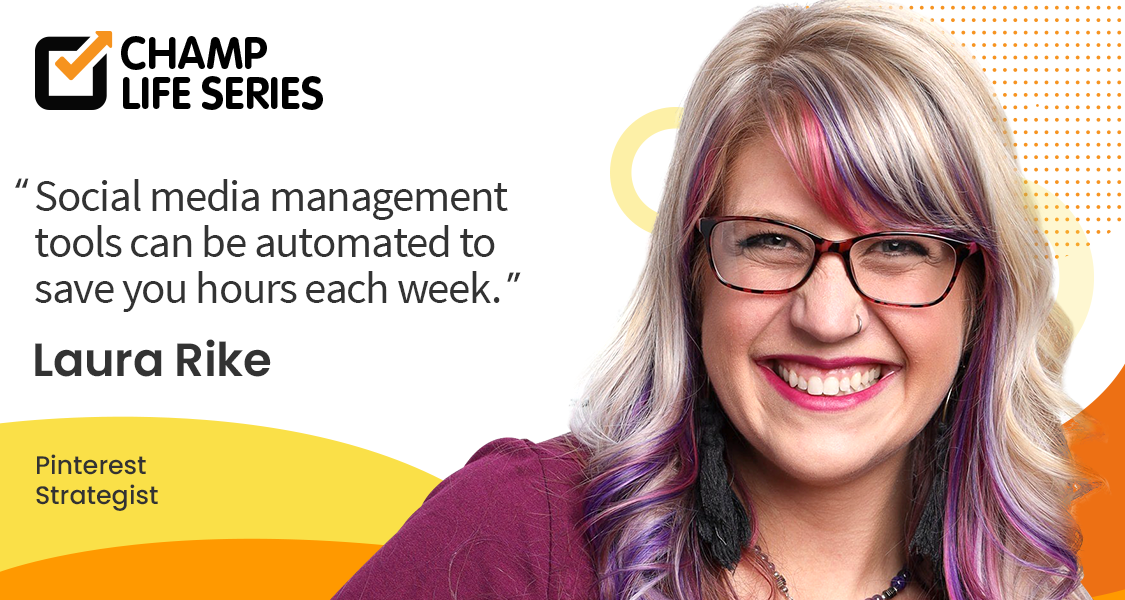


1 thought on “How to Set Up Facebook Ads Manager for Successful Marketing 2025”
Setting up Facebook Ads Manager can be a bit daunting, but your guide, makes it seem manageable for 2024. Thanks for the helpful tips.