Are you considering deleting old videos from your TikTok to make it look better? Removing a video that no longer fits your style, has a mistake, or just didn’t get enough likes can be a good idea to keep your TikTok account fresh!
Unfortunately, once you delete a TikTok video, you won’t be able to retrieve it, and you’ll have to go through the entire upload process to get it back on your profile.
However, if you are really done with some videos on your profile, here is a step-by-step guide on how to delete TikTok videos.
Before we move on, here is a PSA. Incorporating a TikTok scheduler into your strategy can revolutionize how you manage content. After cleaning up, plan and schedule your upcoming posts to maintain a consistent and engaging feed!
Stop the TikTok Marketing Stress!
Social Champ’s TikTok Scheduler keeps your content calendar organized by letting you to schedule your posts in advance and lets you track video performance.
How to Delete TikTok Videos?
Here’s a detailed guide on how to delete videos on TikTok, applicable to both iOS and Android platforms with slight variations:
- Log in to Your TikTok Account Log in to your TikTok account.
- Open the Video You Want to Delete Navigate to your profile by tapping the Profile icon at the bottom right corner of the screen. Once on your profile page, scroll through your posted videos to find the one you wish to remove.
- Access Video Settings Tap on the video to open it, then press the three dots (“…”) or the “More” option, which appears either at the bottom right or directly on the video, depending on your device. This will bring up a menu with various video-related options. Look for the “Delete” or the trash can icon.

snapshot from tiktok - Delete Your Video Upon selecting the “Delete” option, you’ll likely be prompted to confirm your decision. This is a safety measure to prevent accidental deletions. Once you’re sure, confirm your choice to proceed with the deletion. The video will be immediately removed from your profile and TikTok’s servers, making it inaccessible to you or anyone else.

snapshot from tiktok
Important Considerations
- Think Before You Delete: Always double-check before deleting a video, as the process cannot be undone. If you’re unsure, you might want to consider saving the video to your device before removal.
- Privacy Settings: If you’re hesitant about deleting but want to limit the video’s visibility, you can adjust the video’s privacy settings instead, making it visible only to you.
- Consistency: Regularly review your TikTok content to ensure your feed aligns with your current interests, style, and audience expectations. This helps maintain a cohesive and engaging profile.
Featured Article: TikTok Stories 2025: How to Take Advantage of Short Videos in the Best Way
How to Delete TikTok Drafts?
Decluttering your drafts is an excellent way to ensure that your thinking process and TikTok strategy are on track. Here is how to delete TikTok videos from drafts.
- Go to your profile and press the ‘+’ button that typically adds a new video.
- On the’ Drafts’ page, you’ll see all your unpublished videos. Click on the one you want to delete.
- Tap ‘Select’ at the bottom right and choose the drafts you want to delete.
- Press ‘Delete’ at the bottom of the screen.
Featured Article: How to Edit TikTok Videos 2025: 10+ Tips and Tricks to Enhance Creativity
How to Delete Liked Videos on TikTok
TikTok is an immensely popular platform where users share short, engaging videos. Sometimes, you may want to clean up your liked videos list for various reasons. Whether you’re decluttering or changing your preferences, here’s a step-by-step guide on deleting all liked videos on TikTok.
Open the TikTok App
First, ensure that the TikTok app is installed on your mobile device. If you haven’t already, open the app and log into your account.
Go to Your Profile
Tap the “Profile” icon at the bottom right corner of the screen. This will take you to your profile page, where you can see all your activity, including the videos you’ve liked.
Access Your Liked Videos
On your profile page, you’ll notice several icons above your videos. Tap the heart icon, which represents your liked videos. This will display all the videos you have liked.
Select the Video to Unlike
Scroll through your liked videos to find the one you want to delete from your list. Tap on the video to open it.
Unlike the Video
Once the video is open, you’ll see a heart icon on the right side of the screen that appears filled in (indicating that you have liked the video). Tap the heart icon to un-like the video. The heart will change from filled to outlined, confirming that the video has been removed from your liked videos list.
Repeat as Needed
If you have multiple videos to un-like, repeat steps 4 and 5 for each video until you have removed all the desired videos from your liked list.
Featured Article: How to Get on TikTok for You Page (FYP) in 2025: 10+ Tips & Tricks
How to Delete Favorite Videos on TikTok?
Here is how to delete TikTok videos from your favorites.
- Go to the video you add to your favorite.
- Tap the heart icon again, and it will be removed from your favorites.
This is particularly helpful for curating your saved posts to keep only those that still inspire you.
How to Delete Liked Videos on TikTok?
You cannot delete a video you like since it does not belong to you, but you can un-like it. Just open the video you want to un-like and tap on the heart icon!
How to Delete Videos You Reposted on TikTok
Unfortunately, TikTok doesn’t provide a feature to delete videos you’ve reposted. You can only delete videos you’ve posted from your own account.
How to Delete Saved Videos on TikTok
If you want to delete saved videos on TikTok, go to the video you’ve saved, tap on the bookmark icon again, and it will be removed from your saved list.
Conclusion
Learning how to delete TikTok videos is easy, but hitting the delete or remove button is like hitting delete on a goodbye text—it’s permanent!
Think twice before you banish your masterpiece because once it’s gone, you cannot get it back. If you’re on the fence, you can always tweak the privacy settings to hide it for a while.
Another thing to keep in mind is that your TikTok profile is kind of like your digital scrapbook. You want it to be fresh and show off who you are. Keeping your content current will grab attention and keep your followers hooked. So remember, your TikTok profile is your chance to shine online, so make it count!










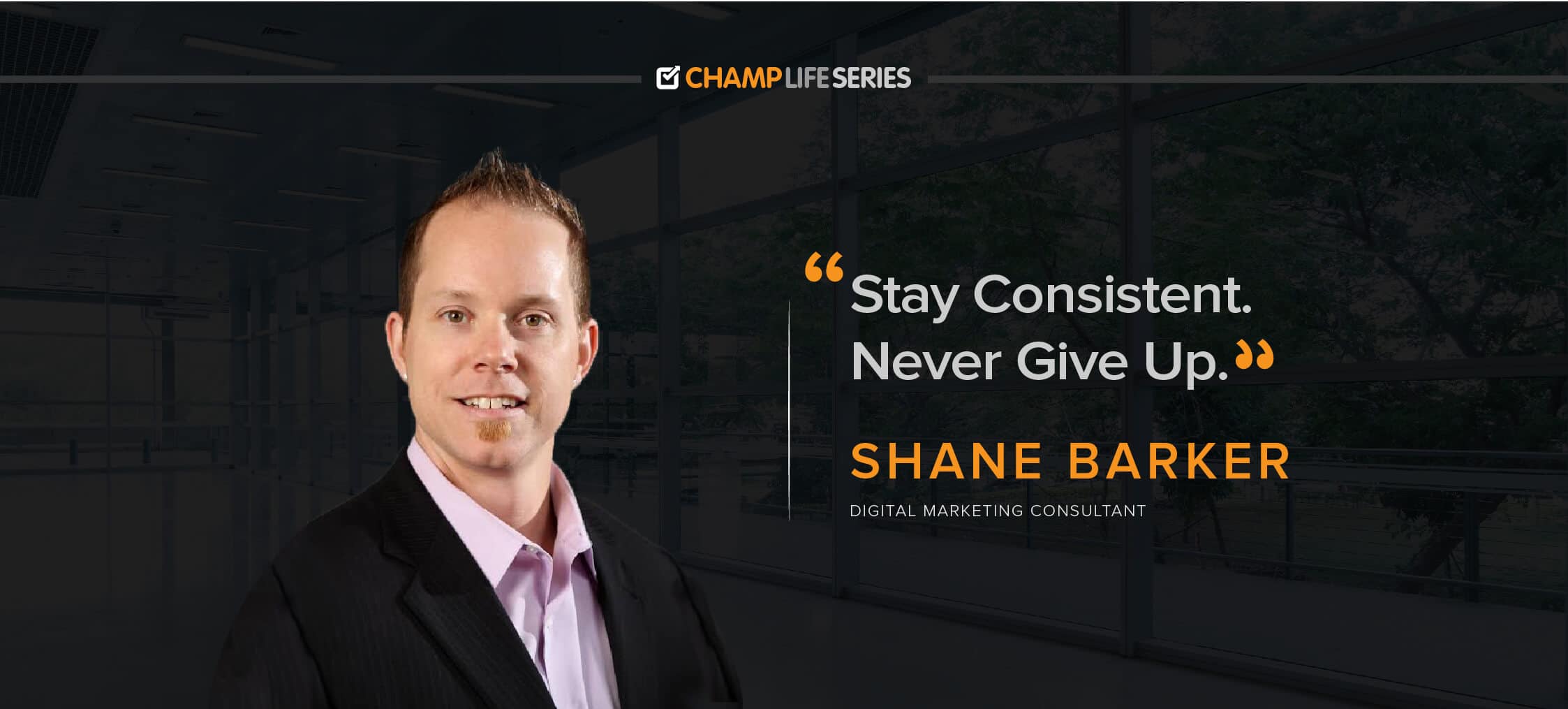
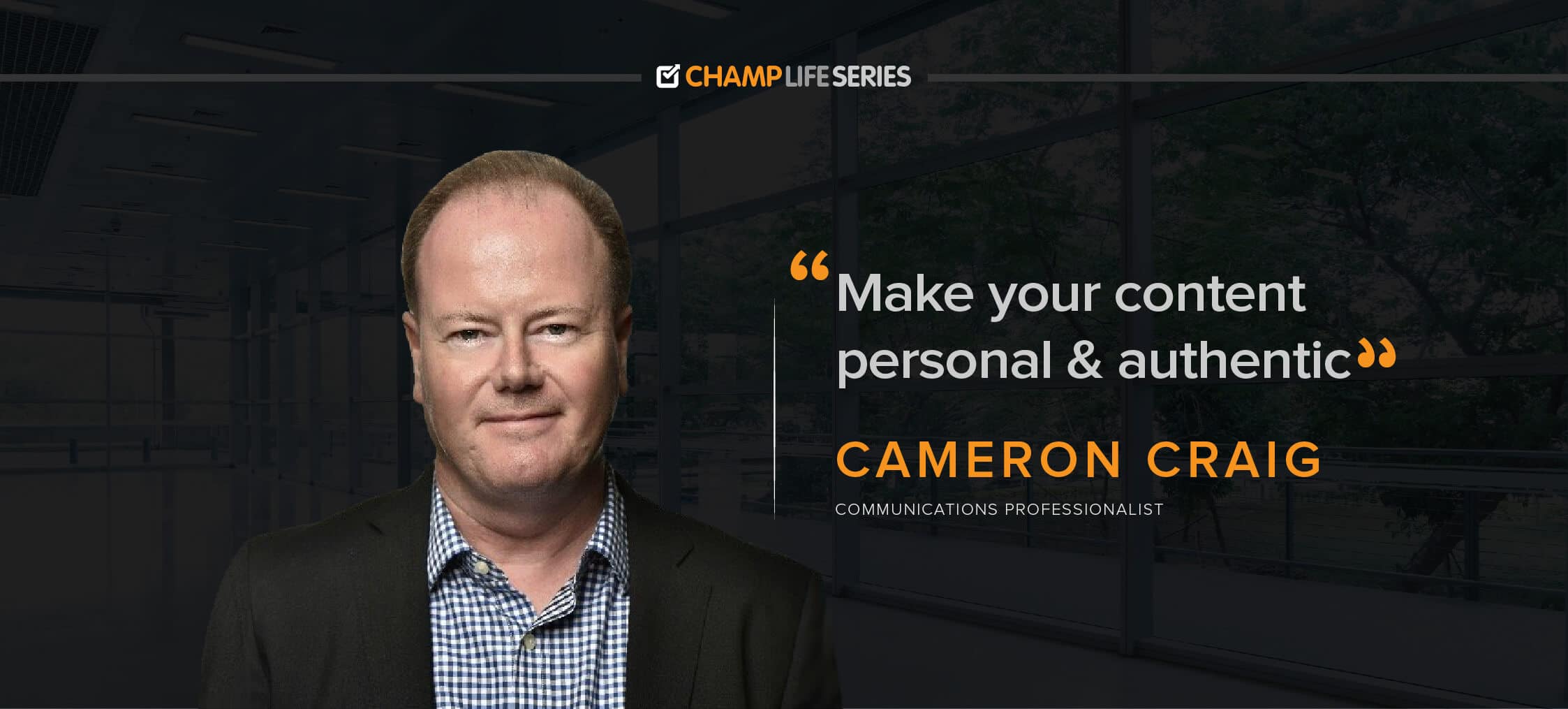


1 thought on “How to Delete TikTok Videos Step-By-Step Guide”
Finally found a great and informative blog! Your instructions are clear and easy to follow. Thanks for making it so simple!