Tired of endless logins, missing important notifications, and the constant worry of posting the wrong content on the wrong platform?
Does this stress keep you up at night?
It’s completely understandable! Even the most accomplished social media managers struggle with this!
Between managing personal profiles, business pages, and group accounts, it’s easy to feel overwhelmed!
While many businesses use social media management tools to manage multiple Facebook accounts, some still don’t leverage a third-party tool like Social Champ, which can make their lives easier.
In this blog, we will tell you how to manage multiple Facebook accounts and juggle multiple business pages like a pro!

Managing Multiple Accounts Just Got Simpler!
Social Champ enables you to manage multiple social media accounts on Facebook, Instagram, and 9 other platforms! Sign up and start your free trial now!
Short Summary
- Facebook doesn’t allow people to have multiple identities/accounts, but managing multiple business profiles is possible!
- You can get a third-party tool like Social Champ to manage multiple Facebook accounts.
- You must identify the challenges of managing multiple accounts and create strategies to overcome exhaustion and avoid mistakes.
- Compare social media management tools like Social Champ, Later, Sprout Social, and SocialPilot and choose the best one to manage your Facebook accounts.
- You can also use Facebook’s built-in Business Manager to manage multiple Facebook accounts.
- Implement best practices to ensure you manage multiple accounts efficiently.
Can You Manage Multiple Facebook Accounts?
First, let’s clear things up a bit. Facebook is really picky about people having multiple personal accounts.
They want everyone to have just one true identity online. So, creating fake profiles to game the system is not cool, and you might get in trouble.
In Q4 of 2023, Facebook removed 691 million fake accounts, which shows how serious the platform is about fake profiles.
However, you’re in the clear if you have multiple business pages or profiles.
Now that you know what you can and can’t do on Facebook, let’s discuss the challenges of managing Facebook accounts.
The Challenges of Managing Multiple Facebook Accounts
Juggling multiple things simultaneously is a challenging task in itself, especially when you’re not a multi-tasker.
So, here are some common challenges that you will face while learning how to manage multiple Facebook accounts:
- Managing content creation, posting schedules, and audience engagement across multiple accounts can be exhausting.
- Maintaining a consistent brand voice and tone across different accounts can be challenging, especially if they cater to different audiences.
- Burnouts can become your real-life partner.
- Keeping tabs on the performance of each account, analyzing insights, and making data-driven decisions can be overwhelming.
- With multiple accounts, there’s a higher chance of accidentally posting on the wrong page or mixing up messages. (nothing can be worse than this!)
Featured Article: How to Create AI-Powered Instagram Posts?
Tools for Managing Multiple Facebook Accounts
Facebook might be one of the easiest social media platforms to manage because it’s one of the OGs!
However, a little help can make it even easier, and many social media managers rely on the following tools to do so!
Social Champ

Social Champ’s homepage Not to brag or anything, but Social Champ tops this list and is one of the best tools to manage multiple Facebook accounts!
If you compare it to other social media management tools in the market, it offers the best features and the most benefits at affordable rates.
What Makes It Special?
- One place for everything: All your Facebook pages are right there in one spot.
- Schedule it and forget it: You can plan your posts ahead of time and let Social Champ handle the posting. You can even recycle your best content to save time.
- Teamwork makes the dream work: Share the load with your team. Everyone can pitch in and manage different accounts without stepping on each other’s toes.
- Know your audience: Social Champ gives you the lowdown on your posts’ performance. Use those insights to create content that people actually love.
- Stay in the loop: Listen to what people say about you and your industry. Jump into conversations and build relationships.
- Let AI be your assistant: Social Champ’s got some pretty smart AI features that can help you brainstorm ideas, optimize your posts, and automate tasks.
- See what others say about you: Social Champ’s social listening allows you to keep a tab on every mention of your brand name on social media.
While you might be able to find similar features in other social media management tools, the quality and affordability can never be the same.
Social Champ offers the most features in each plan, so you get value for money and are compelled to continue your subscription.
Even its most low-priced Champion plan allows you to add 12 social accounts for $26/month. You can add multiple Facebook accounts, add 2 users, and schedule unlimited posts!

Get Yourself the Best Social Media Partner!
Social Champ has everything you need to excel at social media management. Get the plan of your choice and start scheduling posts now!
Later

Later’s homepage Later is another option for managing your Facebook posts, but it’s slightly different in focus.
It’s great at helping you plan your feed visually, which can be a plus if you’re into aesthetics.
You can drag and drop images to see how your feed will look, which is pretty cool.
However, Later isn’t as full-featured as some other options. Its strength lies in visual planning, but it might fall short in other aspects like analytics or advanced scheduling features.
Plus, some users have complained about glitches and limitations in its free plan.
Additionally, Later’s most affordable paid plan starts at $16.67, and it allows you to use only 1 social set.
If you compare that with Social Champ, it doesn’t sound like a very attractive deal!
However, if you still prefer visuals over anything, Later can be a decent choice, but it might not be the best fit if you need a comprehensive social media management tool.
Sprout Social

Sprout Social’s homepage When we’re talking about good social media management tools, Sprout Social definitely makes the list!
It has some solid features, especially when it comes to managing your social listening and engagement.
You can monitor what people say about your brand and jump into conversations quickly. It also offers some analytics to help you better understand your audience.
However, Sprout Social can be a bit pricey compared to other options.
With its lowest-priced plan being $199/month, it is one of the most expensive social media management tools available!
It’s also geared more toward larger businesses with complex social media needs (which makes sense with this pricing).
If you’re just starting out or have a smaller team, you might find it a bit overkill.
SocialPilot

SocialPilot’s homepage If you’re looking for another affordable tool to draw the comparison, SocialPilot is your next option.
It is known to be affordable and useful for small and mid-sized businesses. It offers basic scheduling features and lets you manage multiple social media platforms from one place.
However, don’t expect bells and whistles!
Social Pilot is a bit limited compared to other affordable tools when it comes to advanced analytics, social listening, and team collaboration features.
If you’re on a tight budget and don’t need a ton of fancy features, it could be worth a try. But we would suggest you get the free trial first to manage multiple Facebook accounts.
This will tell you whether or not it’s worth your money!
Using Facebook Business Manager for Multiple Accounts
If you don’t want to use a third-party tool to manage multiple Facebook accounts, it’s understandable!
Facebook has an in-built Business Manager, allowing you to manage accounts hassle-free.
What is Facebook Business Manager?
Facebook Business Manager is like your control room for overseeing Facebook marketing and advertising activities.
It allows you to manage all your Facebook pages, ad accounts, and other assets in one place.
It’s a lifesaver for marketers, business owners, or agencies handling multiple Facebook assets.
How to Use It?
Getting Started
First things first, you need to set up your Facebook Business Manager account. It’s straightforward:
- Head over to business.facebook.com and click on ‘Create Account’.

Step 1- Create an account - Enter your business details—business name, your name, and your business email, and follow the prompts to set up your account.

Step 2- Add business details
Adding Your Facebook Pages
Once your account is ready, it’s time to add your Facebook Pages:
- In the Business Manager dashboard, find the ‘Accounts’ section and click on ‘Pages’.
- Select ‘Add’ and choose whether you want to add an existing page or create a new one. If you’re adding an existing page, you’ll need to enter the page name or URL and follow the verification process.

Step 3- Add a page
Managing Ad Accounts
If you run ads, managing your ad accounts through Business Manager is essential:
- Go to ‘Accounts’ and click on ‘Ad Accounts’.

Step 4- Click on Ads - Click on ‘Add’ to either create a new ad account or link an existing one. Remember, you need to be an admin of the ad account to link it.
Assigning Roles and Positions
One of the best features of Business Manager is the ability to assign roles and permissions to different team members. This way, everyone gets access to what they need and nothing more:
- Navigate to ‘Settings.’
- Select the profile you want to work for.

Step 5- Select profile
- A pop-up window will appear, then select “Page Settings”

Step 6- Click on Page Settings - This will open Facebook in a new tab. Search “business settings” in the search bar.

Step 7- Search business settings - Go to “Data Sharing”

Step 8- Click on data sharing - Go to “Page Access”

Step 9- Click on page access - Now you give Facebook access to other people or you can choose a community manager for task-based access.

Step 10- allow access
Featured Article: How to Effectively Schedule Thread Posts Using Social Champ?
Best Practices for Managing Multiple Facebook Accounts
Keeping everything organized without missing a beat can feel daunting when you’re in charge of multiple Facebook accounts.
But don’t worry, I’ve got some tried-and-true best practices that will help you manage these accounts like a pro.
Let’s dive in!
Consistent Content Scheduling
Staying consistent is key. Use tools like Facebook’s own scheduling feature or Social Champ to plan and schedule your posts.
This not only saves you time but also helps maintain a steady presence on your feeds, keeping your audience engaged and informed.

Plan, Schedule, & Analyze With Social Champ!
All through one single dashboard! Get your free trial now and start scheduling to manage your Facebook accounts like a pro!
Utilize a Content Calendar
A content calendar is your best friend. It helps you plan out posts for each account, ensuring you cover all necessary topics without any overlaps or gaps.
Plus, it’s a great way to keep track of important dates like holidays or special events related to your business.
Regularly Update Permissions and Roles
As your team changes, so should the access permissions in your Business Manager. Regularly review and update who has access to what.
This minimizes risks and ensures only the right eyes are on sensitive information.
Monitor and Analyze Performance
Each Facebook account will perform differently. Regularly check the performance metrics available in Facebook Insights to understand what works and what doesn’t.
This data is invaluable for tweaking your strategy to meet your audience’s needs better.
Keep a Unified Brand Voice
While each account might cater to different aspects of your business, maintaining a unified brand voice is crucial.
This helps in reinforcing your brand identity across all platforms, making your business easily recognizable and reliable.
Stay Updated on Facebook’s Policies and Features
Facebook frequently updates its policies and features.
Staying updated with these changes helps you adapt and make the most of the available tools, ensuring your marketing strategy remains effective and compliant.
Use Security Features to Protect Your Accounts
Finally, security should never be an afterthought. Utilize features like two-factor authentication and regularly update your passwords to protect your accounts from unauthorized access.
Featured Article: Building an Effective Social Media Report in 2025
Conclusion
And there you have it—your very own guide to manage multiple Facebook accounts without neglecting any of them!
Remember, the key to managing multiple accounts doesn’t just lie in the tools you use but in how you use them.
Stay organized with a content calendar, clarify your team’s roles, and never stop engaging with your audience.
These practices will ensure your Facebook presence is as dynamic and vibrant as your business.
So, whether you’re a small business owner or a bustling agency, you can master the art of managing multiple Facebook accounts with the right strategies.
Get out there, put these tips to use, and watch your social media flourish—happy posting!






















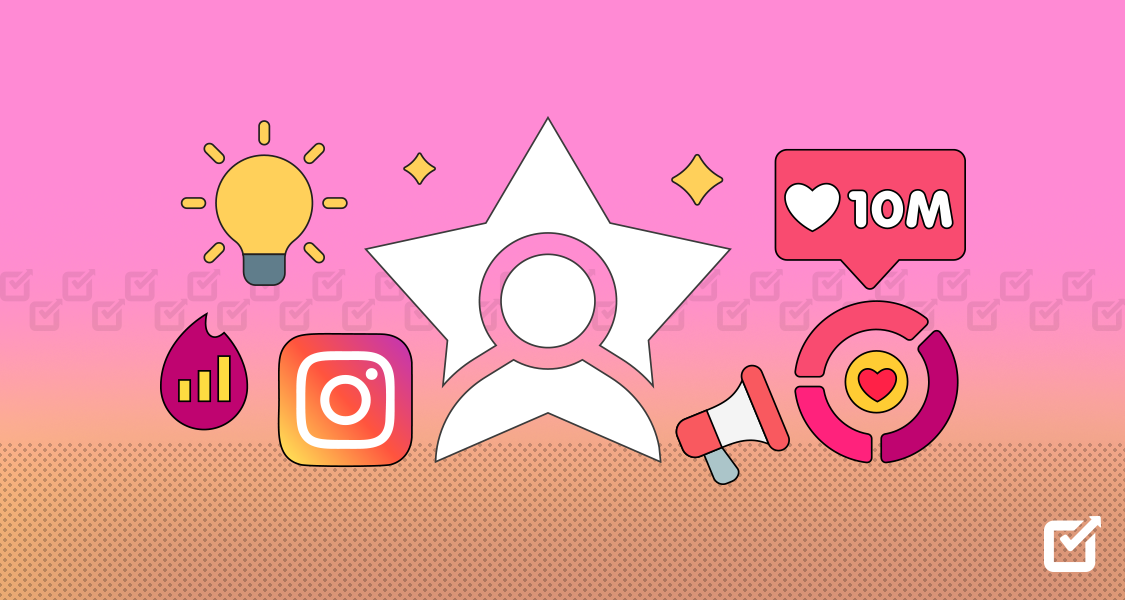
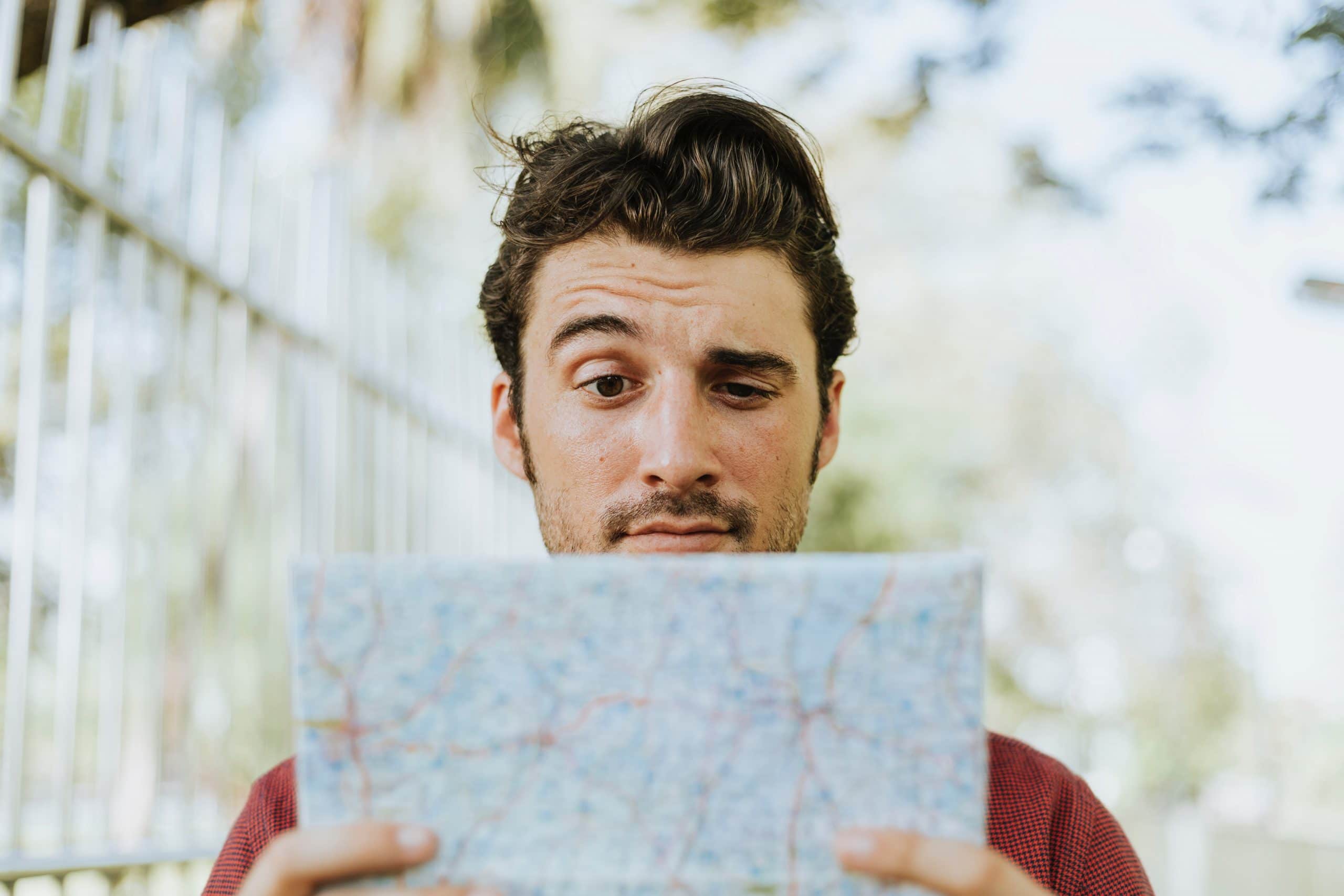

1 thought on “How to Manage Multiple Facebook Accounts: Tools and Best Practices”
This is a lifesaver! I manage a few Facebook pages for different clients, and it’s been a nightmare trying to keep track of everything. This post is a goldmine of information. The section on using Facebook Business Manager is especially helpful. I’m definitely going to try out some of these tips to streamline my workflow.