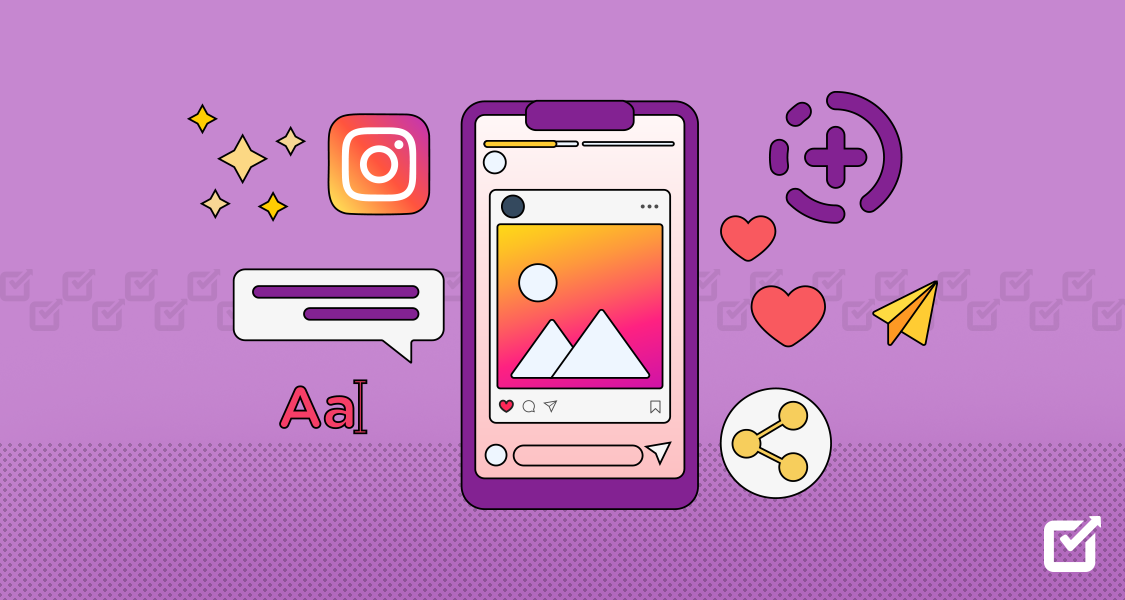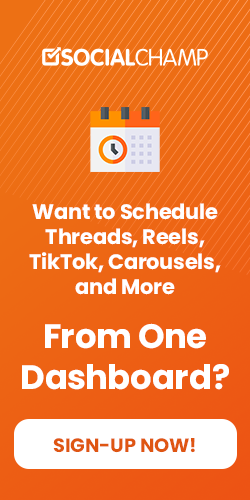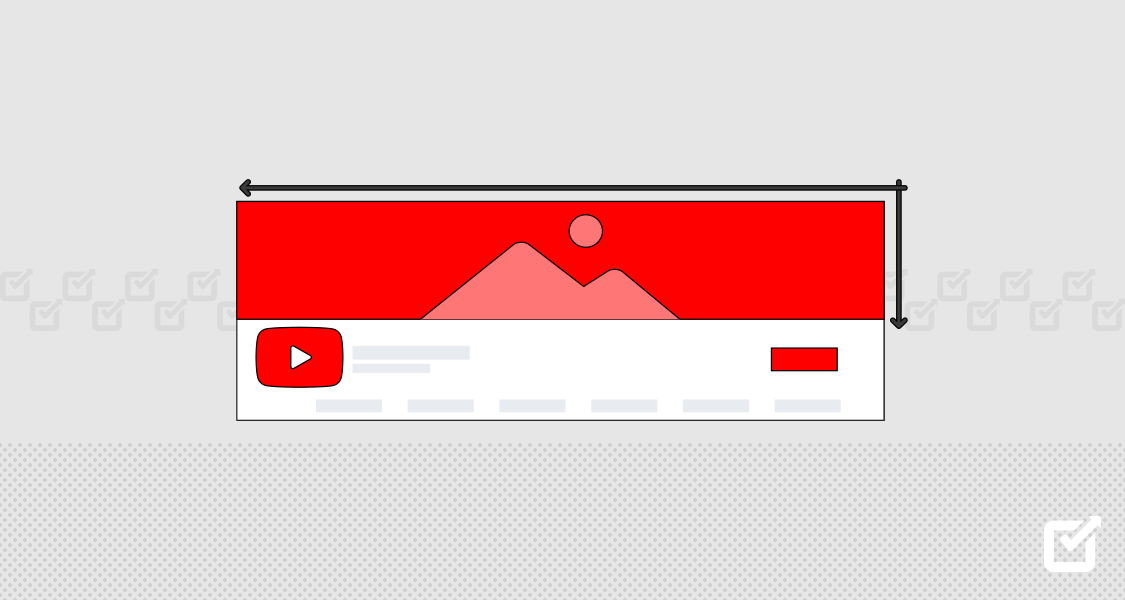Instagram isn’t just about posting your own pictures and videos! You can also easily share cool things you find from other accounts through your story. The platform encourages spreading the excitement – you can show your friends entertaining content and give the original creator a shoutout, too!
If you’ve wondered, “How can I put someone else’s Instagram post in my story?” Well, you’ve come to the right place! In this blog, we will make it super easy to understand how to share Instagram post to story. It doesn’t matter if you use Instagram all the time or if you’re just getting started; this guide is for everyone. So, find yourself an Instagram scheduler and learn how to make your Instagram stories even cooler!
How to Share an Instagram Post to Story?
Sharing a post to your story on Instagram is a breeze. Here’s a simple, step-by-step guide:
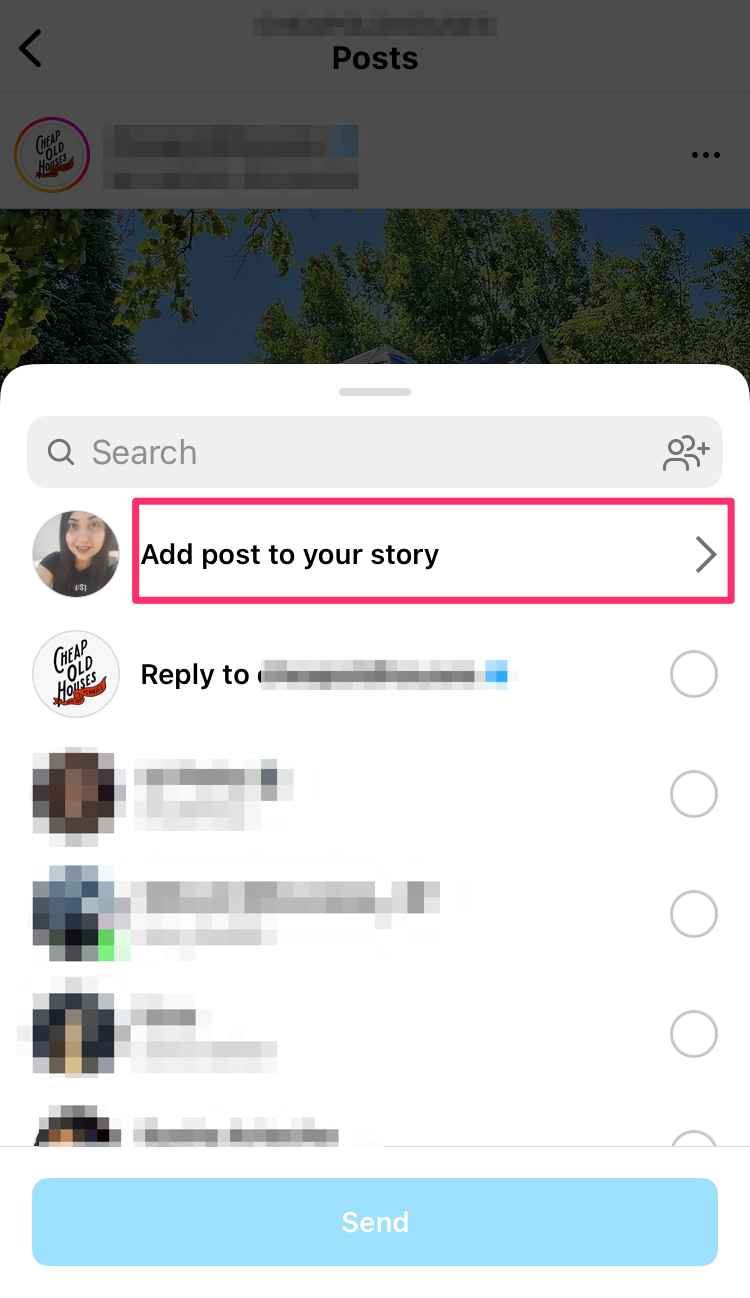
- Open the Instagram app on your phone.
- Find the post you want to share.
- Tap the paper arrow icon below the post.
- Select “Add to your story.“
And there you have it! The post you chose is now part of Instagram stories for all your followers to see.
Stop Scrolling, Start Scheduling with Social Champ!
Never miss a post again. Schedule your Instagram content effortlessly and stay ahead of the curve!
Why Can I No Longer Share a Feed Post to Instagram Stories
Some users have recently reported an issue where they can no longer share a feed post to Instagram stories. This has left many puzzled and frustrated, wondering why this function isn’t working as it used to. You might wonder why you can’t share a post to Story on Instagram in 2024. There could be several reasons, including the following:
- Private Account: You can’t share posts from private accounts on Instagram; only posts from public accounts can be shared.
- Sharing Not Allowed: The person who made the post might have turned off sharing. If they did, you can’t put their post in your story.
- App Problems: Sometimes, the Instagram app might need to be fixed. Some say that deleting and downloading the app can resolve this problem.
- Old Version of App: Your Instagram app might be old. When you update your app, you get all the new stuff and any problems from the old version get fixed.
How can you solve this problem?
- Check if the Account is Public: Make sure the account you want to share from is public and allows others to share their posts.
- Ask the Person: If the account is public, but you still can’t share the post, ask the person if they turned off sharing. If they did, ask them to turn it back on.
- Delete and Download Instagram Again: If you think the app has a problem, try deleting Instagram and then downloading it again.
- Update Your App: Always ensure your Instagram app is the latest version to get all the new features and avoid problems.
So, remember these points the next time you ask, “How to share an Instagram post to story?” and encounter issues.
Featured Article:20+ Best Social Media Tools for Your Business in 2024
10 Design Hacks for Sharing an Instagram Feed Post to Your Story
When it comes to Instagram, creativity is key. If you want to share an Instagram feed post to your story, here are ten design hacks to elevate your content.
Use the Brush Tool
The brush tool is like a virtual paintbrush. You can use it to draw on your photos or videos, underline text, or even create fun shapes.
Storyboard Your Content
This means planning out your content beforehand. It’s like creating a mini-movie with your posts, ensuring they tell a smooth story from start to finish.
Consistent Styling
This means using the same colors, fonts, and designs in all your stories. This makes your posts easily recognizable and unique to you.
Incorporate High-Quality Photography
Use clear and sharp photos in your stories. Good-quality images make your stories more attractive and exciting.
Experiment With Background Colors
Try different colors for the background of your stories. This can make your content stand out and look more exciting.
Share Useful Tips or Hacks
Share exciting tips or tricks related to your topic. This can engage your audience and show them you’re knowledgeable in your field.
Develop a Style Guide for Your Instagram
A style guide is like a rulebook for your Instagram. It includes the specific colors, fonts, and designs you should use in your posts to keep them consistent.
Get Familiar With Instagram’s Editing Tools
Learn how to use Instagram’s editing tools to make your stories look better. These tools can help you adjust colors, add effects, and much more.
Add a GIF Background
A GIF is a moving image. Adding a GIF as a background can make your stories more fun and dynamic.
Utilize Stickers
Stickers are interactive images you can add to your stories. They can be used to ask questions, create polls, and engage your audience in many other ways. Not only this, but these clever design hacks also work for those finding how to share someone’s story to your story on Instagram. So whether you want to share a post or even a story on your Instagram creatively, here’s how to do it!
How Do I Repost Someone’s Instagram Post?
Reposting on Instagram is not as easy as on some other apps because Instagram doesn’t have a built-in feature for this. But don’t worry, there are still ways to repost:
- Take a Screenshot and Share: If you see a picture you want to share, take a screenshot and then upload it as a new post on your profile. Don’t forget to mention the person who posted the original picture in your caption!
- Use a Reposting App: You can use other apps (like Repost for Instagram, DownloadGram, or InstaRepost) to help you repost both pictures and videos. These apps work by copying the URL of the post you want to share and pasting it into the app. They automatically give credit to the person who made the original post.

Why Can’t I Share an Instagram Post With My Story?
One of the main reasons you might be unable to share a post to your Instagram stories is because of Instagram’s privacy rules.
Another reason could be that the person who posted the original content has turned off sharing. Some people on Instagram prefer to keep their posts to themselves and choose to turn off the ability for others to share their posts. You can’t share their posts with your story if that’s the case.
If you are still wondering ‘why I can’t share post to story Instagram’; here are some reasons for it:
- Privacy Settings: You can only share posts from public accounts. If the person’s account is private, you won’t be able to share their post to your story. Also, if a person has chosen to keep their posts private, you won’t be able to share their content.
- Instagram Updates: Sometimes, after Instagram updates the app, some features may need to be fixed. If this happens, ensure you have the app’s latest version. If you’re still having problems, it might be a temporary issue that Instagram needs to fix.
- Device Limitations: Some features work differently on different devices. For example, the Instagram website needs to include all the features the mobile app does. If you’re trying to share a post to your story from a computer, you might have some problems.
Related Article: Instagram Reels: How to Escalate Your Marketing Strategy in 2024
How to Share Someone’s Story to Your Instagram Story?
Apart from sharing posts, we will also tell you how to share someone’s story to your story on Instagram. Continue reading below to find out.
If someone tags you in their story, you can share it in your own stories. To do this, open the message with the story where you’re tagged, look at the story in full screen, and tap “Add this to your story”. Please remember that this only works if the person who tagged you has a public account.
How to Share Someone’s Story to Your Instagram Story?
Do you want to learn how to share Instagram posts and stories on your phone, then you’ve come to the right place.
Sharing a post to your story on a phone is easy. Open Instagram and find the post you want to share. Tap the arrow icon under the post, then select “Add post to your story”. You can add words, stickers, or drawings before sharing them to your story.
How to Share a Post on Instagram to My Feed?
Right now, Instagram doesn’t let you directly share a post on your feed. But there’s a trick:
- Take a screenshot of the post you want to share, open Instagram
- Tap the “+” at the bottom of the screen to create a new post
- Choose the screenshot from your photos, and tap “Next”.
- You can then change the photo, write a caption (don’t forget to say who originally posted it!), and tap “Share”.

And just like that, you’ve learned how to share a post on Instagram to my feed?
How to Share a Post on Instagram Stories With a New Update?
Are you an influencer or a regular Instagram user trying to find out how to share a post on Instagram story with a new update? Well, you’re at the right place. In 2024, Instagram will introduce some more exciting updates to its app. For example, with the new updates on Instagram, you can create a story at the top of your feed.
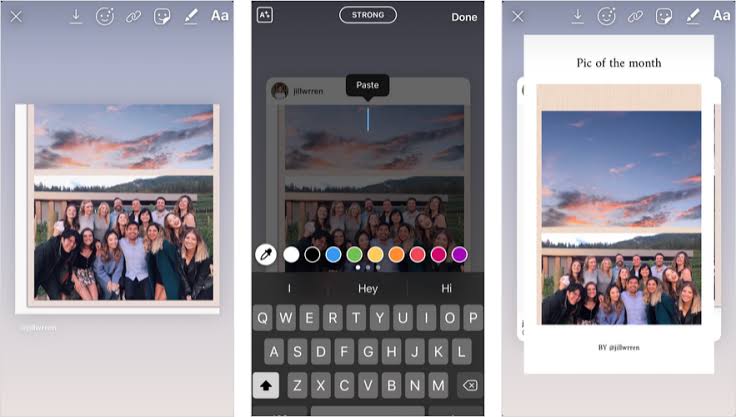
How to Repost an Instagram Post to Story?
Reposting an Instagram post to your story is like sharing a post. Find the post you want to repost, tap the arrow icon, and select “Add post to your story”. You can make your story more personal before posting it.

How to Post on Instagram?
If you are new to the platform and do not know how to post on Instagram, don’t worry! Posting on Instagram is easy and fun.
- First, open the Instagram app on your phone and tap the “+” button at the bottom.
- This will take you to your phone’s photo gallery. Pick the photo or video you want to share.
- After picking your photo or video, you can make it look better by adding filters or adjusting how bright or dark it is.
- Once you’re happy with how it looks, tap “Next”.
- Now, you can write something about your post, add where you are, tag your friends, or use hashtags to help more people find your post.
- When you’re done, and everything looks good, hit the “Share” button to post it on Instagram.
How to Repost on Instagram?
To repost on Instagram, you need to use a third-party app like “Repost for Instagram” or take a screenshot of the post you want to share. Paste the post’s URL into the reposting app and follow the instructions, or crop your screenshot and credit the original poster in your caption. Add filters, captions, and tags before hitting “Share”. Always get permission from the original poster before reposting.
How to Repost a Story on Instagram?
To repost a story on Instagram, click “Add This to Your Story” in the direct message you receive when tagged in a story. The story will appear as a sticker in your story creator, which you can customize further before posting. If you’re not tagged but you want to share someone else’s story, get their permission to screenshot and repost it while giving credit to the original author.
When to Post on Instagram?
If you want to get a lot of likes and comments on Instagram, it’s important to post when most people are using the app. Usually, this is around lunchtime and in the evenings on weekdays and on weekends.
But every group of followers can be different. If you have a business account on Instagram, there’s a tool called Insights that can show you when your followers are usually online. This can help you decide the best times to post your pictures. It’s also important to post regularly, as this keeps your followers interested and engaged with your content.
How to Share Posts to Stories on Instagram PC?
Now, you might be wondering how to share a post to a story on Instagram if you’re using a desktop. Sadly, Instagram’s desktop version doesn’t let you share a post to your story directly. This feature is only available in the mobile app.
Final Thoughts
Putting Instagram posts on your story is a fun and easy way to get more attention from your followers. It makes your content more interesting, shows what you like, and lets you share other people’s posts that you find cool or inspiring. So, the next time you see a post that catches your eye, don’t forget these simple steps to share it in your story!
So, the next time you encounter a post that catches your eye, remember these simple steps on “How to share Instagram post to story?” and share away!
Now that you know how to repost on Instagram, you can easily share ‘my post’ or any other post that you find interesting.”
Always respect other people’s privacy settings and only share posts that follow Instagram’s rules.