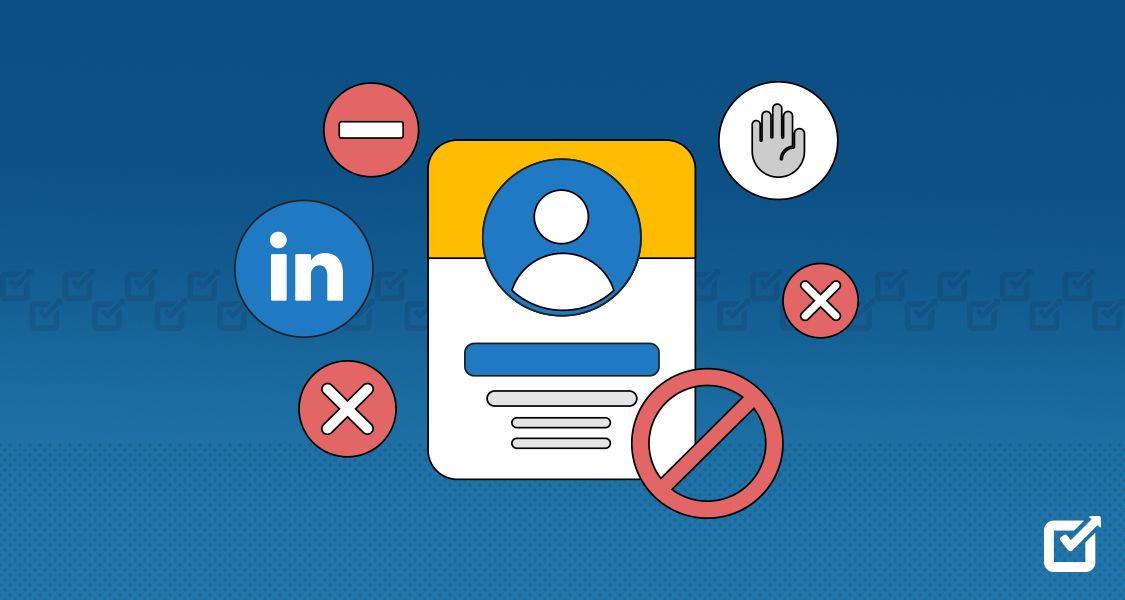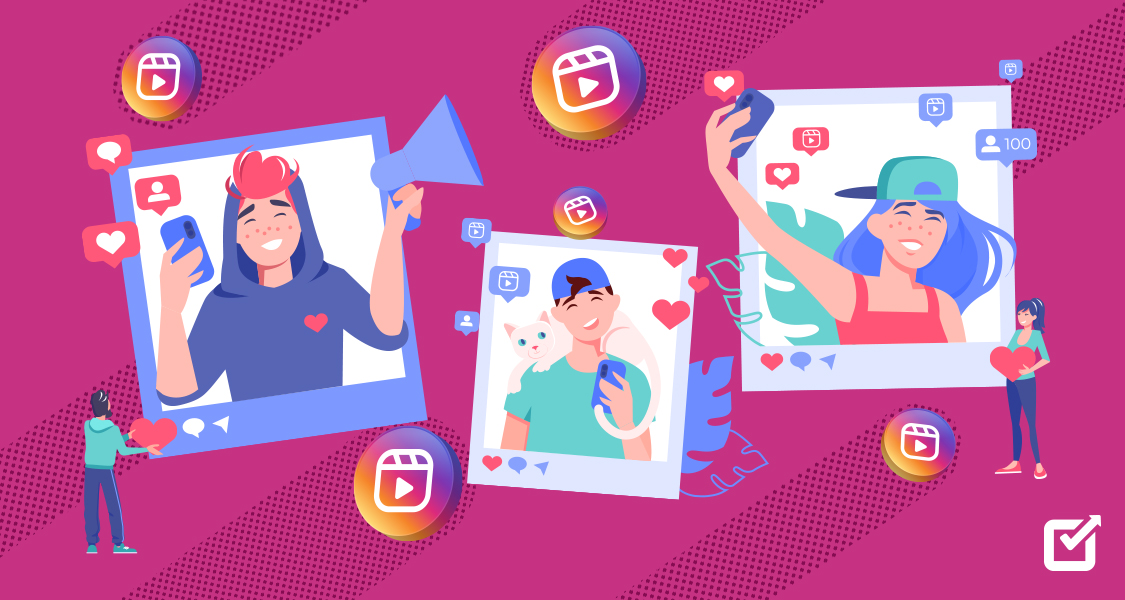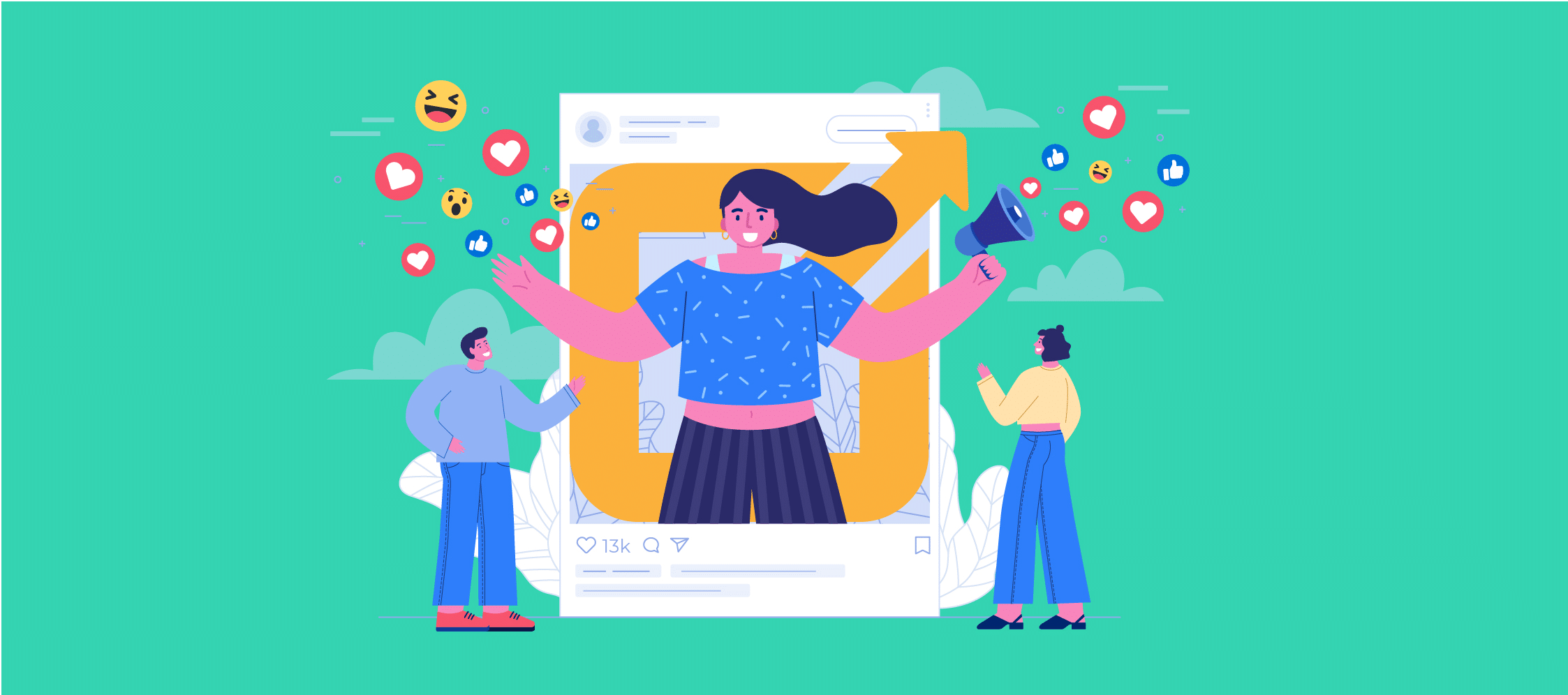Feeling like someone’s turned your LinkedIn feed into a personal spam box? Do you wonder which LinkedIn scheduler they use to post so frequently? Or maybe you’ve encountered a “professional” profile that sends shivers down your spine instead of building your network. Whatever the reason, blocking someone on LinkedIn is an option, and I’m here to guide you through it like a tech-savvy buddy.
Think of it as hitting the “mute” button on someone’s career highlight reel – they won’t see your profile, you won’t see theirs, and those awkward “like” notifications magically disappear. Sounds pretty sweet, right? So, let’s learn how to block someone on LinkedIn!
Blocking on LinkedIn: What You Need to Know
Blocking someone on LinkedIn means that the individual won’t be able to connect with you, see your profile, or interact with your content. This can be a valuable tool to maintain a positive and professional online environment. However, it is always advised to add people cautiously to your network by checking out their profiles, analyzing their LinkedIn headlines, and seeing their interactions in general to get an idea of their personality.
Don’t Get Blocked! Keep Your Feed Engaging With Social Champ’s LinkedIn Scheduler.
Stay top-of-mind with consistent, engaging posts! Social Champ’s scheduler lets you plan content weeks, avoid spammy bursts, and recycle your best hits.
Blocking on LinkedIn is a useful tool to maintain a professional and secure networking experience. It empowers users to control their connections and create a positive online environment tailored to their career goals. While connecting and networking are the foundations of LinkedIn, the ability to block provides a necessary boundary for users to establish a meaningful professional presence.
Can You Block People on LinkedIn Without Visiting Their Profile?
While it’s common to encounter profiles you want to block after interacting with them, you may only sometimes want to revisit their profile.
Unfortunately, you cannot block someone on LinkedIn without visiting their profile. However, LinkedIn gives you the benefit of removing your name from their “Who’s viewed your profile” list so they won’t get notified of your visit to your profile.
What Happens When You Block Someone?
Blocking someone on LinkedIn leads to a few changes between you and the person who visited your profile. Here’s what happens when you block someone:
- Connection Removal:
The person is immediately removed from your connections, and you are removed from theirs.
- Profile Visibility:
Blocking someone on LinkedIn hides your profiles from each other, but public interactions or shared group activity might still be visible.
- Messaging Restriction:
Any existing messages between you and the blocked person will be deleted, and they won’t be able to send you any new messages.
- Content Interaction:
They can’t like, comment, or share your posts, and you won’t see any engagement from them on your content.
- Profile Update Notifications:
The person won’t be notified that you blocked them, but they may notice the removal if they try to visit your profile.
Related Article: How to Post on LinkedIn in 2025 – A Step-By-Step Guide
How to Block and Unblock on LinkedIn
If you want to learn how to block someone from LinkedIn without them knowing or want to learn how to unblock someone, you’ll find a detailed but easy step-by-step guide here.
Continue reading below to find out!
How to Block Someone on LinkedIn: A Step-By-Step Guide
Learning how to block someone on LinkedIn is a straightforward process to help you maintain a professional and focused network. Here’s a step-by-step guide on how to block someone:
- Visit the Profile:
Locate the profile of the person you want to block. You can search for their name in the LinkedIn search bar.
- More Button:
Once you’re on their profile, find the three dots (More button) next to the “Connect” button. A dropdown menu will appear. Choose the “Block” option.

- Select An Option:
Select the block option from the list.

- Confirm Block:
LinkedIn will ask you to confirm your decision. Confirm, and the person will be blocked.

In addition, if someone is being inappropriate by making more profiles to bother you after you’ve blocked them, immediately contact LinkedIn Customer Service. This adverse situation needs special attention, and they can help you out in the process.
The Simple Process of Unblocking on LinkedIn
Unblocking on LinkedIn is as simple as blocking. Let’s explore how to unblock a person on LinkedIn:
- Go to Settings:
Click on your profile picture on your LinkedIn homepage and select “Settings.”

- Go to Visibility:
Within the Settings & Privacy tab, look for the Visibility section.

- Select Blocking:
Under “Blocking and Hiding,” choose the option “Blocking.”

- Locate the Person to Unblock:
You’ll see a list of people you’ve blocked. Find the person you want to unblock.

- Click on “Unblock”:
Next to their name, click on the “Unblock” button.

- Confirm Your Decision:
LinkedIn will ask you to confirm. Confirm, and you’re done!
Featured Article: Mastering LinkedIn for Nonprofits: A Comprehensive Guide
Blocking Without Viewing Profiles: Is It Possible?
Currently, LinkedIn doesn’t tell its users how to block someone without visiting their profile. You must go to that member’s profile and hit the block button. However, LinkedIn removes your name from the people who viewed your profile list.
How to Block Someone on a LinkedIn Company Page?
Unfortunately, you can not block someone on a LinkedIn company page, as these pages are public. Unlike personal profiles, LinkedIn Pages are public platforms, and anyone can view them and their content regardless of their individual relationship with the company. While you can block individuals from seeing your own personal profile, there’s no built-in mechanism to prevent access to a company page based on specific users.
However, there are alternative options available for managing potentially problematic interactions on your company page:
- Reporting Comments and Reshares:
If someone is posting inappropriate comments or resharing your content in a harmful way, you can report them directly to LinkedIn. This flags the activity for review and potential removal. You can access the “Report” option by clicking the three dots (…) next to their comment or reshare.
- Hiding or Deleting Comments:
While you can’t block users from seeing your page, you can choose to hide or delete their comments. This removes them from public view and maintains a positive image for your company.
- Restricting Content Visibility:
LinkedIn offers options to restrict who can see your company page updates. You can choose to share only with followers, employees, or specific groups within the company. This can offer some control over the audience interacting with your content.
- Utilizing Community Management Tools:
Consider subscribing to third-party community management tools like Sprout Social or Hootsuite. These platforms often offer advanced features like keyword moderation, allowing you to automatically hide comments containing specific flagged words or phrases.
- Addressing the Issue Directly:
In some cases, directly addressing the problematic user might be an effective solution. Politely explain their behavior is unwelcome and reiterate your community guidelines.
Why Would You Block Someone on LinkedIn?
LinkedIn prides itself on fostering positive and valuable connections. However, even in this seemingly civilized space, blocking someone becomes necessary. While seemingly drastic, blocking is a crucial tool for protecting your online well-being and maintaining a professional presence. Here, we delve into five key reasons why someone might choose to block another user on LinkedIn:
Harassment and Abuse
Unfortunately, online platforms can attract individuals who engage in inappropriate or harmful behavior. If someone harasses you through messages, comments, or public posts, blocking them is the most effective way to stop the abuse and regain control. This includes unsolicited messages with sexual undertones, discriminatory remarks, or personal attacks. LinkedIn has clear community guidelines, and any violation deserves to be reported alongside blocking the user.
Unprofessional Conduct
While free speech is valued, it has limitations on professional platforms. If someone consistently shares offensive content, promotes illegal activities, or blatantly disregards professional etiquette, blocking them can create a healthier online environment for yourself and your connections. This could include promoting conspiracy theories, spreading misinformation, or using aggressive language in discussions.
Constant Spam and Solicitation
While LinkedIn encourages networking, persistent and unsolicited offers or self-promotional messages can become intrusive and disruptive. If someone bombards you with messages promoting unrelated products or services or persistently requests favors without building a genuine connection, blocking them offers a clear solution. This also applies to individuals who make inappropriate job offers or career advice requests that exceed reasonable boundaries.
Disruptive Connections
In some cases, maintaining a connection can be detrimental to your professional persona. This could involve individuals who consistently share harmful or controversial content associated with your profile, engage in unproductive arguments on your posts, or exhibit behavior that reflects poorly on your network. Blocking allows you to distance yourself from such negative associations and curate a more positive online image.
Maintaining Personal Boundaries
While professional networking is crucial, it’s important to maintain healthy boundaries between professional and personal life. If someone you know personally disrespects these boundaries by crossing lines on social media, blocking them helps preserve your privacy and comfort level. This could involve sharing personal information without your consent, making unwanted personal remarks, or using the platform for inappropriate communication.
Remember, blocking someone is not a form of confrontation; it’s a self-protective measure. When used judiciously, it can create a more positive and productive online experience on LinkedIn. It’s vital to weigh the potential consequences and consider alternate solutions before blocking, but ultimately, prioritizing your well-being and maintaining a professional image takes precedence.
However, it’s important to remember that blocking shouldn’t be the first resort. If the situation allows, addressing the issue directly and politely can sometimes resolve the problem. Additionally, reporting users to LinkedIn if they violate community guidelines is crucial to holding them accountable and protecting others.
Ultimately, deciding whether to block someone on LinkedIn is a personal choice. By understanding why people choose to do so, you can navigate this digital landscape with clarity and protect your online experience.
LinkedIn Blocking Etiquette
On LinkedIn, where professionals connect online, it’s essential to understand how to use the blocking feature. Blocking helps set boundaries and keeps the environment respectful. However, there are some do’s and don’ts to remember for proper etiquette.
Do’s and Don’ts
Want to know the dos and don’ts of how to block someone on LinkedIn? Then continue reading below to find out!
Dos:
- Use Blocking for Unprofessional Behavior: If someone is behaving inappropriately, it’s okay to use the blocking feature.
- Talk Directly to the Person: Before blocking, consider having a direct conversation with the person about the issue.
Don’ts:
- Avoid Publicizing Blocks: Keep your blocks private, and don’t announce them publicly.
- Stay Away from Arguments: Refrain from getting into arguments, especially in public spaces.
- Don’t Block for Every Small Issue: Reserve blocking for more serious situations, and don’t use it for minor disagreements.
Related Article: How to Cancel LinkedIn Premium in 2025
Final Words
LinkedIn is a great place for professionals to connect and grow. As you use it, remember to be thoughtful about features like blocking. Being polite and respectful online is essential for you and the people you connect with.
By using LinkedIn in a friendly and proper way, you help create a positive community where professionals can connect, build meaningful relationships, and create opportunities for success together.
So, as we conclude this guide on how to block someone on LinkedIn, keep in mind the importance of being friendly, professional, and making real connections.