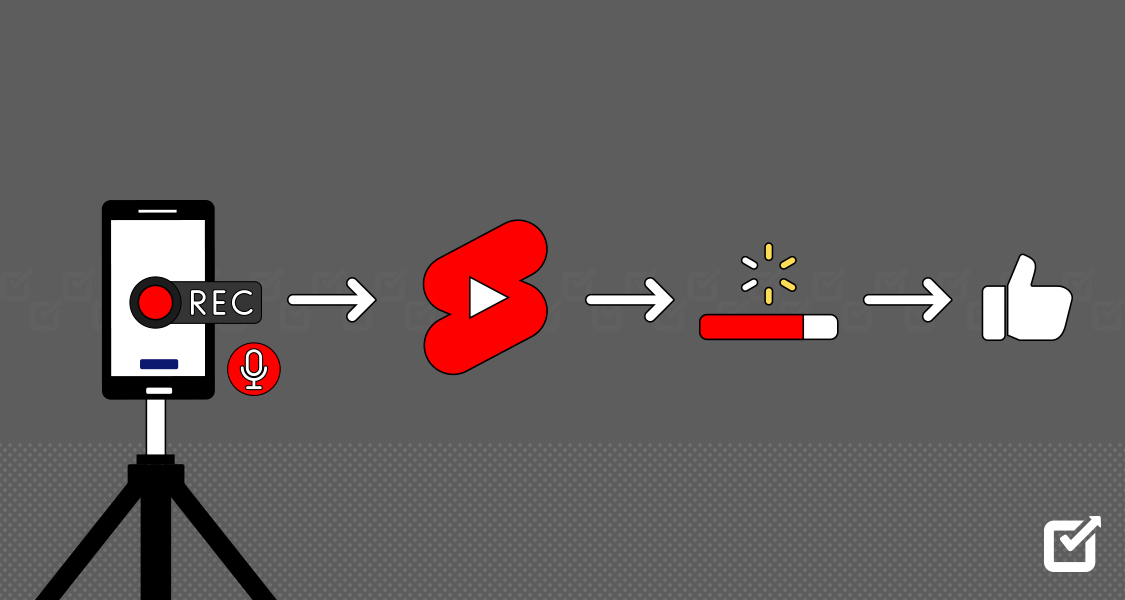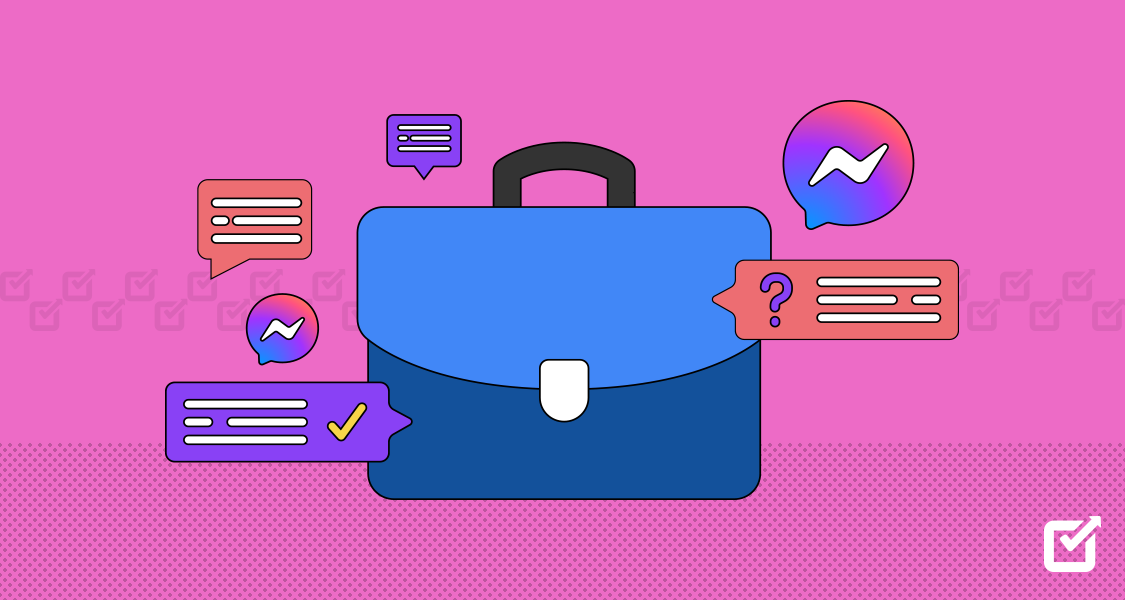Remember the good old days when we’d sit through those marathon commercials during our favorite TV shows without batting an eye? And reading those long-form articles or magazines cover to cover? Seems like a distant memory now, doesn’t it?
So, what happened? Did we all just wake up one day with attention spans shorter than a goldfish’s? Well, it’s more like we’ve evolved into a society where instant gratification is the name of the game. These days, we prefer those quick hits of entertainment that we can consume in a flash.
So, if you’re looking to make a splash on YouTube and grab your audience’s attention, knowing how to upload a YouTube Short is a skill you need to master sooner rather than later.
Trust me, once you upload and schedule Shorts with a YouTube scheduler, you’ll wonder how you ever survived without them.
What Are YouTube Shorts?

YouTube Shorts are brief, engaging videos that are typically 60 seconds or less in length. They are YouTube’s cool way to join the short-video bandwagon, competing with heavyweights like TikTok and Instagram Reels.
Easy for Everyone to Create
A big plus of YouTube Shorts is how simple it is for anyone to create videos. With just a smartphone, you can share anything from a new dance move to moments from your day. The YouTube app has a special feature for making these Shorts, encouraging more people to get creative, share their stories, and grow their audience.
A Special Spot for Shorts
YouTube has made a special area in its app and website just for Shorts, making them super easy to find. This helps video makers get their content seen by more viewers and gives people a quick way to enjoy fun and interesting short videos.
All Kinds of Videos
YouTube Shorts feature all sorts of videos, from funny clips and dance videos to how-tos and personal stories. This variety shows that YouTube is a place for endless creativity. Shorts let creators connect with their viewers in a real and direct way.
A New Way to Tell Stories
YouTube Shorts are more than just quick videos. They’re starting a new chapter in how we tell stories online, bringing creators and viewers closer in a fast and creative way. As a key part of YouTube’s wide range of content, Shorts are leading us into a future where video not only grabs our attention quickly but also makes a lasting impression.
Schedule Your YouTube Shorts with Our YouTube Scheduling Tool
Now’s the chance to upgrade your YouTube planning with Social Champ. With one easy-to-use dashboard, you can schedule, post, and monitor all your YouTube shorts.
Related Article: Tips to Participate and Succeed in the YouTube Partner Program
How to Upload a YouTube Short on Mobile
Now, how do you take advantage of this feature? Here’s a comprehensive guide on how to upload a YouTube Short on Android or any mobile device.
Open the YouTube App
Begin by launching the YouTube app on your mobile device. If you’re not already logged in, make sure to do so. Navigate to the + icon, which is typically used for video uploads.
Select “Create a Short”
Curious about how to make a YouTube Short, here’s how: Upon selecting the + icon, a range of options will pop up. Choose “Create a Short,” and you’ll be whisked away to a new creation interface.

A snapshot of YouTube Shorts Record or Import Your Video
You’ll be presented with the Shorts Camera. Here, you can record a new video by pressing and holding the capture button or importing an existing video or clip from your device’s gallery.

A snapshot of YouTube Shorts Personalize With Text, Music, and a Lot of Other Options
YouTube Shorts allows you to personalize your videos with a range of different options like adding music, text, and even editing the timeline of your videos. Experiment to find what makes your Short unique and eye-catching. Here’s how you can do it:
- Click on the “Aa” to add text to your YouTube short.
- Select the option “Add Sound” displayed at the top of the screen. You’ll be directed to a wide array of music libraries based on your interests, YouTube recommendations, and trending audios.
- You can also edit the timeline of your video by clicking on the “Timeline” option at the bottom left corner.

A snapshot of YouTube Shorts
Add Details and Caption
Before uploading, ensure that you have a catchy caption with the relevant keywords for your video, and select the right options in the settings. This will help YouTube appropriately categorize and promote your content.

A Snapshot of YouTube Shorts Upload Your YouTube Short
Once all the parameters are set, hit the ‘Upload’ button. Your Short will go through the uploading process, which might take a few moments depending on your internet speed and file size. You can find your YouTube short in the “Your Videos” section.

A Snapshot of YouTube Shorts Interacting With Your Shorts Community
Be sure to engage with your audience’s comments and reactions. This is a community effort, and interaction can significantly boost your video’s performance.
This process is also for those looking at how to upload shorts on YouTube from an iPhone or any mobile device.
How to Upload a YouTube Short on PC
Want to upload shorts on YouTube from a PC? Your concern will be solved in this section: Here you can learn how to upload shorts on YouTube from a laptop or PC.
Select the Camera Option
When uploading a YouTube short from a PC, launch your YouTube app or open it on the browser. Then click the “camera” icon from the top left corner and select “Upload Video” from drop down menu.

A snapshot of YouTube Add Your Name and Profile Picture to Create Your Channel
After clicking Upload Video from the drop-down menu, you will be prompted to create your channel. Here you need to add your name, add a profile picture and select “Create Chanel” in the bottom left corner.

A snapshot of YouTube After creating your channel, you might see this prompt. But don’t worry it usually takes a few moments before your channel is created.
Refresh your page, and you’ll be directed to your brand-new YouTube channel!

A snapshot of YouTube Now it’s time to get creative!
Click on the Create Button
After your channel is created, click on the Create button to upload your YouTube short.

A snapshot of YouTube Upload Your File.
As soon as you click Create, you will be directed to upload a file from your computer. Select “Select File” and upload your desired video.

A snapshot of YouTube Add Details
While your video is being uploaded, add details like a title and description. But that’s not all; as you scroll down, you can find more options like tags, paid promotions, and other options.
Here are some tips for selecting a title and description for your YouTube short.
- Come up with a catchy title that tells what your video is about. Use keywords to help people find it.
- Write a good description explaining your video and add hashtags to help it appear in searches.

A snapshot of YouTube
You can also select a thumbnail for your video. Make sure the thumbnail you select is enough to grab viewers’ attention. You can select it from your video or design it on other platforms, like Canva.

A snapshot of YouTube Add Video Elements
Here, you can add different elements to your video, such as subtitles, an end screen, and cards, among others. After that, click Next in the bottom right corner.

A snapshot of YouTube Complete Checks
This option lets you check for issues with your YouTube Short, after which you can proceed to upload it. Click Next.

A snapshot of YouTube Check Visibility
Now, you can edit the visibility of your video. Select your desired option from Private, Unlisted, and Public. You might want to keep it private or unlisted at first if you’re still working on it or want to share it with just a few people before everyone else sees it. After you have selected your option, hit Publish.

A snapshot of YouTube Congratulations! Your Video Is Now Uploaded!
With these easy steps on how to upload a YouTube Short from a PC, you’ve successfully uploaded your video.

A snapshot of YouTube Don’t Stop Here!
Share your video on social media to reach more people. Use YouTube’s tools to see how your video is performing and learn what your viewers like. This information can help you make even better videos next time.
Featured Article: 45+ Mind-Boggling YouTube Stats That Are Hard to Ignore in 2025
How to Upload a YouTube Short Using Social Champ
Make Your Short Video
Start by creating your short video. Keep it short and engaging. Use bright images, big text, and fast changes to grab people’s attention. Make sure your video is upright so it looks good on phones.
Upload Your Video Using Social Champ
Once your video is ready, use Social Champ to share it on YouTube easily. Log into Social Champ or sign up if necessary. Once you’ve connected your YouTube account, head over to the ‘Publish’ tab. Select YouTube as your social account from the ‘Publish to’ drop-down menu, select Shorts, and upload your video.

Social Champ Dashboard Get Your Video Ready for Viewers
Before you upload, make your video more appealing. Here’s what you can do:
- Write an interesting title and description, use hashtags like #shorts, and choose the right category.

Social Champ Dashboard - You can also pick a time for your video to go live to catch your audience when they’re most likely to watch. Social Champ offers an AI-powered best time to post feature that tells you the perfect times to post your content.

Social Champ Dashboard
- Write an interesting title and description, use hashtags like #shorts, and choose the right category.
Check How Your Video Is Doing with Social Champ
After you’ve shared your video, use Social Champ’s analytics to see how many people are watching, liking, and commenting on your video. This feedback can help you make better videos in the future by understanding what your viewers like.
Why Use Social Champ for YouTube Shorts?
Social Champ comes with a bunch of tools that make creating content easier, help you connect better with your audience, and let you know how well your videos are doing. Here’s why Social Champ could really help you do better with your YouTube Shorts:
Content Scheduling With Automation
Being regular with your posts is really important for doing well on social media, including YouTube Shorts. Social Champ lets creators set up their posting schedule ahead of time so that their videos automatically go up at the best times. This means you don’t have to post everything yourself. The platform helps you keep posting regularly and gives you more time to make quality content. By always having something new for your audience, they stay interested and excited about what’s coming next.
Time-Saving Bulk Upload Feature
For creators who make a lot of videos at once, Social Champ’s bulk upload is super helpful. It lets you upload many Shorts together and plan when they should go live according to your schedule.
It’s easy to arrange your videos how you want them, and after that, Social Champ takes over, posting your videos automatically as planned.
This gets rid of the need to upload each video one by one, saving you a lot of time managing your content.
Enhanced Audience Engagement
Talking to your audience is key to creating a strong community and getting more people to interact with your videos.
Social Champ makes this easier by giving you tools to quickly handle comments and chat with viewers from the platform.
This direct communication helps build a closer relationship with your audience, leading to more likes, shares, and comments. These are important for making your Shorts successful.
Actionable Analytics And Insights
Knowing how well your videos do and what your audience likes is crucial for improving your strategy and getting better outcomes. Social Champ’s analytics give you a detailed look at how your Shorts are doing, like how much people are engaging and how long they’re watching.
This information helps you figure out what your audience enjoys most, allowing you to make your future videos more suited to their tastes. By looking at the trends and patterns in your data, you can make smart choices to make your content more appealing and impactful.
Social Champ gives you all the tools you need to improve your Shorts strategy. By using these features, you can save time, get more people to see your videos, and create a better relationship with your viewers. All of this is important for doing well in the competitive world of short videos.
Related Article: How to Get Subscribers on YouTube in 2025
YouTube Shorts Strategies For Success
Creating videos for YouTube Shorts is all about staying up-to-date and connecting with your viewers. Here’s how you can keep your Shorts fresh and engaging:
Keep Posting Regularly
It’s important to post videos often if you want more people to watch your Shorts. Setting up a schedule helps you stay organized and keeps your viewers looking forward to your next video.
Catch the Trend Wave
Short videos move fast, so jumping on trends or popular topics can really help get your Shorts noticed.
Engage With Your Viewers
Building a community means interacting with your audience. Features that make it easier to reply to comments or share your content can create a stronger bond with your viewers, helping your channel grow.
Learn From Your Videos
Understanding what your viewers like is key. Analytics give you a peek into which videos do well and why so you can make more content that your audience loves.
Make Money Smartly
If you’re making money from your videos, it’s smart to know how to increase your earnings. Getting advice on making the most from your Shorts can mean more income for the same amount of work.
Collaborate With Others
Teaming up with other creators or sharing your content on different platforms can introduce your videos to more people. Tools that help with teaming up or sharing make expanding your reach easier.
What Is the Best Time to Post YouTube Shorts?
Finding the right time to post YouTube Shorts can really help your videos get seen by more people. A lot of advice says that posting between 2 to 4 pm on weekdays and 9 to 11 am on weekends (Eastern Standard Time) is a good idea.
This is because a lot of users are online at this time, which means there can be more potential viewers for your content. But, it’s not a one-size-fits-all situation. Depending on who watches your videos and where they live, you might find that other times work better for you.
For new channels or if you’re just trying to figure out what works best, starting with these times is a good idea. Then, as you get more data on how your videos perform, you can start to tweak your posting schedule. Paying attention to when your audience is most active can help you decide the best time to share new Shorts.
The advice from different sources varies, suggesting that evenings during the week and afternoons on weekends might also work well. The key is to keep an eye on how your videos do and be ready to adjust. While sticking to recommended times is a good starting point, the real secret to success is learning what timing works best for your specific audience.
You can also eliminate all this hard work by simply using Social Champ’s AI-powered best time to post feature.
In Conclusion
Learning how to upload a YouTube Short in 2024 is an easy way to get more attention and interaction online. Just follow the simple steps from making your video to adding the right tags and descriptions, and you’ll be on your way to success. Keep posting regularly and talking to your viewers to grow your channel. With new features on YouTube and tools like Social Champ to help you manage and understand your videos, now is a great time to start making Shorts. Share your stories and connect with people all over the world — your next big hit could just be one upload away!