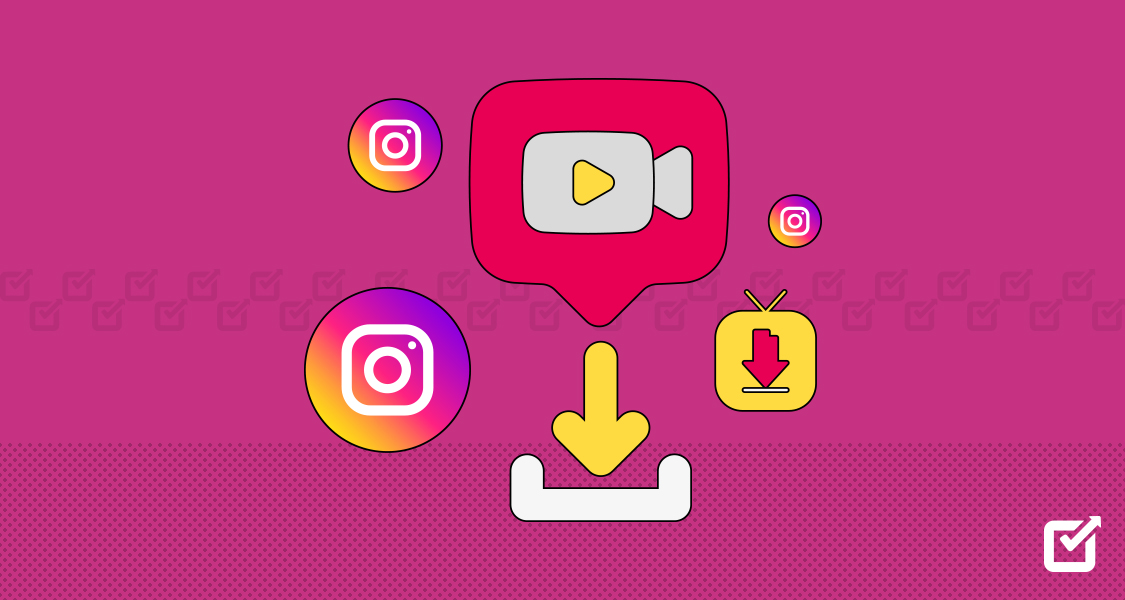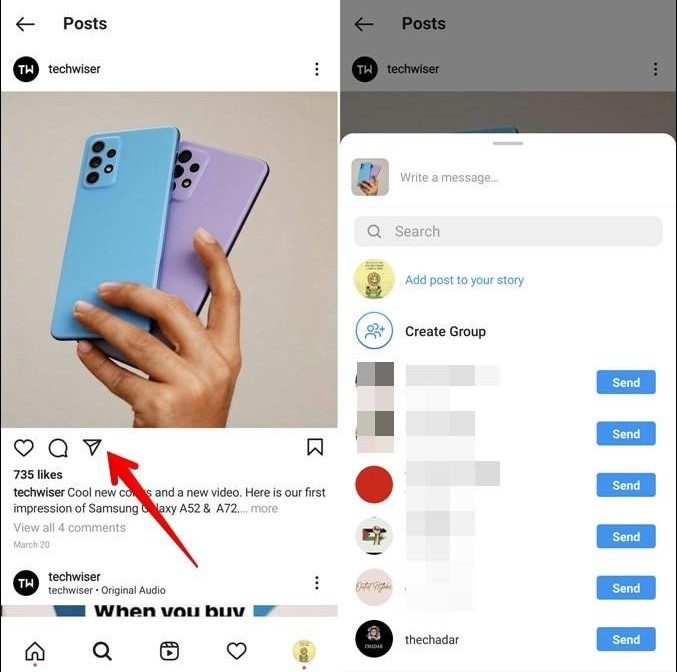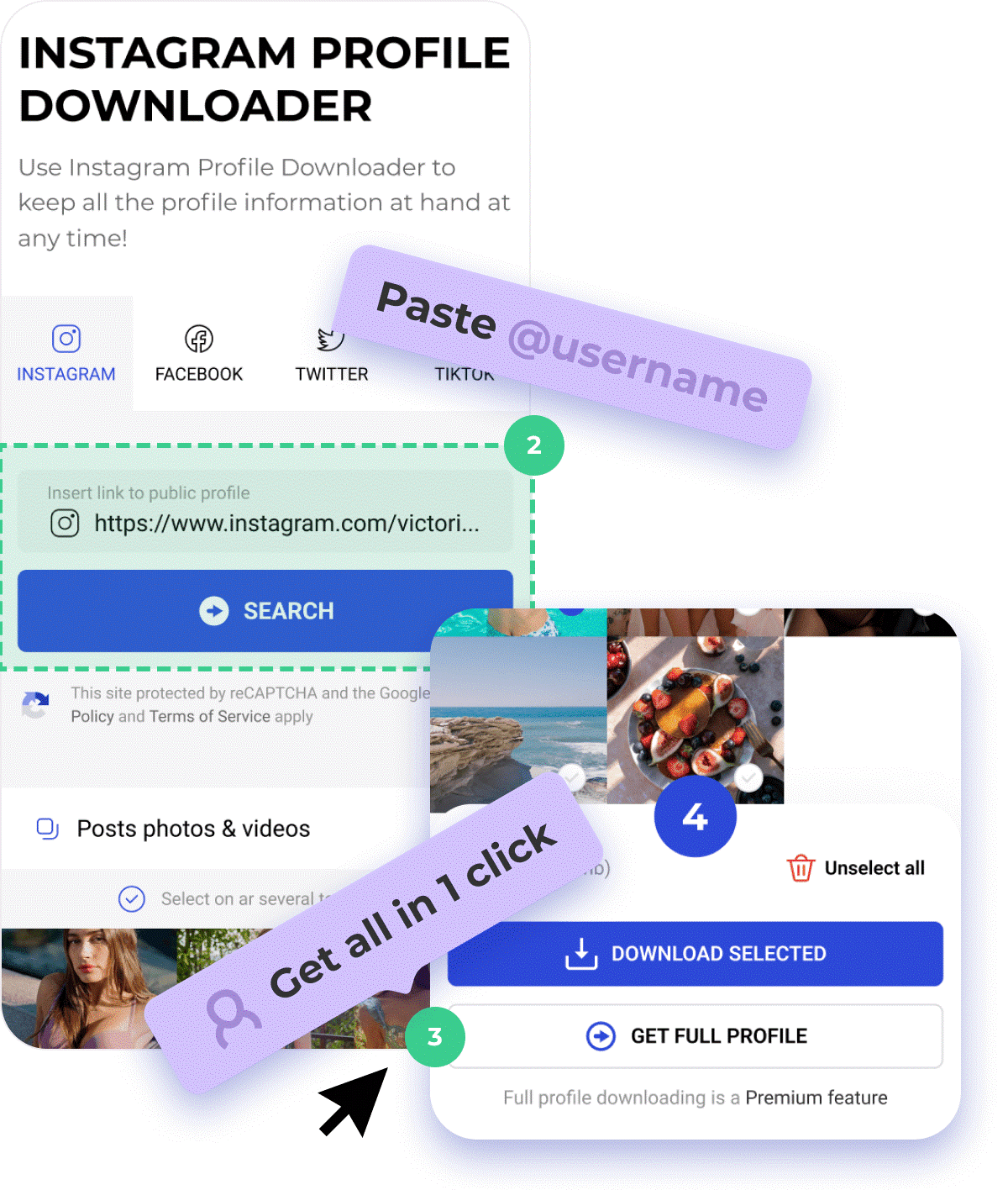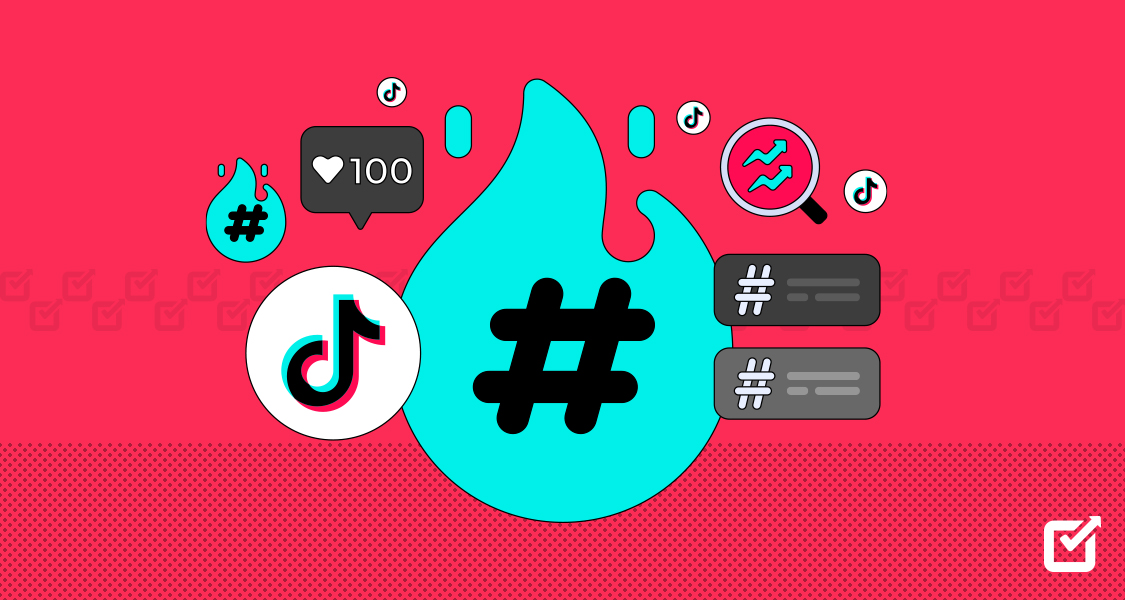Are you trying to download Instagram video but not finding the right tool? I know the agony and pain you are going through, as I have been there.
Think of a heartwarming video of a puppy with the ocean’s waves that you desperately wanted to save for later, but unfortunately, you can’t.
The good part is that you can now save these snapshots of life’s beauty and emotions in your phone’s gallery with a few clicks.
I know you probably are wondering how it is possible when Instagram doesn’t allow downloading videos.
Don’t worry; apps like SaveInsta are the best to download videos from Instagram. But this is not the end of the road.
Whether using an Instagram scheduler or creating unique content on Instagram, let’s explore all options to unlock Instagram’s true potential.
Check whether downloading videos on Instagram is possible or just a myth.

Level Up Your TikTok Engagement Effortlessly!
Social Champ is your shortcut to seamless scheduling, impactful insights, and boosted engagement, all in one dashboard. Ready to make every post count? Join Social Champ and rise above the noise!
Short Summary
- Instagram doesn’t allow users to download videos directly, but there are workarounds using third-party apps and online tools.
- Users can save posts within the Instagram app, but this doesn’t allow them to download to their phone gallery.
- To save videos, photos, and reels from Instagram to a phone or PC, you can use apps like SaveInsta or downloaders found in app stores.
- Screen recording is an option for saving videos manually on mobile, but it has limitations like notifications and quality issues.
- For downloading without apps, online tools like AceThinker and Savefrom.net allow users to paste video links and download directly.
- On PCs, using downloader apps like MobiMover makes it easy to save Instagram videos and images to local storage.
- Recommended download apps include Repost for Instagram, InsTake, InstaGet, and Inflact, which offer quick downloads and user-friendly interfaces.
- The article also shares steps for each method, whether on mobile or desktop, to guide users in saving Instagram content.
- These methods help users keep their favorite Instagram content, despite the platform’s restrictions.
Can You Download a Video From Instagram?
No, Instagram does not allow anyone to download videos from Instagram.
As an Instagram user, you can only save the video, image, or Reel in the ‘Save post’ to view later.
Once you save the video, Reel, or image, you can view it later and send it to anyone.
You can also convert the saved videos quickly without compromising their quality (resolution) using an online video converter without any hassle.
The best part is that you can even organize the saved images and videos into the collection folder to make it easier to find them.
You can only save the images, videos, and stories of the private and public accounts you have accepted the friend request.
If you like the video or image your friend or someone else sent, you can easily save it.
Here’s the method of how you can save Instagram stories, images, and videos:
- Open the Instagram app.
- Go to the post which you want to save.
- Once you open that, click on the bookmark sign in the post’s bottom right corner.

Click on the Bookmark Sign - The image, video, or Reel will be saved.
- If you want to save the post in a specific location, you can choose a folder and save it there.
This will save the post in your saved post section, whether a video, image, or Reel.
Instagram does not allow you to download any post in your phone gallery.
If you want to download anything from the platform, you must have an Instagram downloader on your phone to make it possible.
How to Download Instagram Video, Photos, Stories & Reels
Instagram does not allow to download of photos, videos, or Reels. So, you must have a downloader on your phone or PC to download the stories, videos, and Reels.
You can use the downloader to download an image, post, or any other post from Instagram.
There are hundreds of Instagram downloaders available on the Play Store.
Use them to download your favorite posts.
SaveInsta App is the best App that you can download and use for downloading.
After downloading the application, follow the steps given below to download your favorite posts, including videos, Reels, and images from Instagram:
- Go to the Instagram app.
- Open the image, video, or Reel that you want to download.
- Once it opens, locate the side arrow below the post, click on it
- Clicking on it will show the sharing options; copy the post link.

Click on the Share Link and Copy the Post - You will see a screen pop-up saying that the link is copied.
- Now, open the Instagram download that you have downloaded before.
- You will see the search box at the top of the App.
- Paste the link in that box and click on the download button.
- The downloader will take a second to process the link and then start downloading the post.
- Wait a few seconds, and the image or video will be downloaded to your phone’s gallery.
Featured Article: The Ultimate Guide to Social Inbox 2024: What It Is and Why You Need It
How to Download Instagram Videos to Your Phone
If you have a downloader or any other source that allows you to do so, you can download Instagram stories, videos, and images from the phone’s gallery.
Whatever device you use, there are three most straightforward ways to download Instagram videos in the phone gallery.
Here, I’m going to describe the methods that will help you in downloading the Instagram posts:
Manually
If you are using a phone, you can take a screenshot of the image but cannot do it with the video.
So, how will you download the videos?
You can easily record the mobile screen.
You can manually add the screen recording to the quick settings on Android and iPhones or any device you use.
Once done, swipe to the quick menu, click the record button, and start recording the video or Reel, whatever you want.
It is so simple, but here are some tips which you must keep in mind:
- Set the volume: Recording the screen means recording everything on your mobile display.Whatever you do on the mobile screen will be captured.Set the volume up before hitting the record button.
- Do not disturb: You can receive an unexpected notification even if you turn off the Wi-Fi and change the mobile settings.Receiving an unexpected notification can embarrass you.
So, hit the ‘’Do not disturb’’ button before recording. - Clip and crop: You must crop the recorded video whether you want to save it or share it with friends and family.Starting with the “Screen Recording” pop-up, the video is not liked by anyone.So, cut that part of the video and add effects to make it more appealing.
Use a Website
If you do not want to screen record the video, you can also download it or Reel it on your mobile phone.
Some websites allow users to download videos without installing any application.
Acethinker is a popular application for downloading videos and images.
You can easily download the videos and Reels by copying the link into this website and downloading it.
Follow the steps given below to download them:
- Go to the Instagram app.
- Open the image, video, or Reel that you want to download.
- Once it opens, locate the side arrow below the post and click on it.
- Clicking on it will show the sharing options; copy the post link.
- You will see a screen pop-up saying that the link is copied.
- Now, go to the website mentioned above and paste the link there.

Download Videos Through AceThinker - Hit the download button after pasting the link in the box.
- The procedure might be different if you use another website. Still, it is mostly similar for all websites, whatever device you use.
Use an App
If you don’t want to bother with downloading and screen recording the website, an Instagram downloader application is the best option.
The next step is to download the videos once you download the best downloader from the Play Store.
Let me tell you how you can do it:
- Go to the Instagram app.
- Open the image, video, or Reel that you want to download.
- Once it opens, locate the side arrow below the post, click on it
- Clicking on it will show the sharing options; copy the post link.
- You will see a screen pop-up saying that the link is copied.
- Now, open the Instagram downloader that you have downloaded before.
- You will see the search box at the top of the App.
- Paste the link in that box and click on the download button.
- The downloader will take a second to process the link and then start downloading the post.
- Wait a few seconds, and the image or video will be downloaded to your phone’s gallery.

Why Let Your Best Ideas Go Unseen? Schedule Like a Pro!
Social Champ’s Instagram Scheduler lets you line up posts for maximum impact, making sure your best content reaches followers at the perfect moment.
How to Download Instagram Videos on PC
Use an App
It is easier to download Instagram videos, images, and Reels on a computer than on a mobile phone.
If you have a computer, you might use Instagram on your PC.
Follow the steps given below to start downloading:
- Go to the Instagram app.
- Open the image, video, or Reel that you want to download.
- Once it opens, locate the side arrow below the post, click on it
- Clicking on it will show the sharing options; copy the post link.
- You will see a screen pop-up saying that the link is copied.
- Now, go to an Instagram video download App like MobiMover. It will allow you to download the video easily.
- Once the App is opened, paste the video link in the link box and hit the download button.

Download Videos on Your Computer - The video will start downloading.
- Wait a few seconds; it will be saved on your PC.

Videos Saved in Your PC
Whatever device you have, download the video downloader for your PC.
The best part about this application is that it allows you to download videos from Instagram as well as videos and shorts from YouTube, Twitter, Facebook, and many more.
Use a Website
Besides the tools, various online websites help you with Instagram download videos.
The online application or site allows you to download videos or Reels without downloading the software on a PC.
Not all online downloading websites work equally effectively.
Some are brilliant and allow you to download videos and Reels within seconds, but some are full of ads.
Be careful when choosing an online site.
You can download a video using the savefrom.
Follow the steps given below to download your favorite images, videos, and Reels from Instagram video download mp4:
- Go to the Instagram downloader app.
- Open the image, video, or Reel that you want to download.
- Once it opens, locate the side arrow below the post, click on it
- Clicking on it will show the sharing options; copy the post link.
- You will see a screen pop-up saying that the link is copied.
- Now, go to the website mentioned above and paste the link there.

Savefrom.net Landing Page - Hit the download button after pasting the link in the box.
- The procedure might be different if you use another website.Still, it is mostly similar for all websites, whatever device you use.
The 4 Best Apps to Download Instagram Videos, Ranked
Here are the best Instagram video download apps, which are popular due to the quick results:
Repost for Instagram
Repost for Instagram is one of the best Instagram video download apps ever.
It is designed to facilitate the download and transfer of videos from one device to another.
You can also use the App to save the clips directly on the account.
It is a highly recommended app with a high rating and a user-friendly interface.
You cannot remove the watermark from the videos unless you pay for the premium features.

Repost for Instagram InsTake Download APK
InsTake is another famous Instagram video download mp4 application popular for its best downloading features.
It allows you to download Instagram Reels, images, and videos within a second from Instagram.
Android and iOS users have the benefit of downloading the App and using it for downloading without upgrading.
Remember to log in to your Instagram account on the App before downloading the videos.
It may seem like an unnecessary step, but you must complete it.

Instake - InstaGet Download APK
InstaGet is an Instagram story download App popular among users for downloading videos and images.It provides great work when you want something to download.It is free to download and use; that is the best part of it.The bad news is that it is only available for Android users, so iPhone users can use anyone else to download Instagram Reels and videos.
Instaget Inflact
Inflact is an app that lets you save and download Instagram images and videos on any device.
It helps you collect your favorite images, videos, and Reels on Android, Mac, PC, and iPhone.
You need only download the App using the link.
Paste the copied video link into the downloader, tap the download button, and that’s it.

Inflact
Conclusion
Instagram video downloading and images are not difficult.
You only need to download the apps mentioned in the article and whatever you want.
The websites mentioned in the article are simple for Instagram story download.
Copy the Instagram video download link and paste it into the App or website; the video will be saved within a minute.
So, follow the methods and steps in the article to download whatever you like successfully.
I hope the article is helpful and that you will like it.
Featured Article: What is AI Social Listening? 10+ Tools You Need to Try in 2025