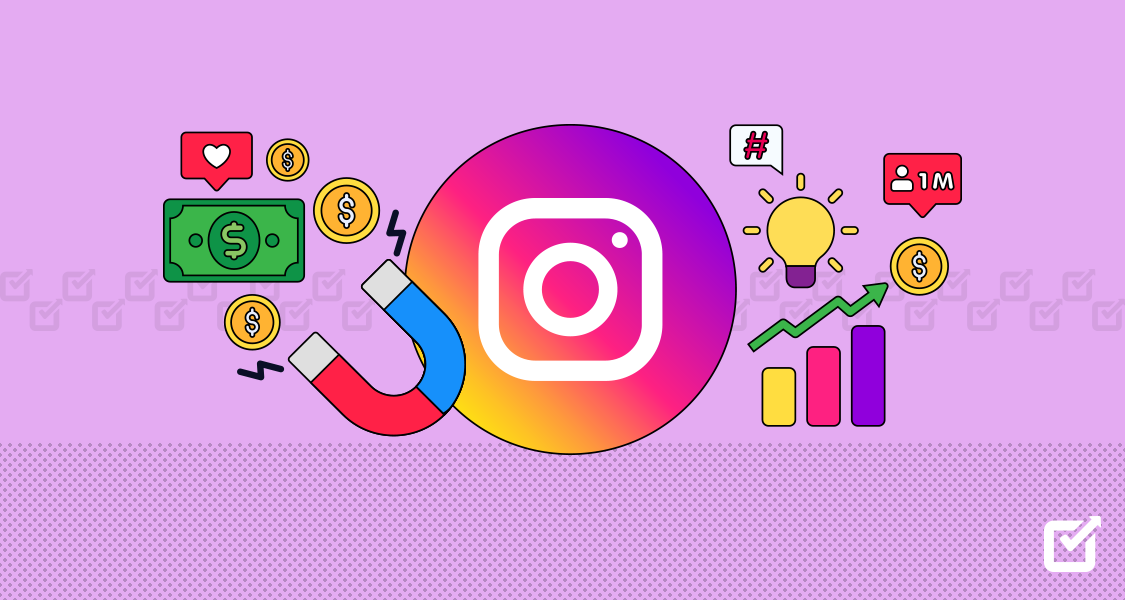Remember those swipeable, eye-catching LinkedIn carousels that everyone was raving about? Yeah, about that… LinkedIn went ahead and pulled the plug on them less than a year after they launched. Bummer, right? Apparently, user feedback wasn’t exactly glowing. But here’s the thing: carousels were getting 5 times the clicks of any other post format! Crazy, right?
Fortunately, there’s a silver lining. You can still create and schedule carousels on LinkedIn using document or PDF posts. This OG format has been around way longer than carousels, and guess what? It lets you create engaging, multi-page content that keeps your audience swiping… virtually, of course!
Need inspiration? We’ve got you! This guide will share 15+ ideas for creating LinkedIn carousels.
Let’s get started!
Ready to Uplift Your LinkedIn Game? Try Social Champ!
Our stress-free scheduler lets you schedule your posts in advance so you can publish the right post at the right time!
What’s a LinkedIn Carousel?
A LinkedIn carousel is a type of content format that allows users to share multiple images or slides within a single post. It’s a visually engaging way to tell stories, share insights, and showcase information dynamically and interactively on LinkedIn.
When you create a LinkedIn carousel, you can include a series of images, graphics, or slides that users can swipe through horizontally. Each slide can contain text, images, videos, or a combination of these elements, making it an engaging format for conveying complex ideas or presenting content visually appealingly.
One of the key benefits of using LinkedIn carousels is their ability to boost engagement and visibility. The interactive nature of carousels encourages users to spend more time on your post, increasing the chances of likes, comments, and shares. Moreover, LinkedIn’s algorithm often prioritizes carousel posts, especially those that receive high engagement, leading to greater reach and exposure for your content.
Related Article: LinkedIn Community: Tips and Best Practices in 2025
Why Create a Carousel on LinkedIn
Creating a carousel on LinkedIn offers numerous benefits that can enhance your overall social media marketing strategy. Here’s a detailed look at why you should consider incorporating carousels into your LinkedIn content:
- Increased Engagement: LinkedIn carousels often generate higher engagement than regular posts. The interactive nature of swiping through slides encourages users to spend more time on your content, leading to increased likes, comments, and shares. This heightened engagement not only boosts the visibility of your post but also strengthens your connection with your audience.
- Visual Appeal: Visual content tends to grab attention more effectively than text-only posts. Carousels allow you to use visually appealing graphics, images, charts, infographics, and videos to make your content stand out in the LinkedIn feed. Eye-catching visuals can intrigue users and compel them to explore your carousel further, driving engagement and interaction.
- Storytelling for Brands and Professionals: Carousels offer a platform for telling compelling stories about your brand’s journey, values, culture, achievements, and milestones. You can humanize your brand by sharing behind-the-scenes glimpses, employee spotlights, customer success stories, charitable initiatives, or corporate social responsibility efforts.
- Build Relationships: You can build meaningful relationships with your audience through compelling carousel content. Engage with users who interact with your carousels, respond to comments, and initiate conversations. Building strong relationships fosters loyalty, trust, and advocacy within the LinkedIn community.
Related Article: What to Post on LinkedIn: 15 Engaging Ideas
15+ Ideas for Your LinkedIn Carousel
Now, let’s get you inspired to create LinkedIn carousels:
Sharing Case Studies
Highlight client success stories by detailing the challenges they faced and the solutions you provided. Use visuals to show the measurable impact of your services, such as graphs or before-and-after comparisons. This not only showcases your expertise but also builds trust with potential clients.

LinkedIn carousel Sharing Career Advice
Offer practical tips on job searching, interview preparation, and skill development. Share insights on industry trends, networking strategies, and personal branding to help your audience navigate their career paths with actionable advice that can lead to tangible improvements in their professional lives.

LinkedIn carousel for career advice Sharing Client Testimonials
Showcase positive client feedback with direct quotes and brief descriptions of the services provided. To add authenticity, include the client’s name, company, and position. Essentially, demonstrating real-world results and satisfaction builds credibility and trust with potential clients.

LinkedIn carousel with customer testimonials Collaborative Content
Partner with industry experts or influencers to create joint content. This can include interviews, co-authored articles, or webinars that bring diverse insights to your audience. Collaborative content can increase your reach and credibility by associating your brand with recognized leaders in your field.

LinkedIn carousel featuring benefits of collaborative content Interesting Information and Facts
Post intriguing industry-related facts or statistics. Use engaging visuals like infographics or charts to make the information sharable and easy to digest. This type of content can educate your audience and position you as a knowledgeable resource in your industry.

LinkedIn carousel featuring facts and figures Highlight Your Audience or Community
Feature achievements or stories of your audience members or community. This builds a sense of community and shows appreciation for their support. Highlighting your audience can also inspire others and create a more engaged and loyal following.

LinkedIn carousel for community building Showcase Behind-The-Scenes
Share photos or videos of your team and workplace activities. This gives a personal touch and helps your audience connect with your company culture. Behind-the-scenes content can humanize your brand and make your company more relatable and approachable.

A snapshot of behind the scenes post on LinkedIn Engaging Infographics
Create infographics that present valuable information in an engaging format. Use interactive elements, such as clickable sections or animations, to make the content more dynamic and enjoyable. Interactive infographics can increase engagement and make complex information easier to understand.

A snapshot of an Infographic on LinkedIn LinkedIn Tips Series
Provide tips on optimizing LinkedIn profiles, building networks, and using LinkedIn features effectively. Share practical advice on how to utilize LinkedIn for business growth, such as using advanced search functions, engaging with content, and utilizing LinkedIn Analytics.

A snapshot of tip series on LinkedIn Industry Quotes
Share inspirational or thought-provoking quotes from industry leaders. Pair these with visuals and context about their relevance to spark engagement and discussion. Quotes can motivate your audience, reflect your company’s values, and encourage interaction.

A snapshot of quotes on LinkedIn posts Myth vs. Facts
Present common misconceptions alongside facts to educate your audience. Use a clear and concise format to debunk myths and provide accurate information. This format helps establish you as a knowledgeable authority in your field and can correct misunderstandings within your industry.

A snapshot of myth vs. facts post on LinkedIn Special Offers and Promotions
Announce exclusive promotions or special offers for your LinkedIn audience. Highlight the benefits, such as discounts, free trials, or limited-time deals, and provide clear instructions on how to take advantage of them. This can drive engagement, increase sales, and reward your LinkedIn followers.

A snapshot of LinkedIn offers Turn Complex Information Into Easy Frames
Transforming complex data and ideas into easily digestible frames is crucial for effective communication and audience engagement. The key is to break down complex information into clear, concise, and visually appealing formats that can be easily understood and absorbed by your audience. Start by identifying the core message or main points you want to convey.

A snapshot of information presented in easy-to-read frames Educational Content
Sharing educational series on LinkedIn carousels is a game-changer for delivering valuable content in an engaging and interactive format. Incorporating interactive elements within educational carousels further enhances engagement. Features like polls, interactive diagrams, LinkedIn carousel ads or clickable links encourage active participation and allow learners to apply their knowledge in real-time scenarios.

A snapshot of educational content on LinkedIn Arrange Quizzes and Polls
Create interactive quizzes and polls related to your industry or services. Use them to engage your audience, gather feedback, and encourage participation. Quizzes and polls can provide insights into your audience’s preferences and opinions, helping you tailor your content and offerings.

A snapshot of quizzes and polls on LinkedIn Meet with the Team
Share photos or videos from team meetings, both in-person and virtual. Highlight key discussions, decisions, and achievements to give your audience a glimpse into your company’s collaborative efforts and culture. This can foster a sense of transparency and community.

A snapshot of Meet the Team post on LinkedIn Share FAQs Related to Your Business
Post a series of frequently asked questions and their answers. This can help address common queries your audience might have about your products, services, or industry. Clear and concise FAQs can improve customer understanding and reduce confusion.

A snapshot of FAQ post on LinkedIn Monthly Roundup
Summarize your company’s key highlights and achievements over the past month. Include updates on new projects, milestones, and important news. This will keep your audience informed about your progress and can help maintain engagement with your brand.

A snapshot of a round-up post on LinkedIn
LinkedIn Carousel Best Practices
Creating engaging LinkedIn carousels requires creative content and following best practices to maximize their impact. Here are some essential best practices to ensure your LinkedIn carousel posts are effective and engaging:
Clear and Concise Messaging
Keep your messages clear and concise. Each slide should convey a single idea or piece of information to avoid overwhelming your audience.
Compelling Visuals
Use high-quality images, graphics, and infographics to make your carousel visually appealing. Visuals should support and enhance the message of each slide.
Strong Headlines
Craft compelling headlines and captions for each slide. Use strong, action-oriented language to capture attention and encourage viewers to swipe through the entire carousel.
Storytelling
Structure your carousel as a narrative. Begin with an engaging introduction, followed by a detailed middle section, and conclude with a strong call to action (CTA).
Consistent Branding
Maintain consistent branding throughout your carousel. Use your brand colors, fonts, and logo to ensure your content is easily recognizable and professional.
Include a CTA
End your carousel with a clear call to action (CTA). Whether it encourages viewers to visit your website, download a resource, or connect with you, a CTA helps drive the desired engagement.
Engage With Comments
Actively engage with comments and questions on your carousel posts. Responding to your audience helps build relationships and encourages further interaction.
Utilize LinkedIn Features
Utilize LinkedIn’s features, such as hashtags, tagging relevant people or companies, and LinkedIn Polls within your carousels to increase visibility and engagement.
Test and Iterate
Experiment with different types of content, formats, and styles. A/B testing various approaches can help you identify what resonates most with your audience.
By following these best practices and using the right tools, you can create impactful LinkedIn carousels that engage your audience and enhance your professional presence on the platform.
How to Make a LinkedIn Carousel in Canva
Feeling the pressure to stand out on LinkedIn? LinkedIn carousels are your key to getting engagement! These multi-slide posts allow you to showcase your expertise, but designing them from scratch can be time-consuming. Here are some steps that will help you a lot. Let’s get into it.
Choose Your Design Dimensions
- Open Canva and click “Create a Design.”

- For LinkedIn carousels, the recommended dimensions are 1080 pixels wide by 1080 pixels tall (square format). For a slightly taller option, you can also use 1080 pixels wide by 1350 pixels tall.

- Open Canva and click “Create a Design.”
Select a Template (Optional)
- Explore Canva’s vast library of templates. Search for “LinkedIn Carousel” or browse related categories like “Social Media Posts” or “Presentations.” Using a template can be a great time-saver and inspire your design.

- If you prefer a blank canvas, choose “Blank Post” and customize it entirely.
- Explore Canva’s vast library of templates. Search for “LinkedIn Carousel” or browse related categories like “Social Media Posts” or “Presentations.” Using a template can be a great time-saver and inspire your design.
Design Your Slides
- Each slide in your carousel will be a separate Canva page.
- Utilize Canva’s design elements like backgrounds, text boxes, images, videos (use sparingly for LinkedIn carousels), icons, shapes, and illustrations.
- Maintain a consistent visual style throughout your slides by using the same color scheme, fonts, and design elements. This creates a cohesive and professional look.
Craft Your Content
- Slide 1 – Grab Attention: Make your first slide visually appealing and informative. Use a strong image, catchy headline, or a thought-provoking question to capture viewers’ attention and entice them to swipe through the carousel.

- Body Slides—Elaborate: Use the remaining slides to elaborate on your message. Keep the text concise and easy to read. Use bullet points, infographics, or short videos to enhance your points.
- Last Slide—Call to Action (CTA): End your carousel with a clear call to action. This could encourage viewers to like and comment, visit your website, or download a resource.
- Slide 1 – Grab Attention: Make your first slide visually appealing and informative. Use a strong image, catchy headline, or a thought-provoking question to capture viewers’ attention and entice them to swipe through the carousel.
Download Your Carousel
- Once you’re happy with your design, click the “Download” button in the top right corner.
- Select “PDF (Print)” for the best quality when uploading to LinkedIn.
- Select “Pages” and choose “All Pages” to download all your carousel slides as a single PDF file.

By following these steps and incorporating best practices, you’ll be well on your way to creating high-quality carousels that will grab attention, establish you as a thought leader, and ultimately propel you toward your professional goals on LinkedIn.
Featured Article: LinkedIn SEO 2025: 15+ Tips and Best Practices
In Conclusion
Utilizing LinkedIn carousels in 2024 offers a multitude of opportunities to engage your audience and uplift your brand presence. From showcasing behind-the-scenes insights to celebrating company milestones, the possibilities are vast. Incorporating authentic storytelling, interactive elements, and a clear call to action can make your carousels stand out and drive meaningful interactions.
Frequently Asked Questions
1. How to Make a LinkedIn Carousel in 2024?
2. Why Is LinkedIn Removing Carousels?
3. Are LinkedIn Carousels Worth It?
4. What Is LinkedIn Carousel Size?
5. What Does a LinkedIn Carousel Ad Look Like?