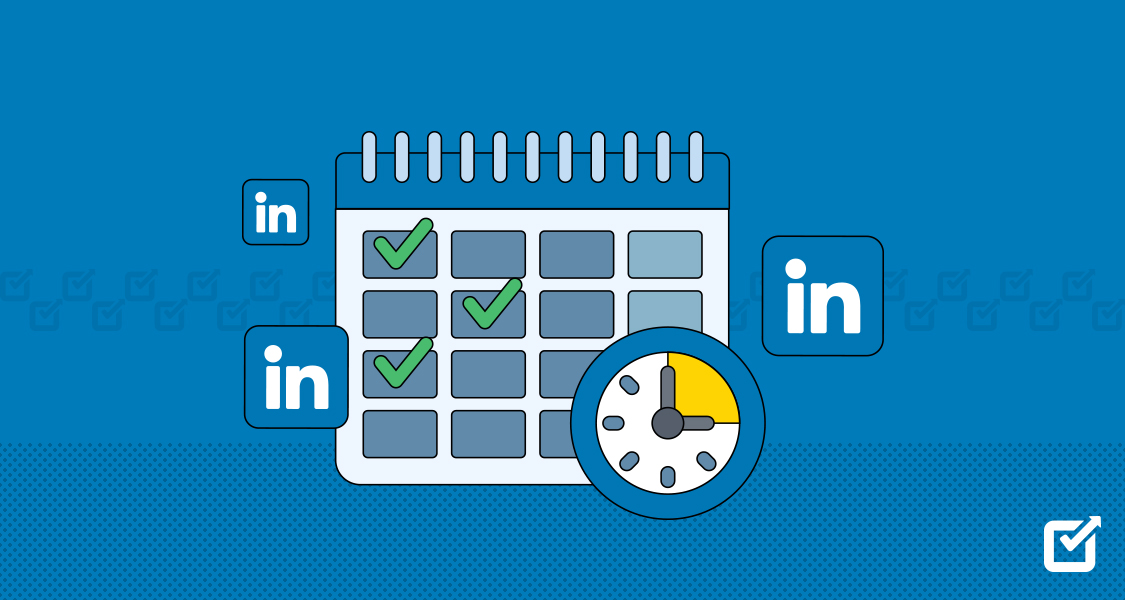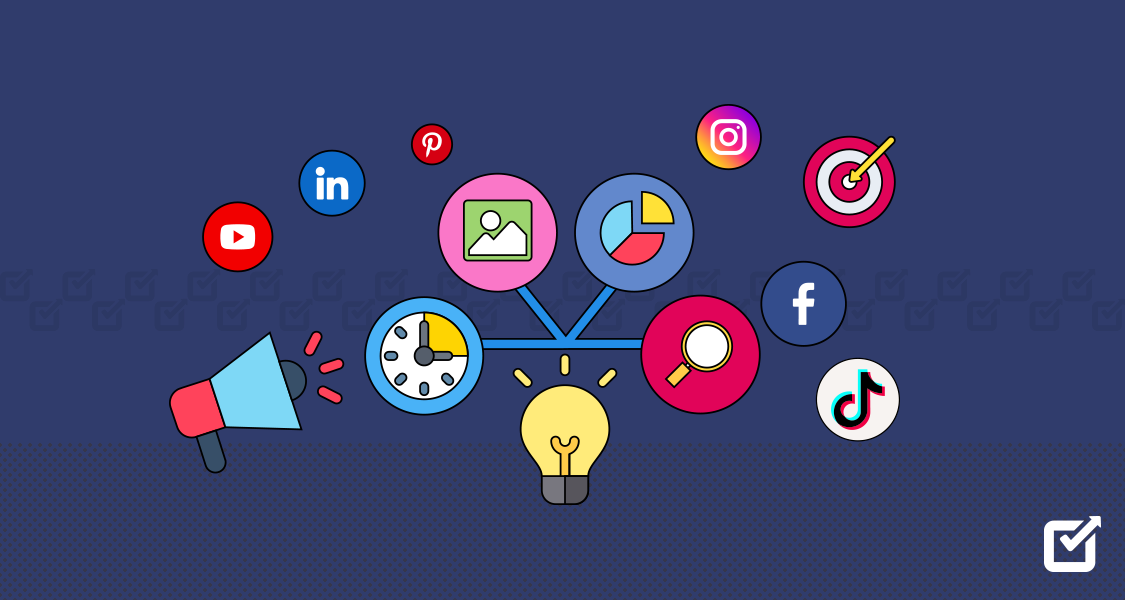Keeping up with LinkedIn can sometimes feel like a full-time job, especially when sharing insights and staying on top of industry trends.
Maintaining a consistent posting schedule amidst daily tasks and responsibilities can be incredibly challenging. You might find yourself scrambling to post at the right times, only to miss opportunities and lose engagement.
Fortunately, you can schedule LinkedIn posts, which will relieve some of your stress and make you look like a social media rockstar.
By planning your content ahead of time using a LinkedIn scheduler, you can maintain a consistent presence without being chained to your desk all day.

Stay Consistent and More Focused on LinkedIn!
Save time and let Social Champ handle your LinkedIn post scheduling effortlessly!
Short Summary
- Keeping up with LinkedIn involves networking, sharing insights, and staying updated on trends, which can be overwhelming.
- LinkedIn offers native scheduling for personal profiles and business pages.
- Social media management tools like Social Champ, Hootsuite, and Buffer provide additional scheduling features and flexibility.
- Social Champ offers advanced scheduling options, content management, and cross-platform integration, while LinkedIn’s native scheduler has more basic features.
- Mobile scheduling is also available via the LinkedIn app for added convenience.
- Best practices for scheduling include understanding your audience, posting consistently, optimizing times, mixing content types, adding value, engaging with your audience, and analyzing performance.
Can You Schedule LinkedIn Posts in Advance?
Yes, you can schedule LinkedIn posts free of charge using:
- You can schedule natively with the built-in LinkedIn scheduling feature.
- Or by using various social media management tools like Social Champ, Hootsuite, and Buffer, among others.
These tools allow you to compose, schedule, and publish posts on LinkedIn at specific dates and times.
They help you maintain a consistent presence on the platform and reach your audience when they are most active.

Build Your Connections with a Powerful Scheduler!
Create, schedule, publish, analyze, and auto-post to LinkedIn from one tool.
How to Schedule LinkedIn Posts Natively (For Personal Profile)
LinkedIn provides native post-scheduling functionality on both personal profiles and LinkedIn Pages.
Here are the steps for scheduling LinkedIn posts on your personal profile:
Start a Post
- Log in: Sign into your LinkedIn account.
- Navigate to the compose box: Locate the “Compose” or “Write a post” button at the top of your feed.
- Create a new post: Click the “Compose” button to open a new post window.

Start a Post Click the ‘Clock’ Icon
Once you have created your LinkedIn post, click the scheduling feature (clock icon) next to the “Post” button.
- Create your post: Compose your LinkedIn post.
- Locate the scheduling feature: Look for the clock icon next to the “Post” button.
- Click the scheduling feature: Select the clock icon to activate the scheduling options.

Click the Clock Icon Choose Specified Date & Time
- Adjust the date and time: Click on the designated fields to change your LinkedIn post’s desired date and time.
- Proceed to the next step: Click the “Next” button to continue the scheduling process.

Choose Date and Time Schedule Your LinkedIn Post
- Confirm the scheduling: Click on the “Schedule” button to finalize the scheduling of your LinkedIn post.

Click on the Schedule Button That’s how to schedule LinkedIn posts on your personal profile.
You can also schedule posts on LinkedIn using LinkedIn Pages, specifically for businesses, organizations, and brands.
How to Schedule LinkedIn Posts Natively (For Business Page)
Here are the steps to schedule posts on LinkedIn Pages:
Access Your LinkedIn Page
- Log in: Access your LinkedIn account by entering your credentials.
- Navigate to your LinkedIn Page: Locate and click on the LinkedIn Page that you are managing.
Create a New Post
Click the “Start a post” bar to compose a new LinkedIn post.

Select Start a Post Select Post From the List
Choose “Start a Post” from the list below to begin your LinkedIn post.

Compose Your Post
A new window will pop up where you can compose your post.

Compose a Post Write your message, add any media (images or videos), and include relevant hashtags or mentions.
Click the ‘Clock’ Icon
After composing your post, click the clock icon next to the “Post” button at the bottom.

Click the ‘Clock’ Icon Choose Date and Time
Choose the date and time you want your LinkedIn post published.
Once you set the date and time, click the “Next” button.

Choose Date and Time Review and Schedule
- Review your scheduled post: After selecting the date and time, carefully check your post to verify that all details are accurate.
- Confirm and schedule: Click the “Schedule” button to finalize the scheduling process and publish your post at the specified time.

Schedule Your Post Once you’ve selected the date and time, review your scheduled post to ensure everything looks correct.
Click the “Schedule” button to confirm and schedule your post.
Voila! That’s how to schedule LinkedIn posts on LinkedIn Pages.
How to Schedule LinkedIn Posts with Social Champ
Scheduling LinkedIn posts using Social Champ is straightforward and can help you maintain a consistent and engaging presence on the platform.
By following a few simple steps, you can easily plan and queue your content, ensuring it reaches your audience at the optimal times.
Let’s walk you through how to schedule LinkedIn posts with Social Champ to streamline your LinkedIn posting strategy.
Login to Social Champ
- Access Social Champ: Log in to your existing Social Champ account.
- Create an account (if needed): If you haven’t already, sign up for a new Social Champ account.

Log In to Social Champ
Connect Your LinkedIn Account
Once logged in, navigate to the left panel and click “Add Social Account +.”

Click “Add Social Account” Click “LinkedIn Profile/Page” to link your LinkedIn account with Social Champ.

Click “LinkedIn Profile/Page” A pop-up window will appear; choose your profile type.

Choose Your Profile or Page Once done, add your email address and password and authorize your LinkedIn account with Social Champ.

Add Email Address and Password Compose Your Post
- Connect your LinkedIn account: Link your LinkedIn account to Social Champ.
- Select your profile/page: In the “Publish to” section, choose the LinkedIn profile or page where you want to post.
- Compose your post: Write your LinkedIn post in the provided text box.
- Add media (optional): Use the corresponding icons to enhance your post with images, videos, links, or other media.

Compose Your Post
Select Schedule Options
Once you’ve composed your post, click the “Schedule” button and choose the relevant option.

Select “Schedule” Choose Time & Date
Choose Time & Date: Select your preferred time and date for your LinkedIn post. You can also utilize AI-suggested time slots to optimize engagement rates.
Review and Schedule: After selecting your desired time and date, review your scheduled post to ensure everything looks correct. Click the “Schedule” button to confirm and finalize the scheduling process.
View Scheduled Posts: To view or manage your scheduled posts, navigate to the “Scheduled Posts” section within Social Champ.
Manage Scheduled Posts: In the “Scheduled Posts” section, you can see a list of all your scheduled posts. From here, you can make any necessary edits, adjustments, or changes to your scheduled posts.

Choose Date and Time Choose AI Suggested Time
- If you have no idea when to publish your post to drive more traffic, you can use the Best Time to Post feature of Social Champ.
- Select “AI Suggested Time” option and you will get the recommendations of best time to post powered by AI.
- Choose your preferred one and schedule your post.

Choose “AI Suggested Time” Option
That’s how to schedule posts on LinkedIn using Social Champ.

Let Social Champ Be Your LinkedIn Scheduling Guru!
Easily schedule posts across multiple LinkedIn profiles, pages, and groups.
Featured Article: How to Post on LinkedIn in 2024 – A Step-By-Step Guide
Social Champ Scheduler vs. Native LinkedIn Scheduler
Choosing between the Social Champ Scheduler and the native LinkedIn Scheduler can significantly impact your social media strategy.
Let’s compare these two options to help you decide which tool best suits your needs for efficient and effective LinkedIn post scheduling.
Ease of Use
Social Champ offers an intuitive interface and user-friendly experience, making it easy to compose, schedule, and manage posts across multiple social media platforms.
The native LinkedIn scheduler is straightforward but may lack some advanced scheduling features and customization options compared to Social Champ.
Scheduling Flexibility
Social Champ provides advanced scheduling options that allow you to schedule posts for specific dates and times.
This social media management tool also allows you to set recurring schedules and customize posting frequencies according to your preferences.
On the other hand, the native LinkedIn scheduler allows you to schedule posts for specific dates and times, but the scheduling options may be more limited compared to third-party tools like Social Champ.
Content Management
Social Champ offers various content management features, including Champ AI Suite, which allows you to create and schedule posts in advance using AI technologies.
You can also collaborate with team members, review drafts, and effortlessly maintain a consistent posting schedule.
Conversely, the native LinkedIn scheduler primarily focuses on scheduling individual posts.
It may also lack some advanced content management capabilities offered by Social Champ.
Analytics and Insights
The tool provides comprehensive analytics to help you track the performance of your scheduled posts.
It also helps you monitor engagement metrics and optimize your social media strategy for better results.
The native LinkedIn scheduler may offer basic analytics and insights.
However, the reporting capabilities may be more limited.
Integration With Other Platforms
Social Champ integrates with a wide range of social media platforms.
This integration allows you to manage and schedule posts across multiple channels from a single dashboard.
The native LinkedIn scheduler is limited to scheduling posts solely on the platform.
While the native LinkedIn scheduler offers basic scheduling functionality, Social Champ provides a more comprehensive solution.
With Social Champ, you can leverage advanced features, flexibility, and analytics capabilities to schedule LinkedIn posts.
Users looking for enhanced scheduling options, content management features, and cross-platform integration may prefer Social Champ.

Let Social Champ Rule All Your LinkedIn Accounts!
Manage multiple LinkedIn profiles, pages, and groups with just a click.
Featured Article: Best Time to Post on LinkedIn in 2024
How to Schedule LinkedIn Posts on Mobile
Below elaborated steps can lead you to schedule a post on LinkedIn easily via mobile application.
- Tap the option ‘Post’ in the navigation bar. A pop-up window to share the post will appear.
- Create a post you want to schedule.

Create a post - Tap the “Clock Icon” in the upper-right corner.
- Now, in the Schedule pop-up window, select a date and time when you want to publish the post.

Set a Date and Time - Tap Next, and the scheduled date and time will appear above the post.

Post Scheduled - Tap Schedule in the upper-right corner. A post-scheduled confirmation pop-up appears.
This way, your post is ready to go live on the set time and date you have preferred.
Schedule for Free With the Social Champ App
You can use Social Champ’s app from your iPhone or Android device and schedule your posts without any worries.
Here’s how:
- Sign up for Social Champ (no credit card needed) and link your LinkedIn account on your computer.

- Download the Social Champ app from the App Store or Google Play.

- Choose your LinkedIn page and tap the Plus button at the bottom of the screen.

Featured Article: What to Post on LinkedIn: 15 Engaging Ideas
5+ Tips for Scheduling LinkedIn Posts
To maximize the impact of your LinkedIn posts, it’s essential to follow some best practices every time you schedule LinkedIn posts.
Here are over five tips to help you schedule your LinkedIn content effectively and boost your engagement.
Understand Your Audience
You want to know who you’re posting to. So, you should take the time to analyze your LinkedIn audience’s demographics, behaviors, and preferences.
Use this insight to tailor your content and scheduling strategy to resonate with your target audience.
Post Consistently
Consistency is key to maintaining engagement on LinkedIn.
As such, you should develop a regular posting schedule and stick to it to keep your audience informed and engaged.
Scheduling posts in advance can help you stay consistent even during busy periods.
Optimize Posting Times
Experiment with different posting times to determine when your audience is most active on LinkedIn.
Use analytics tools to track engagement metrics and identify the optimal times to schedule your posts for maximum visibility and impact.
Mix Up Your Content
Share a mix of content types, including articles, videos, infographics, and industry news, to keep your LinkedIn feed interesting and varied.
Experiment with different formats to see what resonates best with your audience.
Add Value with Your Posts
Focus on providing valuable and relevant content that addresses your audience’s needs and interests.
Share insights, tips, and thought leadership content that demonstrates your expertise and positions you as a trusted authority in your field.
Engage with Your Audience
Don’t just schedule posts and forget about them.
Take the time to engage with your audience by responding to comments, asking questions, and fostering discussions around your posts.
This helps build relationships and strengthens your presence on LinkedIn.
Review and Analyze Performance
Regularly review the performance of your scheduled LinkedIn posts using analytics tools.
Pay attention to engagement metrics such as likes, comments, shares, and click-through rates to gauge the effectiveness of your content and refine your scheduling strategy accordingly.
By following these tips, you can optimize your scheduling strategy for LinkedIn and increase your visibility, engagement, and influence on the platform.
Conclusion
With the ever-increasing competition for attention on LinkedIn, consistency and strategic timing are key to standing out and maximizing engagement.
This is where a versatile tool like Social Champ becomes invaluable. This free social media scheduler offers a comprehensive solution for scheduling posts on LinkedIn and other social media sites.
When you leverage this tool, you can easily streamline your content management process, maintain a consistent posting schedule, and track your scheduled posts’ performance.