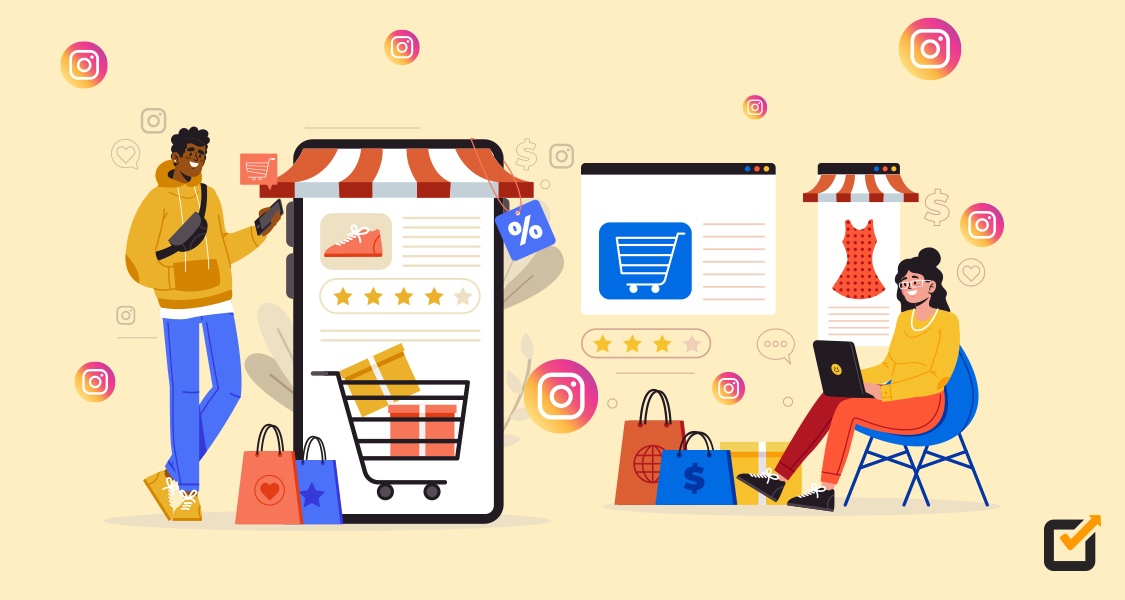Just ask Starbucks, Adidas, Bugatti, and many other successful brands on Instagram—they’ll tell you that nothing gets the buzz going like Instagram Stories. With just a tap, swipe, and a sprinkle of creativity, you can have your audience hooked and craving more of your brand’s awesomeness.
Since its launch in 2016, Instagram Stories has been a powerhouse tool for businesses and influencers alike. It allows them to engage with their audience in a more dynamic and immersive way. Today, over 900 million Instagram accounts use this feature every day, and one-third of the most viewed Stories come from businesses.
In case you’re wondering how to add multiple photos to Instagram Story, this guide is for you. With simple step-by-step instructions, you’ll be able to curate a captivating visual story effortlessly with several photos in one Story.
In addition to the tips you’ll learn from this guide, you’ll also need the help of an Instagram scheduler to level up your Instagram game. Whether you’re a business owner juggling multiple projects or an influencer with a jam-packed schedule, this tool can help you schedule your multiple-photo Stories to go live when your audience is most active, maximizing your reach and engagement.
How to Add Multiple Photos to One Instagram Story Easily
Are you ready to add multiple photos to one Instagram Story? The good news is that you can do it when tapping away on your smartphone, whether it’s an Android or an iPhone. No fancy tech skills are required. Just a few simple steps and you’ll be creating killer Stories like a pro.
Before you start this process, I recommend you update your Instagram App. Here’s how to add multiple photos to Instagram Story on Android:
- Open Instagram
Launch the Instagram app on your Android device and ensure you’re logged in to your account.
- Access Story Mode
Tap on your profile picture located at the top left corner of the home screen.

Alternatively, tap on the + icon at the top of the screen and choose “Story.”
Or tap on the + icon at the bottom of the screen and choose “Story.”
- Capture or Select Photos
Once you’re in Story mode, either tap on the gallery icon to select a photo from your device’s gallery or tap on the camera icon to capture new photos.
- Add Photos to the Story
Once you’ve selected the first photo, you can add additional photos by tapping on the sticker icon (looks like a square smiley face) or the gallery icon again.

From the stickers page, tap on “Photo.”

This allows you to access more photos from your gallery and add them to your Story. Once you click on a photo, click the smiley face again to add another photo.
- Arrange and Customize
Arrange the photos in the desired order by dragging and dropping them.

You can also customize each photo by adding text, stickers, or drawing on them using the available tools.
- Post Your Story
Once you’re happy with how your Story looks, tap on the “Your Story” button at the bottom of the screen to share it with your followers.
You can also choose to share it with specific friends or groups by tapping on the arrow at the bottom of the screen to select the desired recipients.
This is how your Story will appear once your follower clicks on it:
A total of four photos in one Instagram Story!
And that’s how to add multiple photos to Instagram Story on Android.
Schedule Your Stories Ahead of Time With Social Champ!
Discover the potential of Instagram Stories through our tool’s scheduling feature.
If you own an Apple device, you’re probably wondering how to add multiple photos to Instagram Story on iPhone. Well, the process is pretty similar to the one I’ve outlined for Android.
Alternatively, you can download a collage maker, such as Layout for Instagram. This is a free app developed by Instagram that allows you to create custom collages with multiple photos.
Simply head to your device’s app store, search for “Layout” by Instagram, and download the app. Once installed, you can use Layout to select your desired photos and arrange them in a collage layout.

The collage containing multiple photos will be stored in your device gallery.
Once you have your collage, you can seamlessly share it to your Instagram Story by following these steps.
- Launch Instagram
Open the Instagram app on your smartphone and ensure you’re logged into your account.
- Access “Story Mode”
Tap on your profile picture or the + icon at the top or at the bottom of the screen.
This action opens up the Instagram camera interface, allowing you to start creating your Story.
- Customize Settings
You can customize the settings for your Story, by tapping on the settings icon (usually looks like a gear or sliders) before posting.
From here, you can choose who to hide your Story from and whether to allow message replies.

- Select Collage
Once you’re done with customizing your Story, go back to Story mode by clicking the arrow at the top left. Find the collage you’ve created using Layout and click on it.
- Edit Your Content
Once you’ve selected the collage, you can edit it by applying filters, and adding text, drawings, stickers, or other creative elements using the available tools on top of the screen.
- Enhance with Effects
Explore additional effects such as GIFs, music, polls, questions, or interactive stickers to enhance your Story further and engage your audience.
- Choose Your Audience
You can choose to send it directly to specific friends or groups by tapping on the arrow at the bottom right.
From here, you can scroll down the list or use the search bar to find and select the desired recipients.
To return to Story mode, tap the arrow at the top of the screen or use the back button.
- Post Your Story
Once you’re satisfied with your Story, tap on the “Your Story” button at the bottom of the screen to share it with your followers.
Voila! That’s how to add multiple photos to Instagram Story using Layout for Instagram.
Related Article: Instagram Stories: An Ultimate Kit for Marketers in 2025
How to Add Unlimited Photos to Instagram Story Using Create
Here’s a step-by-step guide on how to add unlimited photos to an Instagram Story using the “Create” feature:
- Open Instagram
Launch the Instagram app on your device and make sure you’re logged in to your account.
- Access Story Creation
Tap on your profile picture at the top left corner of the home screen, or swipe right from the home screen to access the camera interface.
- Tap “Story”
Once you’re in the camera interface, tap on “Story,” located at the top of the screen. This tells Instagram that you want to create a new Story rather than posting a regular photo or video to your Feed.
- Tap on the Right
Next, tap on the “Layout” option, usually located on the right side of the screen. This will allow you to choose a layout that supports multiple photos, enabling you to create a collage-style Story.
- Tap the Camera Icon
You can either tap on the camera icon to take a series of photos using your camera in real time or tap on the gallery icon in the bottom left to select up to four pictures from your iPhone’s photo gallery. You can also tap on “Change Grid” to explore different layout options for your photos.
- Tap, then tap “Your Story”
Once you’ve arranged and customized your multi-photo Story to your liking, tap on the “Send” button (usually represented by a paper airplane icon) at the bottom of the screen. Then, tap on “Your Story” in the bottom left corner to share your Story with all of your followers.
And that’s it! Now you know how to add unlimited photos to an Instagram Story using the Create feature.
Related Article: The Complete Guide to Instagram Story Ads for 2025
How to Add Multiple Photos to Instagram Story with Music?
Do you know what will take your Instagram Story with multiple photos to the next level? It’s a killer soundtrack playing in the background. I mean, who doesn’t love a little musical magic, right?
Whether you’re documenting your travels, sharing a funny moment with friends, or simply capturing the beauty of everyday life, adding music is the secret ingredient that could turn your good Story into an unforgettable one.
If you’re ready to crank up the volume and let the music take your Stories to new heights, here’s how to add multiple photos to your Instagram Story with music:
- Open Instagram
Launch the Instagram app on your device and make sure you’re logged in to your account.
- Access Story Mode
Tap on your profile picture at the top left corner of the home screen, or swipe right from the home screen to access the camera interface.
- Capture or Select Photos
You can either capture new photos by tapping on the camera icon or tapping on a photo from your device’s gallery.
- Add Photos to the Story
After selecting the first photo, tap on the sticker icon (looks like a square smiley face) located at the top of the screen. Then, select the “Music” sticker from the options.
- Choose Music
You can now search for a song by typing its name in the search bar or browse through the available options.
Once you’ve found the perfect track, tap on it to select it.
- Add More Photos
To add more photos to your Story, tap on the sticker icon again and select the “Gallery” option. This will allow you to access more photos from your gallery and add them to your Story.
- Arrange and Customize
Drag and drop the photos into the desired order. Using the available tools, you can also customize each photo by adding text, stickers, or drawings.
- Post Your Story
Once you’re satisfied with your Story, tap on the “Your Story” button at the bottom of the screen to share it with your followers. You can also choose to share it with specific friends or groups by tapping on the arrow at the bottom of the screen to send it to the desired recipients.
That’s how to add multiple photos to Instagram Story with music.
Level Up Your Social Media Game With Social Champ!
With this powerful tool’s analytics feature, you can examine your social performance in depth and unlock insights that dive real results.
Conclusion
Whether you’re a business showcasing your products, an influencer sharing your adventures, or an individual capturing everyday moments, Instagram Stories provide a versatile and immersive way to share your story with the world. And the beauty of Instagram Stories is that you’re not confined to a single snapshot. Now that you know how to add multiple photos to Instagram Story, you can go ahead and create a whole narrative, a visual journey that keeps your audience engaged and hungry for more.
Remember that tools to help you manage your Instagram Stories are available. A good example is Social Champ, which lets you schedule your Stories in advance, analyze their performance, and engage with your audience seamlessly. So, if you’re always busy, consider incorporating this social media management tool into your Instagram strategy to elevate your storytelling game and make the most out of this powerful platform.