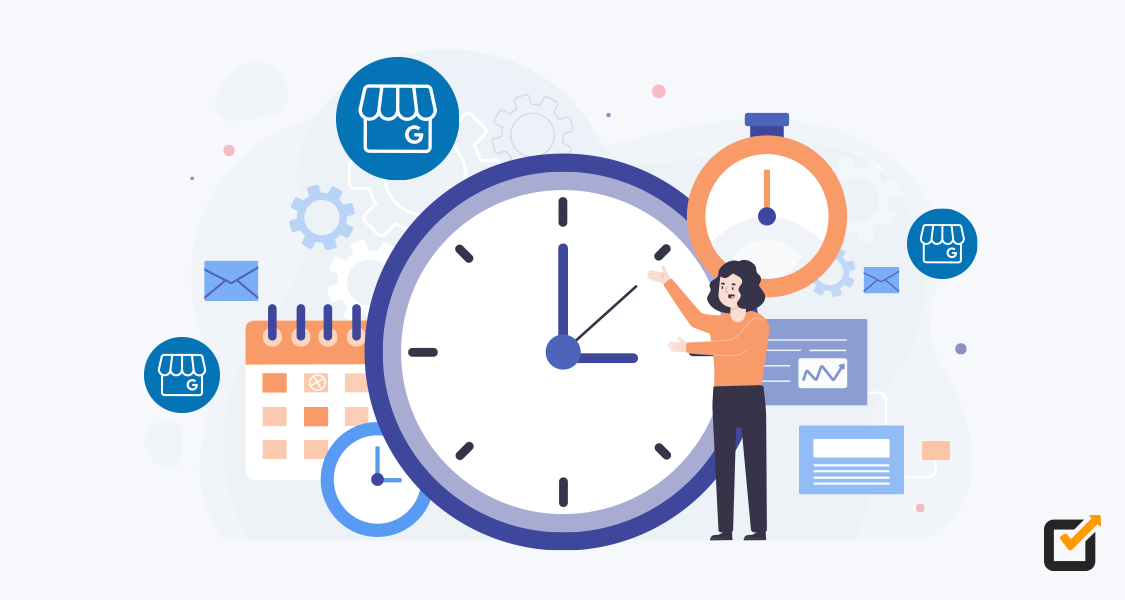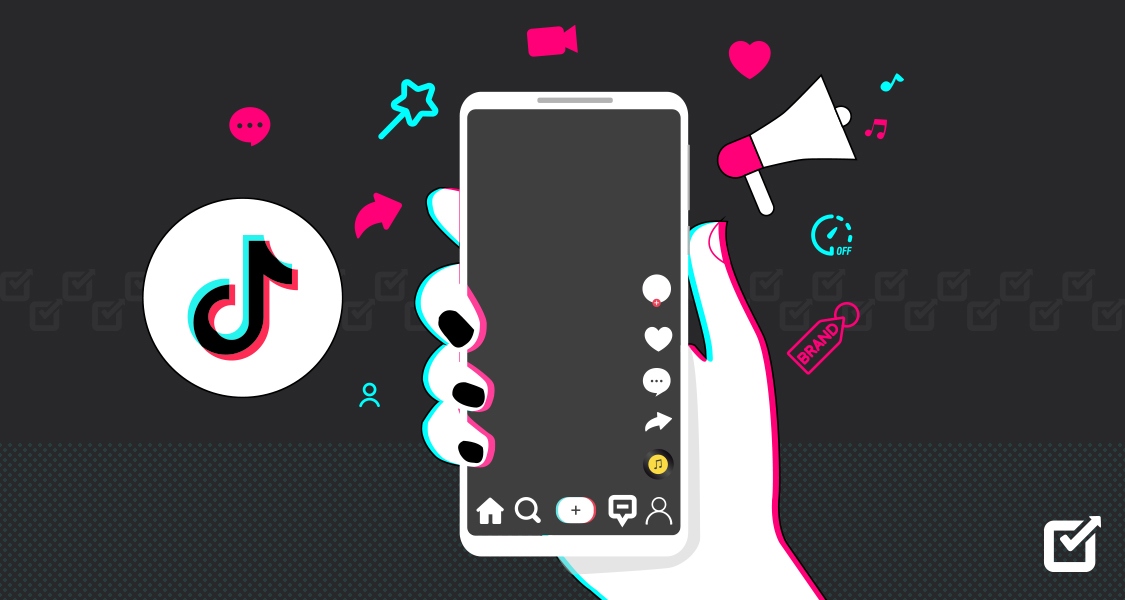As you might have heard already, Google has announced to rename Google My Business (GMB) to Google Business Profile (GBP).
In this blog, we’ll learn about what’s Google Business Profile, what’s new, how to schedule Google Business Profile post, & a lot more. So, let’s get started.
Many people are now becoming aware of the importance of being found on Google through different social platforms & listings.
Google has also made it simple to track your business’s rank on search engines.
If you are unfamiliar with the process of setting up your business on Google Business Profile Manager, I have some helpful tips that you can incorporate into your routine.
Short Summary
- The blog provides a guide on setting up and verifying a Google Business Profile, including tips on creating and scheduling posts using Social Champ.
- Google My Business (GMB) has been rebranded to Google Business Profile (GBP), allowing businesses to manage their profiles directly on Google Search and Maps.
- GBP offers features like editing business information, responding to reviews, and managing phone calls and messages directly from Google platforms.
- Social Champ is highlighted as a tool that allows users to manage, post, and schedule content for GBP, ensuring consistent online visibility.
- The GBP rebranding simplifies profile management for small businesses but retains the core functionality of GMB.
- Bulk scheduling and Auto RSS features in Social Champ are recommended for efficient post management and automation on GBP.
What is Google My Business or Google Business Profile?
Google My Business/ Google Business Profile is a great way to manage your business’s Google reputation.
You can update your business’s information, respond to reviews, and even respond to competitors’ claims.
All of this, so your business has the best chance to show up in Google’s search results.



Manage Your Google Business Profiles Easily with Social Champ
Social Champ lets you manage, post, and schedule all your business profiles in one place. Keep your posts regular and increase your online visibility with Social Champ.
Claim Your Google Business Profile Directly From Search And Maps
Google Business Profile allows you to claim your business profile directly from Search and Maps.
You could edit your Business Profile information from the search before, but with the new Google Business Profile, you can instantly resolve issues & complete verification directly from the search.
How?
Search for your business’s name on Google or on the Google Maps app.
You’ll find an option to verify or resolve issues your Business Profile might have right there.
You can also edit the public information directly from there, like your business address, hours, respond to review, etc.
You’ll be allowed to directly set up your Business Profile on Google Search & Maps.
Not only this, but GBP also has some additional new features like:
- You can keep track of phone calls from your customers on Google Search and Maps with call history.
- You can read & reply to messages from your Business Profile.
But it still doesn’t allow you to schedule Google Business Profile posts directly, but don’t worry.
I’ve got a way for that, too.
How to Create a Google Business Profile Post?
To create a GBP post, you first need to register your business, as mentioned above.

- Create a Business Profile: Start by creating your Business Profile on Google.
- Go to Google Business Profile Manager: Visit Google Business Profile Manager and sign in using the Gmail account associated with your business.
- Go to Google Search bar and type Google Business Profile: After logging in, you’ll be able to see all your published posts on the screen.
- Select add update as shown in the picture below: Navigate to the “Add Update” tab and click on the icon to create a new post.

Click on Add Update to Create a Post
Once you’ve clicked on it, select the type of post & start creating your post.
Types of Google Business Profile Posts
There are three basic types of posts:
- Offer
- Event
- Product

Add Update Post:
This type of post focuses on a specific product feature your business sells.
For example, a new feature has been added on the tool and you have to make an announcement.
You can add a CTA button & other information in the post.
You can learn more in detail about posts here: Guide to Google Business Profile Posts.

Offer Post:
These are the promotional offers or sales posts that your business is offering.
For example, you’re offering 50% off on all your tool plans for a week.

It has a title, start/end date & time, & CTA.
Event Post:
This type of post promotes an event your business is organizing, supporting, or involved in.
For example, your bookstore is arranging a local author’s book signing event.

Why Should You Schedule a Google Business Profile Post?
Scheduling social media posts is now standard practice for digital marketers & social media managers.
Trying to keep up with social media can be difficult when you’re engaging with your followers, and you don’t want to neglect one like the other.
The best way to make sure your followers and engagement stay high and consistent is to schedule your posts ahead of time.
This way, you can make sure you’re posting at the correct times and always share new content with your followers.
Scheduling GBP posts helps you maintain a consistent profile and increases your chances of getting more customers engaged with your posts.
According to this survey by Moz on “how important is the use of Google Business Profile features in determining local pack rankings?” almost 75% of the marketers voted positively.
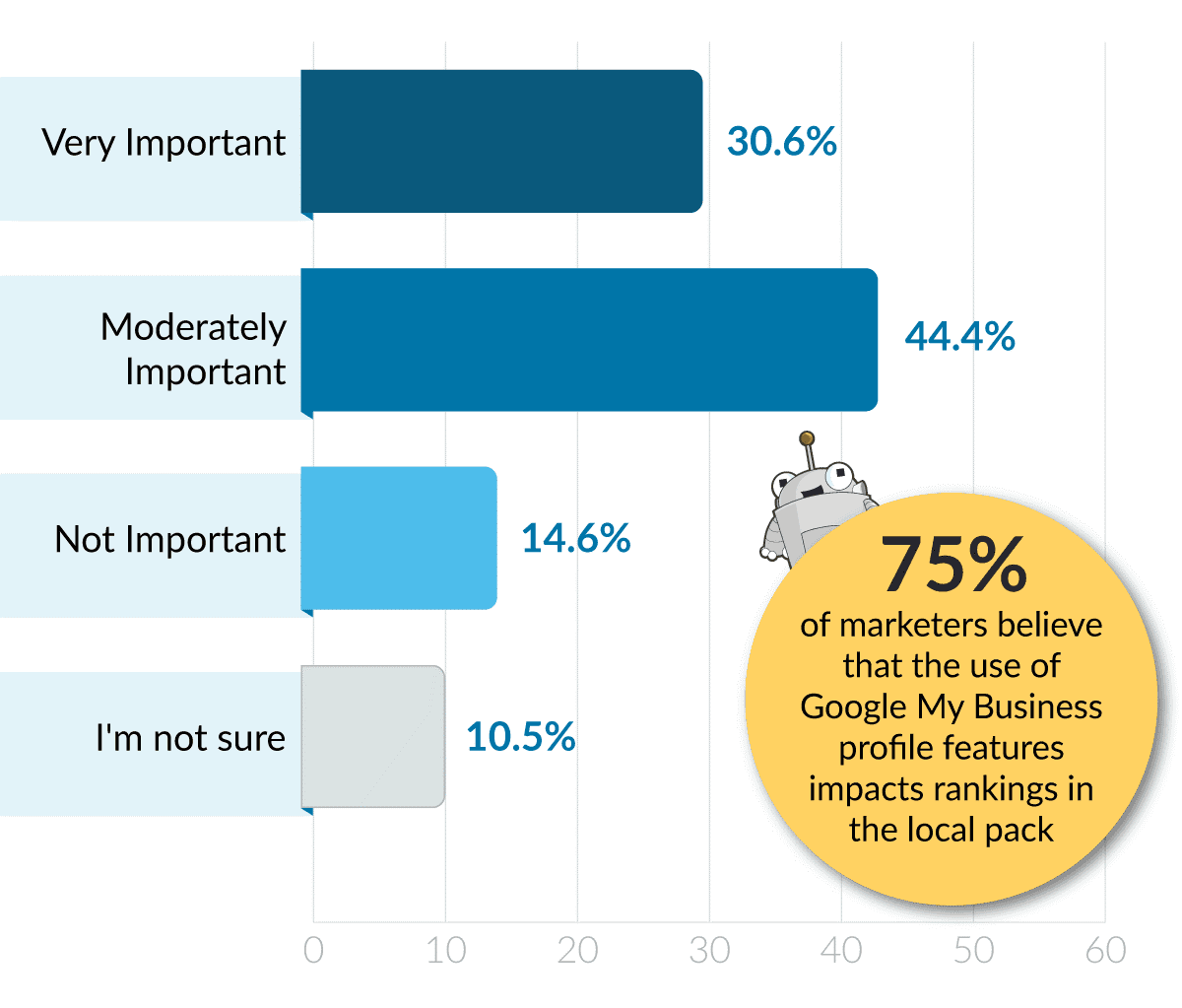
(Source: Moz)
Best Tools for Scheduling Google Business Profile Posts
Scheduling your posts in advance ensures that your content is published at optimal times, even when you’re busy.
Here are some of the best tools for scheduling Google Business Profile posts:
Social Champ

Best Tool for Scheduling on Google Business Profile Social Champ is a powerful social media management tool that allows you to manage, post, and schedule all your Google Business Profile content under one roof.
With Social Champ, you can stay consistent with your posting schedule, ensuring better online visibility.
The tool also offers bulk scheduling, Auto RSS, and content recycling features, making it a top choice for businesses looking to streamline their social media efforts.
Hootsuite

Hootsuite’s Webpage Hootsuite is another popular social media management tool that supports Google Business Profile. It offers features like bulk scheduling, analytics, and team collaboration, making it a comprehensive solution for larger teams.
Buffer

Buffer as a Social Media Management Tool for GBP Buffer is known for its simplicity and ease of use. It allows you to schedule posts across multiple social media platforms, including Google Business Profile and provides basic analytics to track your performance.
Sendible

Sendible Dashboard Sendible is a versatile social media management tool that includes Google Business Profile scheduling. It offers advanced features like social listening, content recommendations, and in-depth analytics.
How to Schedule Google Business Profile Post?
By now, you have a clear picture of what’s new in GMB, why it’s important for your business, why you should schedule GBP posts.
Now it’s time to learn how to schedule Google Business Profile posts.
You can’t schedule GBP posts directly with Google Business Profile Manager; you’ll need a third-party tool to schedule your posts.
And to begin with, I’d recommend using Social Champ.
Social Champ is a social media management tool used by many digital marketers, small business owners, and social media managers to manage their social accounts.
You can schedule social media posts, analyze your performance, generate reports & engage with your customers all under one roof.
Not many scheduling tools offer GBP scheduling.
Luckily, Social Champ does.
All you have to do is connect your Business Profile with Social Champ’s app.
How to Schedule Google Business Profile Post with Social Champ?
- Create a Social Champ Account: If you don’t have a Social Champ account, sign up to get started.
- Confirm Your Account: Once signed up, confirm your account through the email sent to you.
- Access the Dashboard: After confirming, you’ll be directed to the Social Champ dashboard.
- Log In: If you already have an account, go to the Social Champ website and log in.
- Add Your Google Business Profile: Once inside the dashboard, add your Google Business Profile to manage it.

Select “Google Business Profile” to add your profiles.
- Compose Your Post: Once your account is added, navigate to the content composer and write the content you want to post.
- Add Media and CTA: You can add a link, photo/video, or a call-to-action (CTA) directly from the content composer.
- Preview Your Post: Before finalizing, preview your post to see how it will look when published.
- Schedule Your Post: After finalizing the content, click on ‘Schedule.’ Select the date and time you want your post to be published.
- Confirm and Done: Confirm your scheduled post, and you’re all set!
As simple as it can be.
You can schedule Google Business Profile posts for weeks or months ahead with these simple steps.
How to Use Social Champ’s Best Time to Post Feature with Google Business Profile
For those unfamiliar with Social Champ’s “Best Time to Post” feature, here’s how it works and why it’s a game-changer for scheduling content.

The Best Time to Post feature analyzes engagement data to identify optimal posting times.
This ensures that your posts are seen by the largest possible audience, helping you make the most of each post.
Social Champ’s tool evaluates past performance and automatically recommends the best time slots for your content.
By scheduling at these recommended times, you can enhance engagement on posts across platforms, including Google Business Profile.
If you want to reach your Google Business Profile audience when they’re most active, you can easily use Social Champ’s Best Time to Post feature.
After crafting your content, simply choose the “Best Time” option. Social Champ will select the most effective time slot, and you’re all set!

With Social Champ, this feature ensures your posts on Google Business Profile are scheduled when they’re most likely to be seen, helping your business maximize reach and visibility.
How to Schedule Google Business Profile Posts in Bulk?
If you have a lot of content to post, the best way to manage your social media accounts is by using bulk scheduling.
Even if you only have to post once a day, it is still a good idea to bulk schedule as if you were posting multiple times per day to avoid forgetting to post to certain accounts.
This will ensure that you never miss a day and that your followers will always be seeing fresh content.
For those who want to save time while scheduling GBP posts, you can use Social Champ’s ‘Bulk Scheduling’ feature & schedule content worth weeks & months ahead of time in 3 simple steps.
Social Champ provides bulk scheduling via CSV file.
All you have to do is download the CSV file, fill it in with all your posts, including text, images, custom CTA & timings.
Save it & upload it to the app.

Check for errors, do the corrections if found right away & then schedule it.
To do wonders, you can also use the bulk scheduling with the ‘Recycle’ feature.
It will allow you to create a collection of posts in the app by uploading the CSV file.

And then later on using it for any campaign & multiple social media accounts.
How to Use Auto RSS with Google Business Profile?
For those who’re not familiar with Auto RSS, here’s what it is.
Auto RSS is a simple and efficient way to aggregate and distribute your RSS feeds.
It allows an easy and convenient way for people to view blog posts, news, and events.
The Auto RSS monitor will monitor blog posts, news, and events and will also distribute them.
If you want to distribute your blog posts automatically, it is simple to create an RSS feed for your blog to be automatically distributed through Auto RSS.
With Social Champ, you can combine the Auto RSS feature with Google Business Profile (or any other social network you want) to distribute your content automatically.
For example, you have got a website where you want to share every recently published update on your Google Business Profiles, & you want to automate this process.

It can simply be done by using Social Champ’s Auto RSS feature. All you have to do is add the link, set the frequency, add a title if you want & there you go!
Every time an update is published on your website, Social Champ will post it to your Business Profile.

Simplify Your Google Business Profile Management
With Social Champ, you can easily manage and schedule posts for all your Google Business Profiles in one simple tool. Stay consistent and grow your online presence.
Best Practices for Google Business Profile Posts
Creating effective posts on your Google Business Profile is crucial for maintaining a strong online presence.
Here are some best practices to follow:
- Be Consistent: Regularly posting keeps your profile active and visible to potential customers. Consistency in posting helps build brand awareness and keeps your audience engaged.
- Use High-Quality Images: Visual content attracts more attention. Always use high-resolution images that represent your brand and offerings accurately.
- Incorporate Keywords: Including relevant keywords in your posts can improve your profile’s searchability. Make sure your content is optimized for local SEO.
- Add a Call-to-Action (CTA): Encourage your audience to take action by including CTAs like “Learn More,” “Sign Up,” or “Buy Now.”This can drive traffic and conversions.
- Monitor Engagement: Keep track of how your audience interacts with your posts. Use this data to refine your content strategy and improve engagement rates.
Wrapping it Up!
And that’s how you can use the easiest social media management tool, Social Champ to schedule Google Business Profile post.
GBP will help you increase your online visibility, get more customers engaged, & generate leads. It all depends on how wisely you use it.
Do let me know if I’ve missed something in this blog, & how is the new update treating your business.