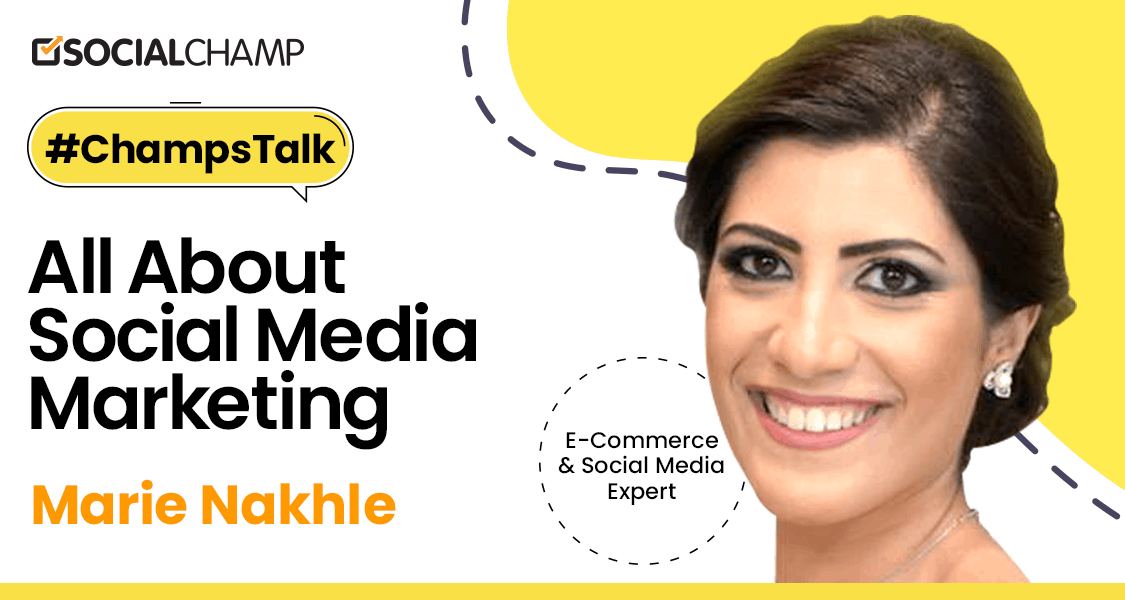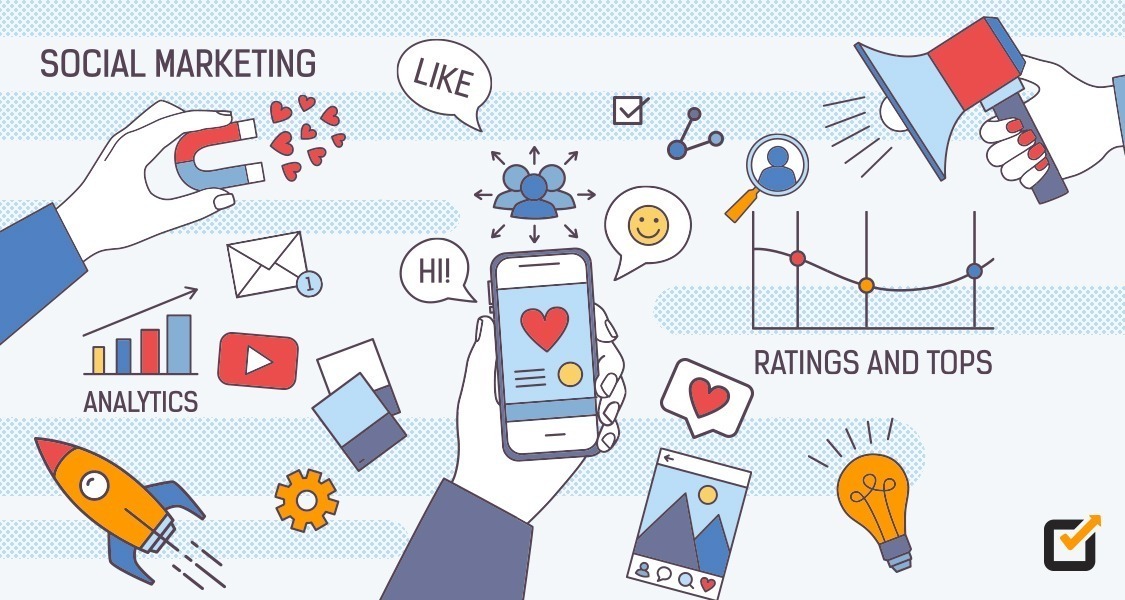As the second largest search engine in the world, YouTube has the unimaginable ability to grow your business to new heights and redirect your marketing efforts in the right direction.
According to a survey, YouTube users increased by 210 million in 2022, also only in the US. The reach is expected to grow by 2.85 billion by 2025.
So, YouTube is the best place to start promoting your video content.
Creating content for YouTube is tricky, but keeping your channel up to date is another.
Consistency is undoubtedly one of the main ranking factors that helps with content discovery and promotes it to a larger audience. It also helps you to build-up your social media presence.
Therefore, you should look into ways to schedule YouTube videos to meet your posting timetable.
This blog will provide a comprehensive guide on scheduling videos to help you grow.
Short Summary
- YouTube is the ultimate way to promote your content through videos and shorts.
- If you don’t want to upload your videos and posts all at once, you can schedule them for the future.
- You must verify your account by adding your contact information to schedule YouTube videos.
- Schedule your YouTube videos by scheduling them on your preferred date on the calendar.
- Social Champ allows you a great feature to schedule your videos directly through it.
- People who use YouTube on a phone can schedule it through their phone as well.
- YouTube allows content creators to edit their videos even after uploading them.
- Keep to the best practices, such as describing the video, analyzing your audience, posting consistently, spreading the buzz, and researching your competitors to schedule your videos.
- Content Calendar has always been helpful to stay consistent in promoting your content.
Exploring the ‘Schedule YouTube Videos’ Feature
To schedule YouTube videos, make sure your account is verified. Don’t worry if you have not verified your account or don’t know how to do so, don’t worry.
We will take you to a simple account verification process. Let’s go through each step to do it smoothly.
Step 1: Check your Verification Status
- We assume that you have already created a YouTube channel for your business. To do so, click on your profile icon in the upper right corner and select the YouTube Studio option from the drop-down menu.

- This will take you to your channel dashboard. From there, navigate to the settings option in the left column.

- Once in the settings option, click the channels button in the left column and go to the features eligibility tab.

- This tab has three options. The Standard Features tab is enabled by default on every YouTube channel. If everything is verified, it should appear enabled on your profile.

Step 2: Get Verified on YouTube
- To get verified on YouTube, you must provide the platform with basic information. Then, you must give them a phone number to receive a confirmation code to verify your profile.

Step 3: Enter Your Verification Code
- Select the method where you want to receive your verification code.
- Enter your country and phone number.
- A six-digit verification code will be sent to you on your selected method.
- Paste it in the code box and click the submit button, and you’ll be verified.

Do you know that getting your account verified would also give you access to some other advanced features like:
- Videos longer than 15 minutes
- Custom thumbnails
- Live streaming
- Appealing Content ID claims
Other than that, some pretty cool features will be available when your channel gains more followers.
If you have over 1000 subscribers and your channel can get 4000 hours of watch time, you can enable the monetization option on your YouTube channel.
That’s a good way for content creators to earn from their content.
Regardless of your follower count, you can schedule YouTube videos, so keep following to learn more.
Featured Article: How to Schedule Instagram Posts in 2025: Step-by-Step Guide
How to Schedule YouTube Videos?
Scheduling videos on YouTube comes with its perks.
It not only saves time, but it also helps you stay in the game by keeping up with your competition.
Scheduling YouTube videos gives you the advantage of preparing a consistent content calendar for your channel.
Now, let’s explore different ways to schedule YouTube videos.
The first is to plan through YouTube itself; then, there is an option to schedule them through a YouTube automation tool and, finally, through the YouTube mobile app.

Maximize Your YouTube Reach in a Short Period!
Grow your business, boost your engagement, and schedule your videos efficiently. Schedule and plan your YouTube videos and save your time.
Scheduling YouTube Videos From YouTube
Step 1: Uploading Your Video
- Go to your channel’s dashboard.
- Click the Create icon at the top right corner.
- Select the upload video option. A dialog box will be open, where you can drag and drop your video or select it from your system directory.

Step 2: Adding Your Video Details
- Once your video is uploaded, add its details before it is published.
- You must add details like the video title, description, and thumbnail image here.
- Some additional details are required, like which playlist you want the video to appear on, the details of the audience, or whether your video has an age restriction.

- There is also a hidden option here that will allow you to unlock your channel’s scheduled YouTube videos option.
Step 3: Selecting Schedule for Your YouTube Video
- After you fill in all the information in the Details and Video Elements tab, you will proceed to the final stage, the Visibility Tab.

- First, you will need to select whether you want the video to be public or private, then click the Schedule button.
- You can see a calendar where you can select the date and time you want the video published.
- Once you have chosen the schedule, click the schedule button, and you are done—your video is scheduled successfully.
- It will open up a notification showing you the schedule details for your YouTube video.

Featured Article: How to Schedule TikTok Posts: Steps and Best Tools in 2025
How to Schedule YouTube Videos Using Social Champ?
A social media management tool like Social Champ can help you manage and automate your social media by keeping your postings consistent.
It also saves time by scheduling your content across multiple social media platforms from one place.
Step 1: Connect Your YouTube Channel with Social Champ
- After logging in to your Social Champ account, you need to connect to your YouTube channel to schedule YouTube videos.
- Click the add button on the lower left column.
- Now click the add social account option. This will navigate you to the page where you can select YouTube from the options.
- After clicking the YouTube button, you will be asked to sign in to your YouTube account.
- Then, it will ask for specific permissions required to publish and schedule YouTube videos through the platform.

Step 2: Upload YouTube Video
- Once your YouTube account is connected to Social Champ, you will be automatically redirected to the Publish tab, where you can upload and schedule YouTube videos for your channel.
- You can select your YouTube channel from the social media accounts available from the drop-down menu at the top.
- After that, you can upload your video by clicking the add media button on the content composer; again, you can do it by the drag-and-drop option or by directly uploading through your system.

Step 3: Fill in the Details for YouTube Video
- After uploading a video, add its title.
- Choose between the post type, whether a video or a short.
- You can add categories, sub-titles, and video tags.
- You can edit the video’s thumbnail by clicking the mentioned thumbnail option.

Step 4: Schedule It for the Future
- When all the details are filled out, the “when to post” option will appear in the lower left corner when all the details are filled out.
- Select the schedule option and pick your desired date on the calendar for its posting.
- You can also use Social Champ to publish or add the video to a Queue with time slots selected explicitly for your needs.

Step 5: See your Scheduled YouTube Videos from Social Champ
- After your YouTube videos have been scheduled through Social Champ, you can also view them by navigating to your social media calendar from the left column.


Make Your YouTube Video Scheduling Easier!
Schedule all of your future postings on one platform. Plan, create, edit, and schedule your content in minutes. Get started now!
Schedule YouTube Videos From a Phone
Let’s explore the final option to schedule YouTube videos. This section will examine how to do it using our phones.
You need to have the YouTube app installed and logged in to schedule videos from a phone.
Step 1: Log in to the YouTube App From the Phone
- Click the plus (+) button at the bottom of the app.
- You will see the options to upload a video, short, post, or go live.
- Now, upload the video from your phone’s media.

Step 2: Add Details of Your Video to Schedule
- In the final stage, you will be asked to add the details of the video, such as the title and description.
- Choose the video’s visibility option.
- In the Visibility tab, you will see the schedule option at the bottom. This option allows you to select a date and time from the calendar and successfully schedule your YouTube video from your phone.

How to Edit a YouTube Video After You’ve Scheduled It?
YouTube allows you to edit your video even after scheduling it.
- For that, you will need to go to your YouTube Studio.
- Select the content tab from the left column, hover over the video you have scheduled, and click the pencil icon next to it.
- It will redirect you to the page where you can edit the video’s details, such as title, description, etc.
- To edit the video, click the editor button on the left column and edit it from the built-in editor.
- You can also edit the video scheduled through Social Champ.
- For this, navigate to the calendar tab from the left column and find your video.
- Click on your video and use the edit button to change your scheduled video.
How to Find a Scheduled Video on YouTube?
If you don’t know where to find your scheduled videos, follow these superficial points.
- You must return to your YouTube Studio to find scheduled videos on YouTube.
- Go to the content tab. Here, you will see a date column that shows the date and status of each video uploaded to your channel.
- You can easily find scheduled videos by checking their statuses from the dates column.

Featured Article: How to Schedule Google Business Profile Posts in 2025 for Maximum Visibility
5 Best Practices to Schedule YouTube Videos
Here are our five best practices that you must keep in mind while scheduling your YouTube videos:
Describe Your Video
The best way to gain views on your video is to let your audience know about your content through the title and description.
It enables the audience to find the relevant information they are seeking within your video.
An excellent way around this is to include a keyword or search term in your title and description.
Analyze Your Audience
You can gain a deep understanding of your audience through the YouTube analytics tool.
You can view them based on their demographics and identify which content is performing the most among them.
It can serve as a master key to unlocking your channel’s true potential.
Post Consistently
It’s no secret that YouTube’s algorithm favors creators who post content consistently.
So, to stand out, you must have a consistent posting schedule for your audience.
Spread the Buzz!
Letting your audience know about your next video is good practice.
Let them know when your next video will be out and what it will be about.
This way, they will be up to date with the details of your next post and will help you gain more views on your upcoming videos.
Research Your Competition
Before posting videos on YouTube, it’s always better to do some research.
Look for what type of videos people post in your niche and identify what’s working for them.
You will understand it better and get new and improved video ideas.
Wrap Up!
YouTube has been a game-changer and a reason for many people’s success today.
A content calendar is an essential feature in social media management. It allows you to schedule YouTube videos and content whenever you want to post them.
The calendar also helps to drive traffic to your channel. So, schedule content to stay consistent with your calendar and level up with your competition on YouTube.