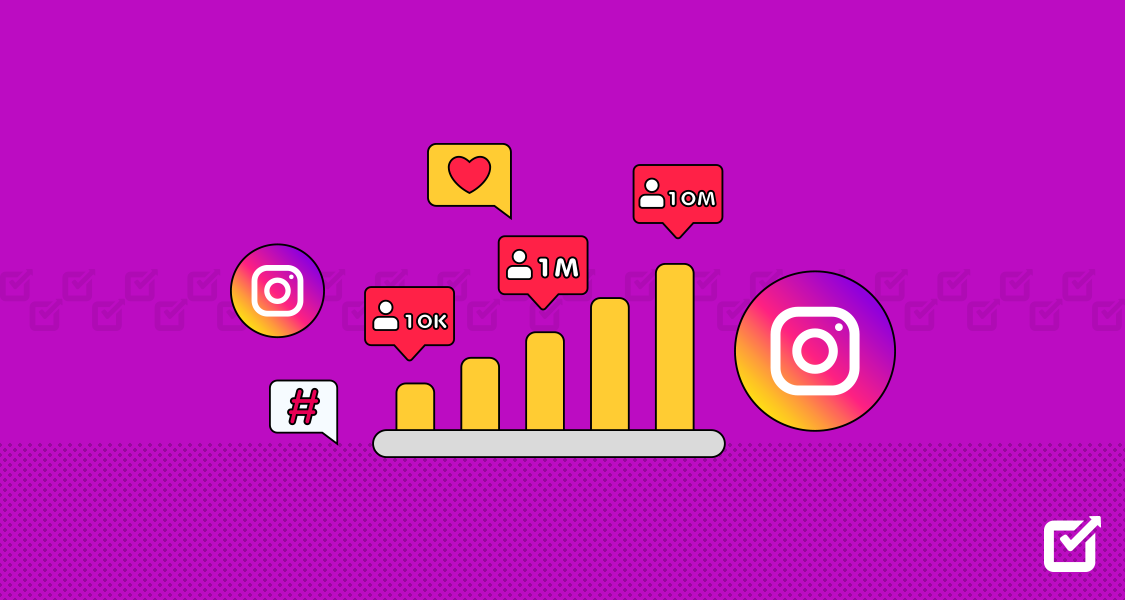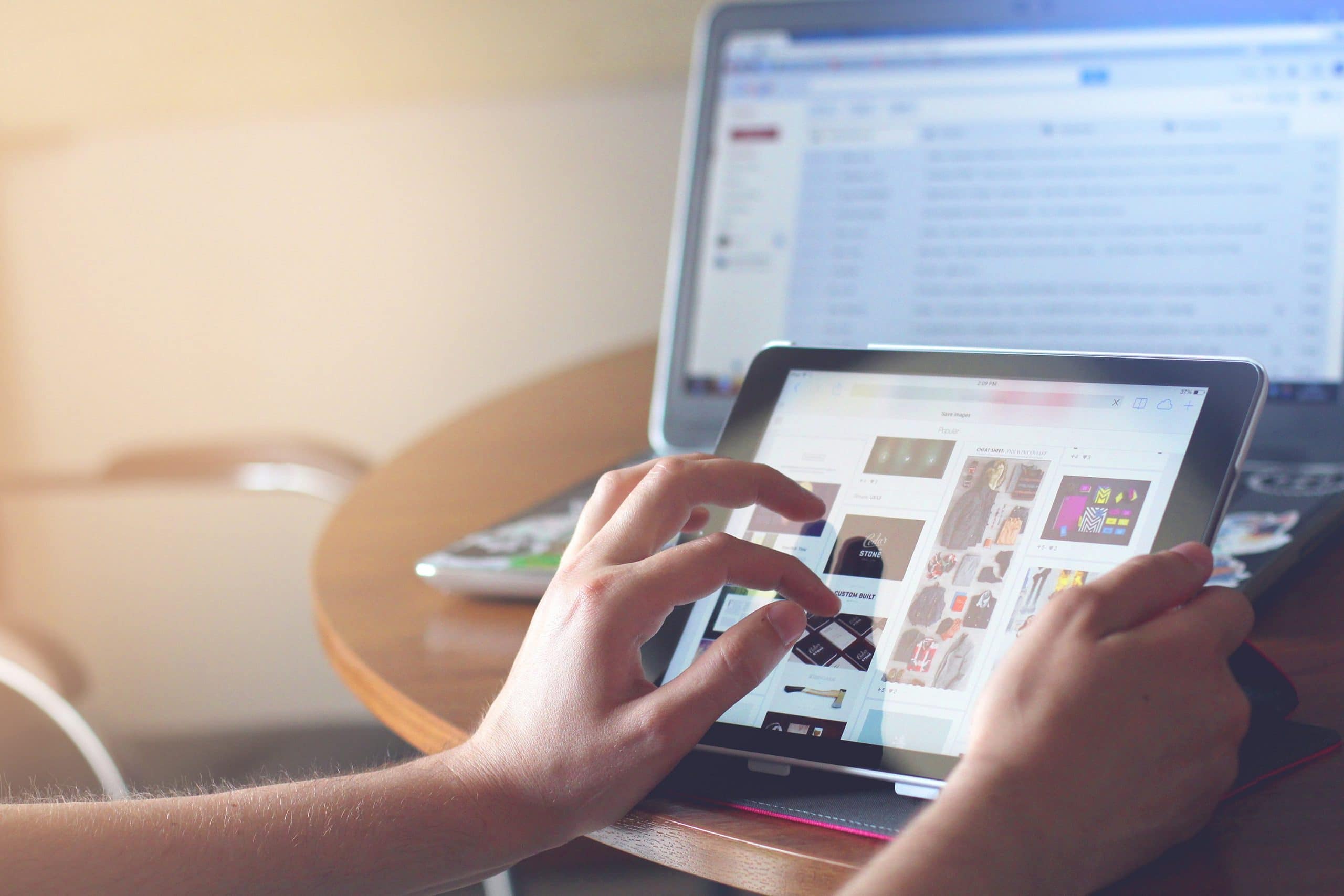What’s stopping you from posting that TikTok video? Is it the lack of transitions? Is your video exceeding the 60-second mark? Or are you just looking for that extra bit of oopmh to make your video from basic to trend-worthy?
You can make a huge difference with editing. So, it’s time you check out this guide on how to edit TikTok videos before you venture off into becoming a TikTok star.
But before I share some tips on how to edit TikTok videos, let me tell you there are many editing features other than just slapping your videos with filters. Also, video editing is not just limited to cutting, adding, and trimming; there are a lot of factors to consider. TikTok itself has pretty cool editing features, and these creators actually get mileage out of it.
Once you know the drill to edit your TikTok videos using the in-app editing features, you might just become the next TikTok sensation (the platform is totally unpredictable; you never know what it brings to you)
For instance, you can have a look at @Bellaporche’s TikTok video. She excels in using TikTok’s in-app video tools to edit her content. She effortlessly incorporates smooth transitions, like the popular “Wipe Transition,” giving her videos a polished look.
@bellapoarch What are u going to be for halloween?😈
After spending a good time editing your videos, of course, you want to share them instantly. But don’t go posting everything at once! Keep your audience wanting more by scheduling your content through a TikTok scheduler. You can schedule your video at the golden hour of the day when your target audience is most likely to be active on the platform. This way, you can increase your reach and give your fans a glimpse into your world!
Edit TikTok Video for Better Reach With Social Champ
Partner with Social Champ to unlock excellence to impress your audience. Challenge your creativity!
How to Edit Videos on TikTok?
Creating video content is one thing, but editing is an entirely different fight you have to take on. Of course, getting that top-notch place on this platform requires you to focus on both creation and editing because both of these skills go hand-in-hand.
Take the example of the following video to understand the power of editing in video content.
@zachking the good old days
Similarly, you can find a ton of content on the platform that relies highly on its editing, and that alone tells you a lot about its importance. I have created a step-by-step guide on ‘how to edit TikTok videos’ for you.
Step 1- Set the Timer
First things first, set the timer to film your content. You can record your video in different ways, and it’s entirely up to your preference. TikTok provides you with an option to record hands-free with a timer. All you have to do is set a timer on your app and start filming anything you want.

Step 2- Record the Video
Recording your video in one go would be a good approach, but you can also record it in multiple clips. You can choose either of the two ways, whichever is more comfortable for you.

Step 3- Edit the Footage
Once you are done recording, you can start with the editing.
Select the “Edit” button and trim the parts you don’t want to add to your video. Then, rearrange the clips in your desired order.

Adjusting clips can help you edit your videos, making them shorter and more engaging for the viewers. Let’s take an example of this cooking video to understand how adjusting multiple clips can be impactful for your content.
@thezachchoi
Step 4- Add Filters and Effects
Well, it is somehow difficult to edit your TikTok video without exploring the filters and effects. Apply a filter in your video if needed. Moreover, the platform offers various features that can spice up your video content, such as effects, sounds, transitions, and the list goes on. You can also add sounds, transitions, or special features to elevate the quality of your content.

Step 5- Edit Preview and Post
Once you are done with all the edits, look at the preview and check your final video to see if it needs any changes before you hit the ‘post’ button. After editing your video, click “Next” and select an eye-catching video cover that goes best on your feed.

End it with a catchy description, use cool TikTok emojis, and make sure that it aligns with your video. Trust me, the more appealing it is, the better it will look. Make sure to add related trending hashtags in your description so it reaches the right audience.

Related Article: How to Get More Views on TikTok?
How to Edit TikTok Videos: 10+ Creative Tips
One of the most incredible things about TikTok is that it has built-in video editing tools to make this process easier for users. I have compiled some valuable tips and tricks on how to edit TikTok videos to help you with it, so let’s delve right into how to edit videos for TikTok!
Planning
When you start something, the key is to get the basics, right? Imagine creating a video without any planning and preparation; it will be a hot mess for all the obvious reasons. That’s why planning plays a vital role, and many creators even plan scripts before filming their content for TikTok.
Outline Your Content
When editing your TikTok videos, start by outlining your content to ensure a clear and engaging narrative. Decide on the main idea or theme you want to convey. Break down your video into segments, thinking about the key moments you want to highlight.
This simple planning process helps you maintain a cohesive storyline and ensures that your viewers stay captivated from start to finish. Whether it’s a dance routine, a tutorial, or a fun challenge, a well-structured outline sets the foundation for an entertaining TikTok video.
Take this video of a book review by @jack_edwards as an example:
@jack_edwards I read one of Jacob Elordi’s favourite books and it ended up becoming a new favourite #booktok #jacobelordi
Choose the Length of Your Video
Choose a length that keeps things snappy and exciting. TikTok videos are typically short, ranging from 15 to 60 seconds. Aim for a duration that fits your content without losing your audience’s interest. Let me tell you one thing: the attention span on a TikTok video lasts 3 seconds ONLY!
If you are posting tips or recommendations for something, your video should be less than 30 seconds long. Have a look at this video, for example.
@aamnaadel Favourite ✨ BUDGET ✨ cleansers for DRY skin! #dermatologist #dermatologydoctor #skincareroutine #skintok #skincaretips #dryskin #cleanser #cleansers #foryou #fyp #fypシ
Focus on Recording Techniques
The right recording technique also helps you go a long way while creating content on TikTok. Half of your concerns about editing will be gone if you set the right technique while shooting. The timing, angle, lighting, and equipment can enhance your content beyond your imagination. Following are some useful techniques that you can use while recording.
- Hands-Free Experience: Set a timer on TikTok for a hands-free shooting experience. This allows you to focus on your performance without worrying about holding the record button.
- Shoot Vertically: Always shoot your TikTok videos vertically. This format fits perfectly on the app and ensures your content looks its best on mobile screens.
- Use Back Camera: Opt for the back camera of your phone for better video quality. The back camera generally has a higher resolution, resulting in clearer and more vibrant TikTok videos.
- Try Different Angles: Keep your videos visually interesting by experimenting with different angles. Play around with high and low shots, or try filming from different sides to add variety to your content.
Add Trending Sounds
Trends are a big part of the world of TikTok. A new trend will come and take the world by storm before you know it. The trick is to utilize trending sounds in your content so the videos can land on your audience’s ‘For You’ page.
For example, Jungkook’s song “3D” was a trending sound on TikTok for a while, and creators didn’t fail to show their creativity on it.
@kikakiim Make Transition Videos
There was a time when transition videos were the King on TikTok! Yes, it has been a while since these magical videos took over the world, but they are not completely gone. You can still make your transition videos unique and engaging simply by using creative transformation techniques.
I follow @wonguy’s account to learn seamless transition techniques. I believe you can also get some breathtaking shots with his help.
Align the Video With the Sound
For the longest time, TikTok was about standing in front of the camera and dancing. Even though the trend has changed, matching the beats of the sound is still quite popular on the platform. You can record a video and use a third-party editor to match it with the beats of the song. Here’s an example:
@purpleleeworld 이 노래 한번 들으면 계속 생각남 🤭 #wop#wopchallenge#untouchable#tiktok2023#dancechallenge#tiktokdance#댄스챌린지#틱톡댄스#원픽이엔티#onepickent
Try B-Roll Footage
This is a common practice among lifestyle vloggers, where they shoot a video from different angles and then add voiceovers to elevate the quality of their content. This particular recording style takes longer to get all the footage, but once you have it, it’s worth the time!
Take this lifestyle content creator’s video as an example of different recording techniques.
@nycluvxx #fypage #introvertdiaries #guidetonyc #nycvlog #grwmvlog #nycactivities #thingstodoinnyc #nycsolodate #selfcare #soloadventures #homeunion
♬ Dream A Little Dream Of Me – Ella Fitzgerald & Louis Armstrong
Add Text Manually
If you don’t want to add auto-captions to your content, you can also add text manually using the built-in editor in TikTok. This is specifically useful if you want to add a heading to let people know what your content is about. Take this BookToker’s video as an example:
@ibearwitness #booktok #romancebook #enimiestolovers #foundfamilytrope #bookrecommendations
Enhance Your Videos With Editing
Experiment with effects like filters, stickers, and text to add a personalized touch. Use the cut and trim tools to refine your video’s timing. Don’t forget about the music – choose a catchy track from TikTok’s extensive library to complement your content. With a little editing magic, you can make your videos stand out and capture your audience’s attention.
Collaborate With Other Creators
Plenty of good content creators on the platforms cater to audiences similar to yours. Identify them and try to collaborate for better engagement. You can find them on your For You Page or with a little research. Reach out to them; they are most likely to help because it is also a chance for them to grow their audience.
Here’s a prime example of a Jason Derulo x Spencer X collab.
@jasonderulo Beatbox challenge @Spencer X
Top 3 Video Editing Apps
Even though TikTok has built-in video editing tools, some creators prefer to use other tools to edit their videos for better effects. Following are some editing apps you can use to edit your TikTok content before posting.
CapCut
CapCut is the best video editing app for TikTok content. It is an all-in-one editor where you can edit high-quality video content with the help of numerous features. The tool also allows you to edit the videos on your desktop once you have shot the clips on your phone. Capcut has a smooth interface and is super easy to use. No additional technicalities are required.

CapCut Zoomerang
Zoomerang is a template-based editing app. You can create stickers of yourself and use emojis to make your content more unique. Even though this app is used to create videos on trending topics similar to TikTok, you can also use it for video editing.

Zoomerang InShot
Another excellent app for video editing is Inshot, which is perfect for both iOS and Android. It is easy to use and is an ideal partner for TikTok content. It has simple video editing tools and handles all basic editing needs. Unfortunately, it is not a professional video editor; hence, it may lack some features like 4k editing, but it is a good editing tool.

InShOt
Related Article: 25 TikTok Tips & Tricks You Need to Know
Can You Edit TikTok After Posting?
The simple answer is NO!
There’s no way to edit the videos once you have published your content, so make sure you are satisfied with the final editing of your videos because once it’s posted, there’s no coming back.
Anyone can make mistakes, and once you have posted a video, you might feel the urge to change some things about it. That’s when questions like “Can you edit TikTok after posting?” arise in minds. In case that happens, you have to delete the video and re-upload it; that’s the only way to set it right once it has gone public.
Schedule Your TikTok Videos With Social Champ
All you need to conquer the world of TikTok is a dependable management tool. Social Champ provides you with the helping hand you need to schedule your TikTok posts and market your product in the right way!
- Login to your Social Champ account first.

Schedule your TikTok videos- step 1 - After landing on the content dashboard, click on “Settings” and then “Manage Account” to add your TikTok account to the dashboard.

Schedule your TikTok videos- step 2 - Select “Add New Social Account.”

Schedule your TikTok videos- step 3 - Select TikTok and add your TikTok account credentials.

Schedule your TikTok videos- step 4 - After logging in to your TikTok account, you will see this interface. Click on “Authorize.”

Schedule your TikTok videos- step 5 - Now come back to the content dashboard and upload your video from the device. You can schedule it for the time you want to post or schedule multiple posts in the queue. Upload your video, add a caption and first comment. Next, schedule or click the ‘post now’ button.

Schedule your TikTok videos- step 6
Featured Article: How to Download Pinterest Videos in 2025
How Social Champ Can Help You Save Your Time?
While you are busy creating and posting content on TikTok with those old-school methods, a new trend might have taken over the world already!
To save you valuable time, a social media management tool like Social Champ helps you schedule your posts in bulk so you can focus on more important things.
Schedule at the Right Time
A big drawback of being a new creator is that you don’t initially know the right time for posting. Your posting time plays a crucial role in building engagement for your content. For instance, Social Champ offers a ‘best time to post’ feature that tells you the golden time of the day based on your analytical history.
Post Consistently
Consistency is the key to mastering anything; every successful person will agree.
All the recognized people in history have gone beyond their capabilities to challenge themselves, and consistency has played a massive part in it.
TikTok doesn’t ask much from you; all it requires is consistent efforts with great content. Being consistent with your content can do wonders for your account on TikTok. Typically, posting one to four times a day is recommended for TikTok.
Plan Your Videos and Monitor
A proper plan for videos is needed to ensure that every video goes public at the right time. Imagine posting a New Year video in June and expecting a high engagement rate from it. It won’t work. So plan your videos accordingly; use Social Champ’s Social Media Calendar to plan your videos for the entire week or month.
You can also track your TikTok videos using Social Champ’s Monitoring and Analytics feature. Monitor your top-performing videos using platform-specific metrics.
Schedule Your TikTok Videos With Social Champ
Use Social Champ’s premium scheduling tools to elevate your engagement on TikTok and witness incredible growth in the number!
In Conclusion!
Editing can be a long and tiring process for some but truly enjoyable for others. It depends on your area of interest, but one thing remains constant– the need for well-edited content on TikTok. If you wondered “how to edit TikTok videos?” in a more organized way, I’ve compiled everything here that you need to know to get started.
Scheduling can help ease the process as you can plan your videos ahead of time, so manage your videos accordingly and kickstart your journey on TikTok!