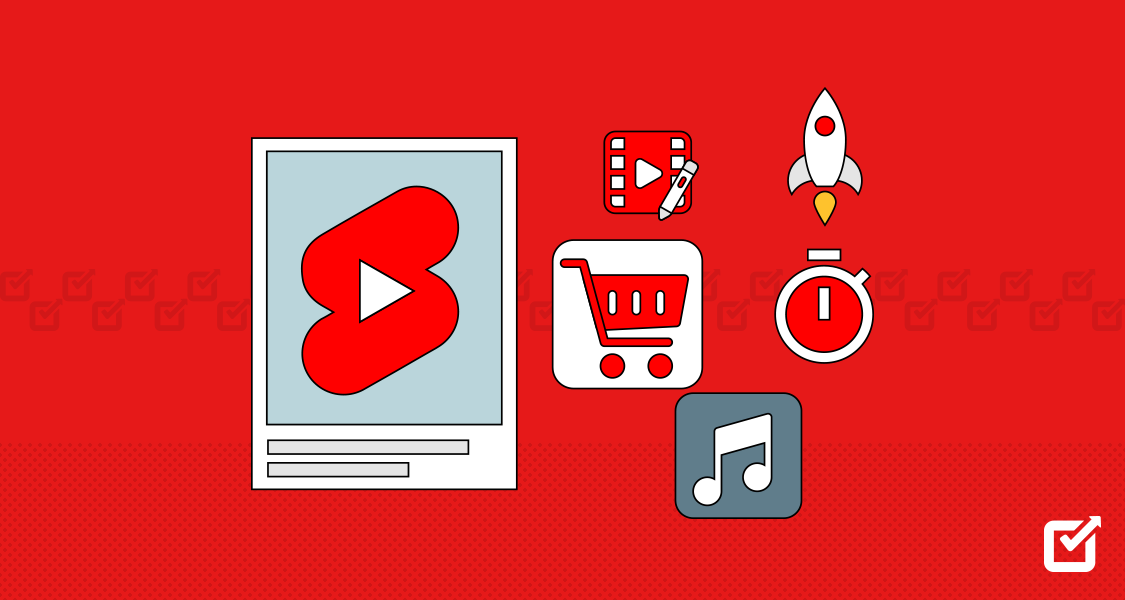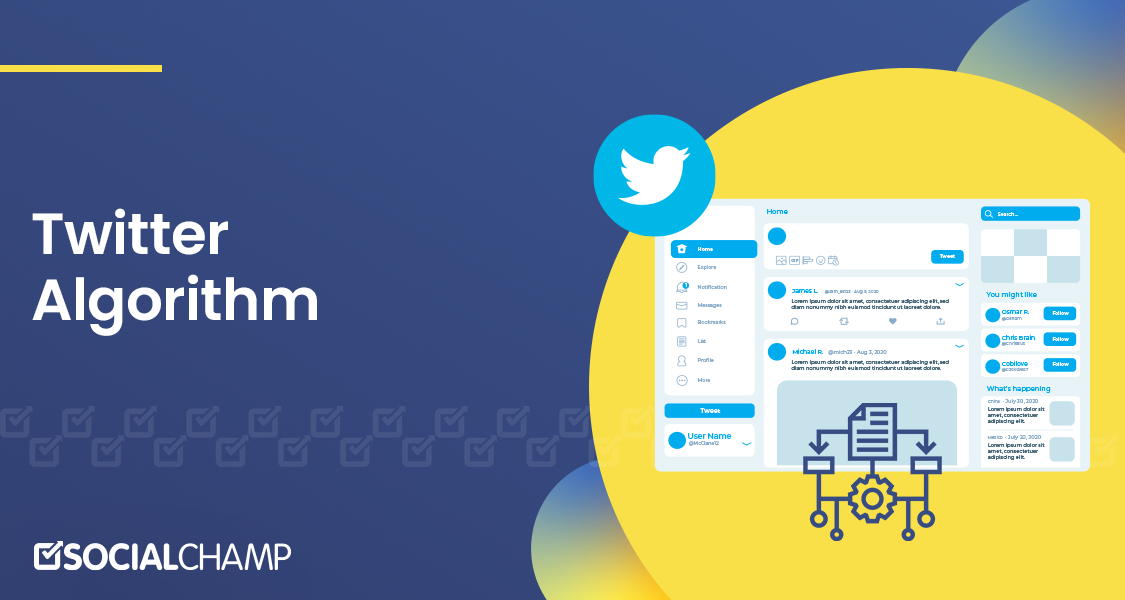Imagine saving hours of your week.
You no longer have to upload posts separately on each platform, create multiple captions, or stress over the perfect Instagram aesthetic.
Now, there’s a way to directly share your Facebook content to Instagram and double your reach!
Wondering how you can automate your posting process?
This guide has the answer!
We’ll provide step-by-step instructions on how to share Facebook posts on Instagram.
Let’s start!
Short Summary
- Sharing Facebook posts on Instagram boosts content reach and maintains brand consistency.
- You can easily link Facebook and Instagram accounts for cross-posting.
- You can also enable cross-posting for desired post types (feed posts, stories).
- If you’re using tools like Social Champ, you can tailor content for each platform to optimize engagement.
- To make the most of your marketing efforts, you can monitor post performance and adjust strategy accordingly.
How to Share Facebook Post to Instagram?
Sharing Facebook posts to Instagram is a great way to maximize your content’s reach and maintain a consistent presence across both platforms.
In fact, a Socialinsider study found that Instagram Reels see an average reach rate of 30.81% – that’s double the reach of other content formats.
So, if you’re scheduling content on Facebook, you must share it on Instagram, too.
This way, you can save time, increase your reach, and ensure consistency on both platforms.
Here’s a step-by-step guide on how to do it:

Dominate Meta With a Single Scheduler!
Manage Facebook, Instagram, and Threads with Social Champ! Create engaging content, optimize your posting times, and grow your audience across all platforms.
Step 1: Link Your Facebook and Instagram Accounts
Open the Facebook App
- Navigate to your Facebook profile and tap the profile picture in the upright corner.

Going to Facebook profile Go to Settings
- Scroll down and select “Settings & Privacy,” then tap “Settings.”

Going to Facebook settings Link Instagram Account
- Under “Account,” select “Accounts Center.”

Selecting account center on Meta - Tap “Accounts & Profiles” and then “Add Accounts.”

Clicking on add accounts - Follow the prompts to log in to your Instagram account and link it to Facebook.

Linked Instagram profile to Facebook
- Under “Account,” select “Accounts Center.”
Step 2: Enable Cross-Posting
Access Accounts Center
- Return to the “Accounts Center” from your Facebook settings.

Checking Facebook settings Set Up Cross-Posting
- In the Accounts Center, tap on “Sharing across profiles.”
- Select your Instagram account and select the types of posts, such as feed posts or stories, you want to share automatically.
Step 3: Create and Share a Post
Create a Facebook Post
Start creating a post on your Facebook profile as you normally would.

Creating a post on Facebook Share to Instagram
Before posting, you’ll see an option to share the post to Instagram. Toggle the switch to enable sharing to Instagram.
Customize the Instagram caption if needed.
Post
Tap “Post” to publish your content on both Facebook and Instagram simultaneously.
Tips for Effective Cross-Posting
- Tailor Your Content: While sharing the same post across platforms, tailor the content to fit the nuances of each audience. Use hashtags and tags relevant to Instagram.
- Monitor Engagement: Keep an eye on how your posts perform on each platform and adjust your strategy accordingly.
- Stay Consistent: Regularly share content to keep your audience engaged on both platforms.
Featured Article: 15 Powerful Strategies for Instagram Growth in 2025
How to Post From Facebook to Instagram Automatically
If you want to learn how to share a post from Facebook to Instagram automatically, follow these steps:
- Open the Facebook app on your mobile device and log in to your account.
- Tap the three horizontal lines (menu icon) in the bottom right corner.
- Scroll down and select “Settings & Privacy,” then tap “Settings.”
- Under “Account,” select “Accounts Center.”
- Tap “Accounts & Profiles” and then “Add Accounts.”
- Follow the prompts to log in to your Instagram account and link it to your Facebook account.
- Return to the “Accounts Center” from your Facebook settings.
- In the Accounts Center, tap on “Sharing across profiles.“
- Select your Instagram account and choose the types of posts you want to automatically share, such as feed posts or stories.
- Start creating a post on your Facebook profile as you normally would.
- Before posting, you’ll see an option to share the post to Instagram. Toggle the switch to enable sharing to Instagram.
- Customize the Instagram caption if needed.
- Tap “Share” or “Post” to publish your content on both Facebook and Instagram simultaneously.
Featured Article: How to Schedule Facebook Posts in 2025 [UPDATED]
Steps to Share Facebook Posts on Instagram
Step 1: Log into your Facebook account and click the downward arrow at the top right corner
Step 2: After clicking on it, scroll down and select “Settings & Privacy,” then “Settings.”
Step 3: Scroll down to the Settings page and click on “Meta Account Center.”
Step 4: Now click on the “Sharing across profiles”
Step 5: Time to click on the “Facebook account” from the sharing section.
Step 6: To share your Facebook posts on Instagram, switch to the toggle icon on the Facebook post, reels, or stories.
Step 7: Now you can share every Facebook post on your Instagram account easily
How to Cross-Post from Facebook to Instagram Using Social Champ
If you want to publish the same post on multiple platforms, Social Champ is the perfect tool for you.
Here’s how you can cross-post from Facebook to Instagram using this tool:
Create a Social Champ Account
- Sign up for an account at Social Champ.
- Log in to your Social Champ account.

Login to Social Champ Connect Your Facebook and Instagram Accounts
- Go to the “Accounts” section.
- Click on “Add Account.”
- Select Facebook and Instagram, and follow the prompts to authorize Social Champ to access your accounts.

Add accounts to Social Champ’s dashboard Create a New Post
- Click on the “Create Post” button.
- Write your content, add photos or videos, and include hashtags or any other necessary details.

Create a post on Social Champ’s dashboard Select Facebook and Instagram for Posting
- Choose the Facebook and Instagram accounts you want to post to by selecting them from the list of connected accounts.

Choose an account to post Schedule or Post Immediately
- Choose whether to post immediately or schedule for a later time.
- Click “Schedule” or “Post Now” based on your preference.

Click on post or schedule Monitor Your Posts
- Use Social Champ’s analytics to track the performance of your cross-posted content.
- Respond to comments and interactions from the Social Champ dashboard.

Check analytics on Social Champ’s dashboard
By following these steps, you can efficiently cross-post content from Facebook to Instagram using Social Champ.
Using this tool ensures that you can publish consistent and engaging content across both platforms.
Featured Article: How to Use Instagram Reels Insights in 2025
Conclusion
Knowing how to share Facebook posts to Instagram in 2024 is a seamless process that can significantly enhance your social media strategy.
By linking your accounts, enabling cross-posting, and utilizing social media schedulers, you can efficiently reach a broader audience with minimal effort.
Moreover, tailoring your content for each platform and monitoring engagement ensures your posts are relevant and impactful.