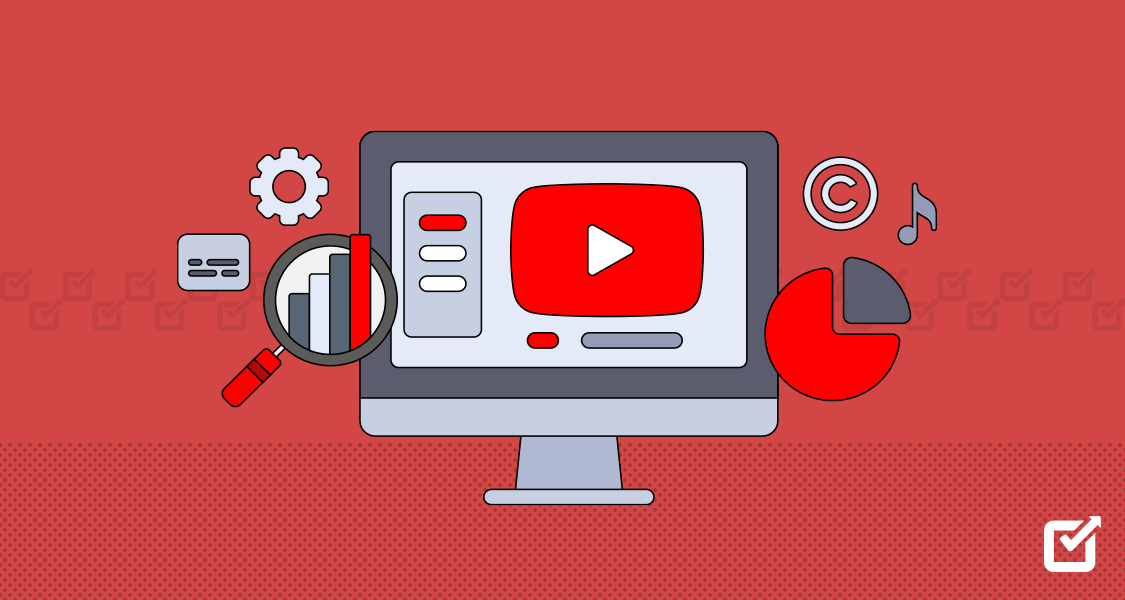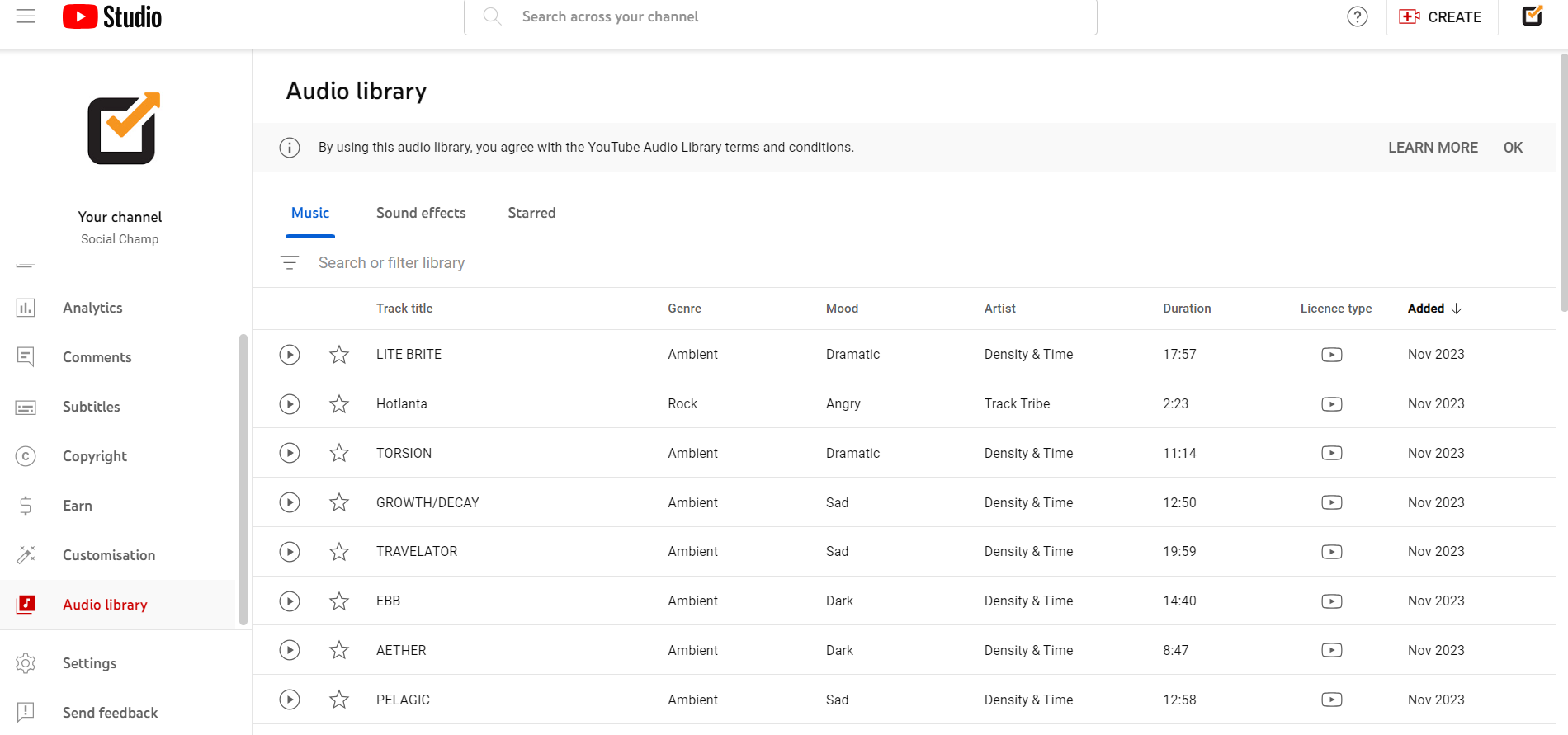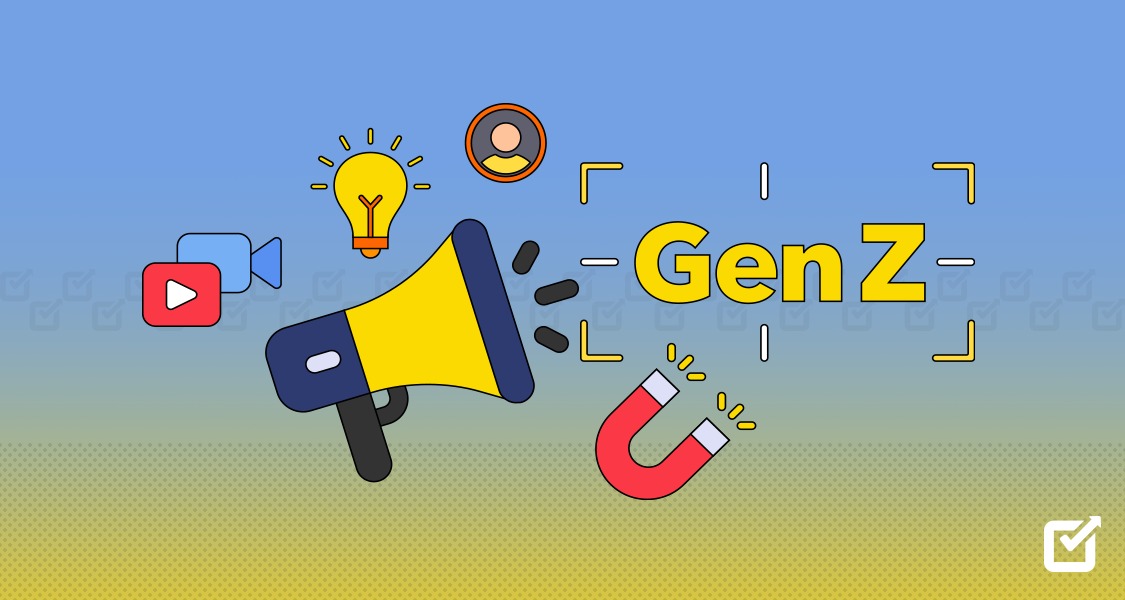YouTube is considered a goldmine for content creators. Why is that?
It is a well-known fact among the masses that it is the ultimate king of social video platforms.
Its remarkable ability to adapt new features and continuous focused growth makes it stand out among the rest of its competitors.
According to a report in 2024, YouTube recorded 122 billion visits from mobile devices and websites.
To keep up with its dominance,
YouTube introduced the YouTube Creator Studio to help its content creators operate their YouTube channels without hassle.
The platform provides billions of video content every minute, which is enough to hook its viewers for hours.
So, how does YouTube Creator Studio help the creators accomplish that?
Well, it’s because of its handy tool providing important analytics, comments monitoring, and informative metrics for your videos.
So, you have just started out as a newbie and may get overwhelming thoughts about managing an entire YouTube channel.
Let me tell you then, everything has been taken care of.
With a strong YouTube media content strategy and Youtube Creator Studio’s advanced features, anyone can be the owner of a successful YouTube channel.
Well, the mighty Creator Studio is designed to help you find the perfect harmony between producing quality content and managing it efficiently.
In the midst of cutthroat competition on the platform, it is now the need of the hour to use Studio YouTube for streamlined channel performance.
Short Summary
- YouTube is a leading platform for content creators due to its ability to adapt and introduce new features.
- YouTube Creator Studio streamlines content management, offering tools like analytics, comment monitoring, and video editing.
- The Studio helps creators optimize videos, customize thumbnails, add captions, manage community engagement, and monetize content.
- Available via web and mobile, it’s essential for organizing, uploading, and analyzing videos.
- Monetization requires meeting criteria like 1,000 subscribers and 4,000 watch hours.
- Social Champ aids in scheduling and managing YouTube content across platforms.
YouTube Creator Studio – Explained
A YouTube Studio, formerly YouTube Creator Studio, is a utility tool within the platform for assisting content creators.
The good news is that the platform has made managing a channel easier with the launch of Creator Studio.
You can say it’s a central hub where content creators can edit and upload videos, analyze the performance of their videos, manage community engagement and monetization, etc.
Once you get the hang of its unique features, working with the Creator Studio can become a breeze for every user.
Moreover, it can help you sort out the following issues:
- Optimizing and editing videos.
- Uploading videos.
- Monitoring channel stats through analytics.
- Customizing thumbnails and video descriptions.
- Adding relevant hashtags.
- Adding closed captions.
- Engaging with the audience through comments and the community tab.
- Organizing your channel’s layout.
- Configuring monetization.
- Streaming live broadcast.
- Driving traffic to your website.
This easy-to-use tool has become the foundation for a thriving YouTube channel.
With Yt Studio’s robust features, the possibilities for a revenue-generating successful YouTube channel are endless.
Using its convenient functions can give a solid boost to your channel.
Featured Article: Post Planner Pricing vs. Social Champ: Which Offers Better Value in 2025?
Where to Find YouTube Creator Studio
So, now you know the ins and outs of the YouTube Creator Studio and how it can help you achieve your YouTube success goals, making your life convenient.
I know you probably be looking for the Creator Studio now, right?
Let me tell you first, you can access Yt Studio through your browser or mobile gadget.
Just follow these steps to find your YouTube helper easily.
Access YouTube Studio Through a Web Browser
To access the studio through a Desktop site or browser, follow the steps:

YouTube Creator Studio – Step 1 Go to YouTube

YouTube Creator Studio – Step 2 On the top right corner of your screen, click on your profile picture
- Click on “YouTube Studio” from the dropdown menu
Access YouTube Studio Through a Mobile App
To access Yt studio through a mobile device or gadget, do this:

YouTube Creator Studio – App Download the Yt Studio app on your iOS/Android device.
- Open the app and log in to your channel account.
- Viola! Enjoy navigating your channel through the YouTube studio app!
It is recommended to upload, edit, manage playlists, and optimize your channel through a desktop website as it is easier.
The desktop site for YouTube Studio is designed to handle complex tasks.
However, the app has limited functions compared to the studio website.
The app plays a vital role in engagement with the audience, replying instantly to comments, keeping track of channel analytics and receiving notification updates.
Featured Article: HeyOrca Pricing vs. Social Champ: Which Offers Better Value in 2025?
Escalate Your YouTube Game by Staying Consistent With Social Champ
Schedule, publish and monitor all your YouTube videos without breaking a sweat using Social Champ.
How to Use YouTube Creator Studio?
YouTube Creator Studio is a creative, managing giant in itself!
It is loaded with oh-so-cool features and tabs that will leave you surprised.
The creator tool has dedicated sections to address even the tiniest of your YouTube channel’s problems.
So, are you prepared to take your YouTube journey at full throttle?
Let’s start!
Dashboard

YouTube Channel Dashboard Dashboard acts as a creator of Studio YouTube’s homepage.
This is where you get the whole perspective and an overview of everything happening with your channel.
In fancy vocabulary, the control center overlooks all operations.
It gives insights into your video’s performance, comments, and channel violations.
The legendary Creator Studio also displays the latest news, YouTube updates, and valuable tips to grow your channel.
This easy-to-navigate page is the main creator’s hub, leading you to more comprehensive data and other utilities.
Content

YouTube – Channel Content This tab lets you access all your previously uploaded/ scheduled video content on Yt Studio, whether long videos, YouTube shorts, live streams, or playlists.
When you click on any particular video will take you to another page, where you can make changes accordingly.
This will give you access to options like setting privacy, turning on monetization, setting up targeted audiences, and updating the crucial details of that particular video.
It also contains a basic editor and analytics data for that specific video.
Follow the steps to optimize your YouTube videos.
- In the content tab, hover over the video until the pen icons appear on the screen.
- Next, click on the pen icon to open the video editor screen.

YouTube Pen Icon
Here is a quick breakdown of content editing factors that you can use in the content tab
- Crop or Trim a Video
You can crop or trim the video from the right-side panel according to your needs. Drag the corner to crop out the selected portion of the video.
- YouTube Shorts
Create and manage portrait mode with YouTube Short videos that are less than 60 seconds in duration using YouTube Creator Studio.
Fun fact: a large number of audiences prefer short-form content over long-form videos.
- Give a Suitable Title
Edit your title to make it as appealing and catchy as possible to grab the attention of viewers. Add a suitable keyword that people may be searching for.
- Add a Description
Write a precise description of your video. Add the same keyword(used in the title) here as well.
Provide details regarding what your video is about. Try encouraging the viewer that your video has the answer to their questions, or it has the most entertaining aspect.
- Set a Thumbnail
An attractive thumbnail can bring viewership like a moth to a flame! However, a lousy thumbnail can send your video (even if your content is great) into the dark alleys of YouTube. You can choose a thumbnail from the video or upload a customized one.
- Use Relevant Tags
Tags are a great way to increase your audience!
When you add relevant tags to your video, you are basically increasing its outreach to people searching for those tag terms. But always remember, don’t stuff your tag section with irrelevant and bulk tags; choose quality over quantity!
- Set the Age Rating
Set your video age rating to see if it suits kids or not. This feature hides sensitive topics that are not suitable for kids.
- Categorize the Video
Put your video in its most suitable category so people can find it easily while searching for a specific category. Make proper playlists for each type of video.
- Add Clickable Links
Within the video editor, you can add clickable links to your other video websites and add a subscribe, follow, or button.
Apart from all these handy options, you can turn on the monetization only if you are eligible.
Analytics
Analytics is one of the best tabs, as it gives you data regarding the performance of your overall channel. It tells you how well each kind of video performs, the audience retention rate, and your channel’s watch time and views.
This data helps optimize the content for a customized content strategy that guarantees results. Analytics also shows valuable information like the subscriber count, audience age and gender group, as well as their demographics.
Channel’s Layout Customization

YouTube Channel Customization Be a creative designer for your channel, and customize your channel’s layout with personal branding. Add an attractive banner, an enticing trailer, and a magnetizing logo. Then, properly organize each section to make your channel appear its best. Show everyone what your channel is all about.
Privacy Settings
Configure the privacy settings of your videos in the visibility section. You can set it according to the need of your video content from public, private, unlisted, or scheduled. You can even schedule your videos within the dashboard.
Playlist Settings
Organize your channel’s videos efficiently by making playlists. Gather all related or same niche videos in a particular playlist and watch the magic of autoplay unfold.
People prefer watching channels that are well-organized and structured and trust me, playlists are game changers for increasing YouTube watch time and audience retention.
Comments
Engage with your audience through the comment section of YouTube Creator Studio. Respond to comments and reply to the mentions. Eliminate and filter out spam or explicit words using the filters.
This filter also helps point out questions from the subscriber count and shows the response status to remind you about replying to unanswered comments.
Subtitles/ Closed Captions
To reach a broad audience with hearing difficulties or understanding language accents, incorporate subtitles into your videos to offer an inclusive experience to your viewers. You can either use the automated YouTube subtitles, or you can manually insert subtitles into your video. Adding subtitles to a video is often ignored, yet it packs a powerful punch of audience retention rate!
Live Streaming
You can broadcast a live session through the live streaming tab. Engage with your followers and subscribers in real time. This way, you can produce raw content that people love to engage with. This live interaction can help you build a community with similar interests from all around the world!
This feature is most popular among gaming channels.
Copyright
Protect your original work under copyright laws. Downloading and reposting someone else’s video through your own channel comes under copyright infringement. It can instantly get you flagged and halt your channel’s growth.
Therefore, it is wise to know about the copyright laws. Similarly, if somebody steals your video and reposts it, you can make a report and request YouTube for the removal of such videos from the platform. This feature ensures the protection of your content.
Earn/ Monetization

Enjoy your creative journey and fame, along with revenue-generating opportunities in dollars. YouTube lets you earn when you become eligible for its partnership program. It likes to reward its creator, who works hard and brings in money. You can become a YouTube partner by fulfilling the criteria below and paving your way to YouTube earnings:
- Gain over 1000 subscribers.
- Complete watch time of 4,000 hours in a span of 12 months or 10 million views on YouTube shorts within The last 90 days.
- Located in a partnership program-eligible country.
- An AdSense account linked to your YouTube channel account.
- Have no community strikes against your channel.
Related article: YouTube marketing and best practices
YouTube’s Audio Library

YouTube Audio Library Creator Studio YouTube library contains a vast amount of copyright-free music and sound effects. Instead of getting copyright strikes for using unauthorized music, you can use the audio library’s music in your video without any fear. The good thing about this feature is you can bookmark the audio files by clicking the star and use it for later.
Deleting Videos
Posted something back in your teenage days that you regret now? You can easily delete any bothersome video using the Yt Studio’s desktop site. But remember, once it is deleted- it is gone forever!
YouTube Studio Beta Version
YouTube is a platform that keeps evolving and adding regular new updates to win its platform. You can switch between the beta and the classic version to understand what new improvements, YouTube algorithm changes, and features are on the horizon.
YouTube Creator Studio is an excellent tool if it is used correctly. Remember, it takes a little while to understand each section and tab.
Automate Your YouTube Journey with Social Champ
Of course, it is a constant struggle to find the perfect balance and harmony in your social media management.
Instead of dreading the YouTube journey, why not embrace the adventure?

YouTube scheduler is your ultimate rescue at such times.
The only automation tool you will ever need to conquer all social media grounds!
A powerful tool that acts as your digital social media manager across all platforms.
Choosing a social media management tool can be hard, but we will help you make informed decisions.
Here is why you should choose Social Champ as your social media management partner:
- One tool to handle all social media platforms, including YouTube
- Schedule & analyze content
- Social media calendar
- Comment and engage
- Track platform-specific metrics
- Round-the-clock customer support
- Free plan with premium features
- Suitable for individuals, small enterprises, to large organization’s marketing needs
So, taste the victory of managing social media platforms with ease.
Create & Analyze your YouTube Videos With Social Champ
Create and edit your daily YouTube videos and schedule at the golden hour of the day with Social Champ.
Conclusion
YouTube is a modern-day giant marketing platform.
It introduced its groundbreaking, powerful management tool for its content creators called the YouTube Creator Studio.
The YouTube Creator Studio is an outstanding and versatile tool designed to address the issues of YouTube video makers.
It is a one-in-all handy solution to manage every little detail regarding a Channel’s YouTube content.
Mastering this tool can help creators turn their channel into money-generating goldmines.
YouTube Studio is available as a desktop and an app.
However, the app has limitations as compared to the website.
Specific criteria must be met to become eligible for earning through YouTube, including having more than a thousand subscribers, four thousand hours of watch time, An AdSense account, and no copyright strike against the channel.
To combat competition in the industry, the content creator should focus on targeted content strategy and use services that provide solutions for media management.