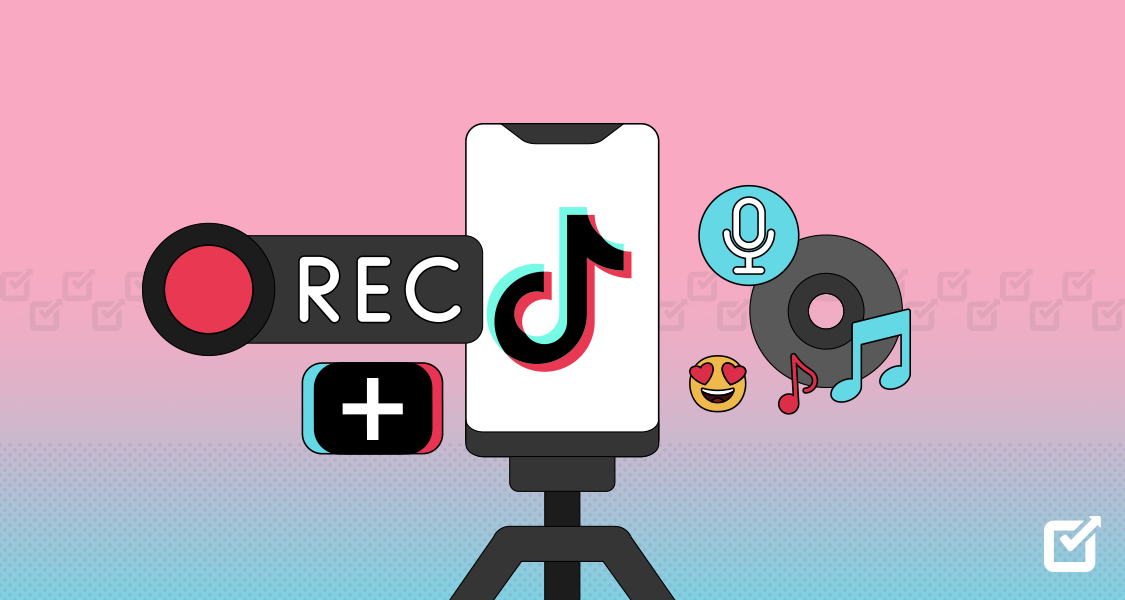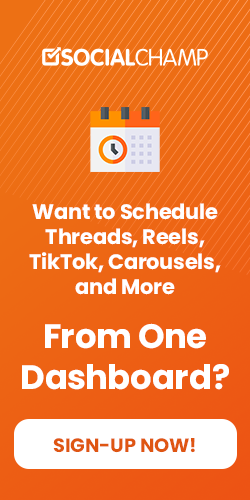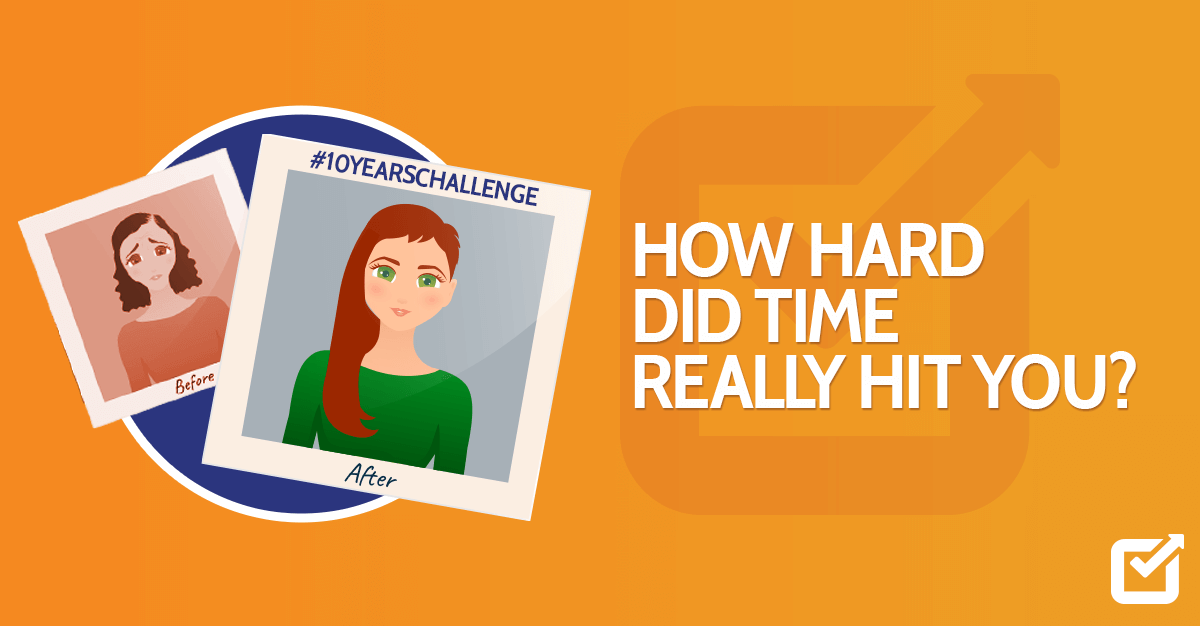With over a billion active users globally, TikTok has become more than just a platform for sharing short videos – it’s a cultural phenomenon! From dance challenges to comedic sketches, and DIY tutorials to lip-syncing performances, TikTok offers a melting pot of creativity and entertainment that keeps users hooked for hours on end.
Now, you might be wondering, “How can I record the videos I come across on TikTok?” Well, fear not! In this guide, we’ll walk you through the steps to record a TikTok on any device you have at your fingertips. Whether you’re using a fancy smartphone, an old-school tablet, or even a trusty laptop, we’ve got you covered with tips and tricks to get you TikTok like a pro.
And hey, if you’re worried about managing all your TikTok content and staying organized, don’t sweat it! We’ll also throw in a little shout-out to our favorite social media management tool, which can help you schedule, analyze, and optimize your TikTok posts with ease.
What Does It Mean to Screen Record a TikTok
Screen recording a TikTok means using a device to capture a video of the content displayed on the screen while the TikTok recording app is running. It allows users to save or share the video content they are viewing on TikTok by recording it directly from their device’s screen.
So, if you see a super cool TikTok video, you can record everything that’s happening on your screen, including the sound and any cool effects or dances in the TikTok video. After recording it, you can save it and share it with your friends later.
Schedule Strategically with Social Champ’s intuitive Calendar
Stay organized, save time, and maximize your reach by strategically scheduling your TikTok content in advance
How Do You Record a TikTok
When it comes to creating captivating content on TikTok, knowing how to record your videos is essential. Whether you prefer to record on-the-go with your smartphone or from the comfort of your desktop, we’ve got you covered with the steps to record a TikTok below:
Record a TikTok Video With Mobile
Recording a TikTok video with your mobile device is easy and straightforward. Here are the steps:
- Prepare Your Device
The last thing you want is for your phone battery to die in the process or fail to save your video due to lack of space. So, make sure your mobile device is charged and has sufficient storage space for recording.
- Open TikTok
Launch the TikTok recording app on your mobile device and browse through the content until you find the video you want to screen-record.
- Access the Video
Tap on the video to open it in full-screen mode. You can pause the video if needed to prepare for the screen recording.
- Enable the Screen Recording Feature
Depending on your device, initiate the screen recording feature.
If you want to record a TikTok live on your iPhone, swipe up to access the Control Center and enable the screen recording feature.

Tap the screen recording icon (a circle with a dot inside).

If using an Android device, swipe down from the top of the screen to access the Quick Settings menu, then tap the screen recording icon.

- Record the Video
Once the screen recording begins, resume playing the TikTok video. Ensure that the entire video is captured within the recording frame.
- Stop Screen Recording
After the TikTok video has finished playing or you’ve captured the desired portion, stop the screen recording.
On iOS devices, tap the red status bar at the top of the screen and select “Stop.”
On Android devices, tap the screen recording notification or access the Quick Settings menu to stop the recording.
- Save the Recording
Once the screen recording is stopped, the video will be saved to your device’s camera roll or gallery.
- Edit and Share (Optional)If necessary, you can edit the screen-recorded TikTok video using video editing apps or built-in editing tools on your device. After editing, you can share the video with friends or on social media sites.
That’s it! You’ve managed to record a TikTok live on an iPhone or Android device.
Related Article: Find Out the Best Time to Post on TikTok in 2025
Record a TikTok Video on a PC
While TikTok is predominantly known for its mobile app, catering to a vast Gen-Z audience who engage with the platform via their smartphones, it’s worth noting that many users access TikTok via desktop or laptop computers.
Unlike smartphones, PCs typically do not come equipped with built-in screen recording capabilities. As a result, users who wish to record TikTok videos on their PCs must rely on third-party applications to facilitate the process.
Here are the steps for screen-recording a TikTok video using a PC:
- Install Screen Recording Software
Begin by installing screen recording software on your PC. There are various options available, such as OBS Studio, Camtasia, and Bandicam. Choose the software that best suits your needs and install it on your computer.
- Launch the Screen Recording Software
After installation, launch the screen recording software on your PC. Familiarize yourself with the software’s interface and settings before proceeding.
- Open TikTok in Your Web Browser
Use your preferred web browser to navigate to the TikTok website (www.tiktok.com) and log in to your TikTok account if prompted.
- Find the TikTok Video
Browse through TikTok to find the video you want to screen-record. Once you’ve located the video, open it in full-screen mode by clicking on it.
- Set Up the Recording Parameters
Return to the screen recording software on your PC and set up the recording parameters. This includes selecting the area of the screen to capture, usually the entire screen or a specific window.

- Initiate the Recording
When you’re ready to start recording, click the “Record” button within the screen recording software. You can also adjust the audio settings and choose any other desired recording options.

- Capture the Video
Switch back to your web browser and play the TikTok video in full-screen mode. Then, allow the screen recording software to capture the TikTok video as it plays on your PC screen. Ensure that the entire video is recorded without interruptions or distractions.
- Stop Screen Recording
Once the TikTok video has finished playing or you’ve captured the desired portion, stop the screen recording within the recording software by clicking the “Stop” button.

- Save the Recording
After stopping the recording, the screen-recorded TikTok video will be saved to your PC’s designated storage location. You can access it from there and rename or move it as needed.
- Edit and Share (Optional)
If desired, you can edit the screen-recorded TikTok video using video editing software on your PC. After editing, you can share the video with friends or upload it to social media platforms.
That’s it! You’ve managed to record a TikTok video using your PC.
Gain Valuable Insights into Your TikTok Performance
Utilize Social Champ’s robust analytics feature to gather actionable analytics and track engagement metrics.
Best Practices for Screen Recording TikTok Videos
When it comes to capturing and sharing TikTok videos through screen-recording, adhering to best practices ensures that your content maintains quality, integrity, and legal compliance. Let’s dive in and discover the best practices for screen recording TikTok videos:
Choose Quality Content
Select TikTok videos with high-quality content and engaging visuals that you want to record. Look for videos that are well-shot, visually appealing, and align with your interests or content themes.
Ensure Clear Audio
Check that the audio in the TikTok video is clear and audible. Avoid recording videos with poor sound quality or excessive background noise, as it can detract from the viewing experience.
Full-Screen Recording
Opt for full-screen recording to capture the entire TikTok video without any cropping or distortion. This ensures that the video maintains its original aspect ratio and visual integrity.
Use High-Quality Recording Software
Utilize reputable screen recording software or apps that offer high-quality recording capabilities. Look for features such as adjustable frame rates, resolution settings, and audio recording options to enhance the overall recording quality.
Adjust Settings for Performance
Configure the recording settings on your screen recording software to optimize performance and ensure smooth playback. Adjust frame rates, resolution, and other settings based on your device’s specifications and capabilities.
Record in Landscape Mode
Whenever possible, record TikTok videos in landscape mode to match the orientation of the original content. This ensures consistency in viewing experience and minimizes black bars or cropping during playback.
Avoid Interruptions
Record a TikTok live video in a quiet environment free from distractions or interruptions. Minimize background noise, close unnecessary apps, and ensure stable internet connectivity to prevent disruptions during recording.
Respect Copyright and Attribution
When screen recording TikTok videos created by other users, ensure that you respect video copyright laws and give proper attribution to the original creator. Avoid reposting or redistributing content without permission or proper credit.
Edit and Enhance as Needed
After you record a TikTok with sound, use video editing software or apps to trim, crop, or enhance the captured TikTok video as needed. Add captions, annotations, or effects to personalize the content and make it more engaging for your audience.
Share Responsibly
When sharing screen-recorded TikTok videos on social media or other platforms, ensure that you comply with TikTok’s terms of service and community guidelines. Respect the rights of content creators and avoid misrepresentation or unauthorized use of their work.
By following these best practices, you can effectively screen record TikTok videos while maintaining quality, integrity, and respect for original content creators.
Related Article: How to Use TikTok Hashtags to Boost Your Reach and Engagement
Editing Tips for TikTok Videos
From adding effects and filters to incorporating music and captions, editing plays a crucial role in elevating TikTok videos to the next level. Let’s take a look at the variety of editing tips that will help you level up your editing game and create TikTok videos that captivate audiences and spark engagement.
Keep it Short and Snappy
TikTok videos have a maximum duration of 60 seconds, so prioritize brevity and keep your edits concise. Cut out any unnecessary footage to maintain viewer engagement and ensure your video gets straight to the point.
Utilize Effects and Filters
Experiment with TikTok’s wide range of effects and filters to enhance the visual appeal of your video. From trendy filters to fun effects like green screen and slow motion, adding visual flair can make your content stand out.
Add Captions
Incorporate captions or text overlays to convey your message effectively, especially if your video relies heavily on audio. Use clear and legible fonts, and keep text brief to maintain viewer attention.
Enhance With Music
Choose a catchy or relevant soundtrack to complement your video content. TikTok offers a vast library of licensed music tracks, so take advantage of this feature to enhance the mood and atmosphere of your video.
Utilize Transitions
Smooth transitions between clips can elevate the production value of your TikTok video. Experiment with different transition effects like fades, wipes, or slides to create a seamless flow between scenes.
Maintain Consistency
Maintain a consistent theme, style, or aesthetic throughout your TikTok video to create a cohesive viewing experience. Use consistent colors, fonts, and visual elements to reinforce your brand identity or content theme.
Add Visual Effects
Spice up your video with visual effects like stickers, emojis, or animated GIFs. These playful elements can add personality and humor to your content, making it more engaging for viewers.
Optimize for Mobile Viewing
Since TikTok is primarily viewed on mobile devices, ensure your edits are optimized for small screens. Avoid small text or intricate details that may be difficult to see on mobile devices, and preview your video on a smartphone before publishing.
Test and Iterate
Don’t be afraid to experiment with different editing techniques and styles to find what works best for your content and audience. Test different edits, effects, and formats, and analyze viewer feedback to continually refine and improve your TikTok videos.
Stay True to Your Brand
Ultimately, stay true to your brand identity and content goals when editing TikTok videos. Create content that resonates with your target audience and aligns with your brand values, and use editing techniques to enhance your message and storytelling.
By incorporating these editing tips into your TikTok video creation process, you can create captivating and engaging content that stands out on the platform and resonates with your audience.
6 Reasons Why Editing Matters
While capturing content is just the first step, it’s the editing process that truly brings TikTok videos to life. Let’s uncover the top six reasons why editing screen-recorded TikTok videos matters in the world of content creation.
Enhancing Visual Appeal
Screen-recording allows you to capture content in its raw form. Editing the videos allows you to enhance the visual appeal of these videos. By adding effects, filters, and transitions, you can make your videos more visually engaging and attractive to viewers.
Improving Content Flow
Editing enables you to refine the flow of your screen-recorded TikTok videos. You can trim unnecessary footage, rearrange clips, and add transitions to create a seamless viewing experience. This ensures that viewers remain engaged throughout the video without any distractions or lulls in content.
Highlighting Key Moments
Editing allows you to highlight key moments or highlights within your screen-recorded TikTok videos. You can zoom in on specific details, add text overlays, or use visual effects to draw attention to important points, enhancing the overall impact and effectiveness of the content.
Optimizing for Mobile Viewing
TikTok is primarily a mobile platform, and editing screen-recorded videos allows you to optimize your content for mobile viewing. You can adjust aspect ratios, font sizes, and other elements to ensure that the video looks great and is easily viewable on smartphones and tablets.
Adding Personal Touch
Editing screen-recorded TikTok videos allows you to add your own personal touch and style to the content. You can incorporate music, sound effects, and other elements that reflect your personality and brand identity, making the videos more memorable and impactful.
Increasing Engagement
Well-edited TikTok videos are more likely to capture viewers’ attention and keep them engaged until the end. Editing allows you to create visually stunning and compelling content that encourages likes, comments, and shares, ultimately increasing engagement and reach on the platform.
In Conclusion
It’s clear that the ability to record a TikTok video on any device is a game-changer for creators worldwide. Whether you’re using a mobile phone, tablet, or PC, the accessibility of TikTok recording options empowers you to unleash your creativity and share your unique perspectives with the world.