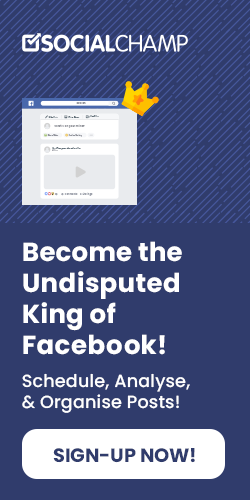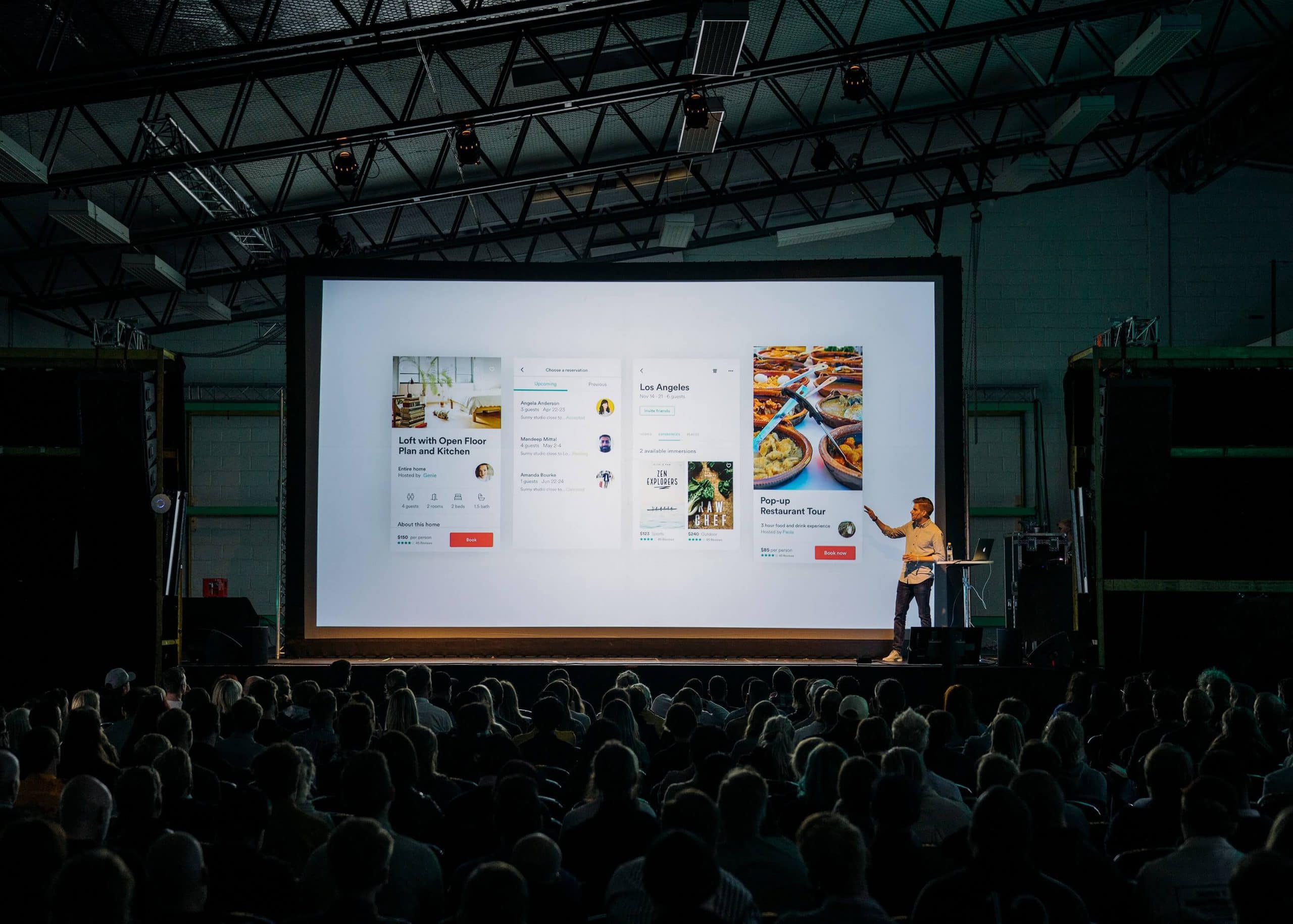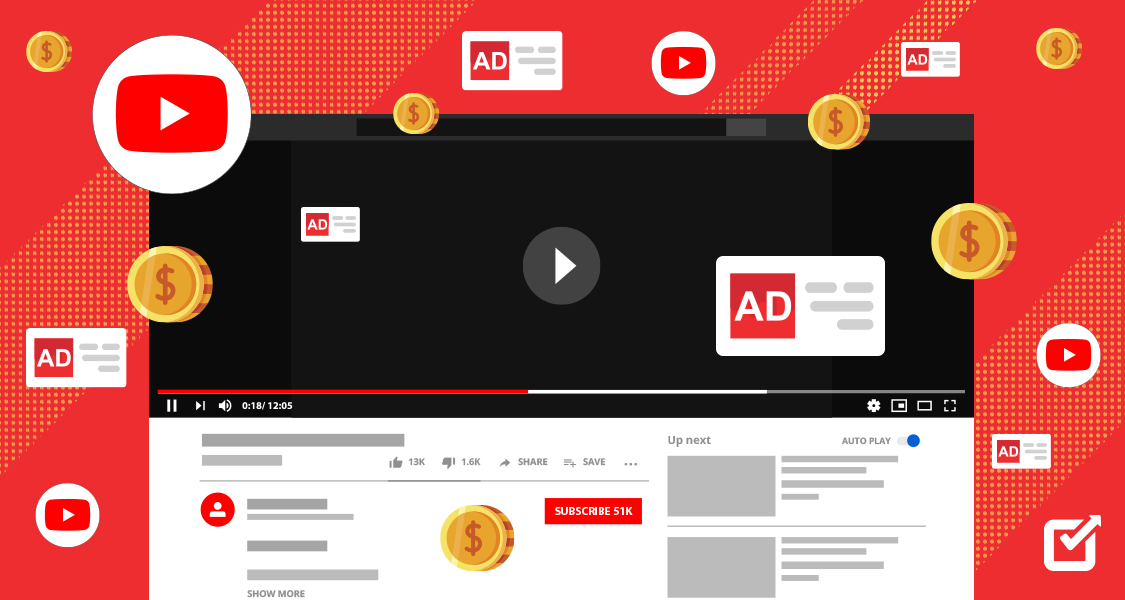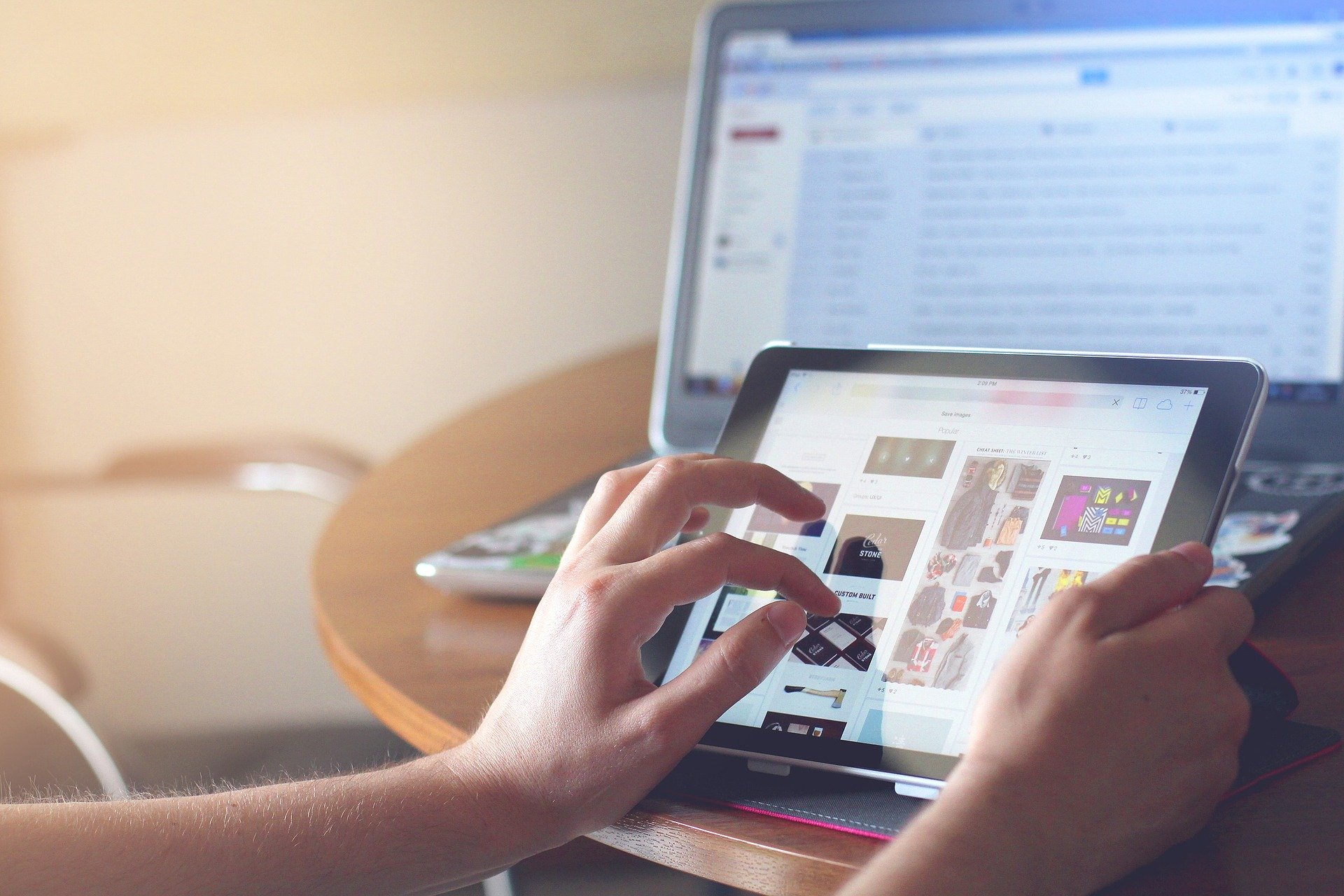According to recent data, over four million advertisers are using Facebook story ads every month.
That’s a lot of brands leveraging the power of Stories to reach their target audience.
Just think about it for a second.
If millions of businesses are seeing success with Stories, why shouldn’t you?
Ready to learn how to create a Facebook story that will help you reach your marketing goals?
Keep reading to discover the secrets of Story success, including tips on using Facebook Scheduler to schedule your Stories in advance and ensure consistent engagement.

Want Your Facebook Stories to Stand Out? Social Champ Has the Tools You Need.
Easily schedule, publish, and track all your stories from one powerful platform.
Short Summary
- Facebook Stories is a feature allowing businesses and individuals to share engaging, short-lived content for 24 hours.
- A well-optimized Facebook Business Page is essential to maximize story impact, with consistent branding and professional imagery.
- Successful Facebook Stories require a strong content plan that balances promotional content with storytelling, staying on brand, and posting at optimal times.
- Facebook offers various story features, including stickers, polls, music, and location tags, to enhance audience engagement.
- Tools like Social Champ, Buffer, and Sprout Social allow users to schedule, manage, and analyze Facebook Stories effectively.
- Reviewing story stats helps optimize content by analyzing views, and interactions, and identifying the best times to post.
How to Use Facebook Stories – Complete Guide
Facebook Stories is a highly engaging feature, giving businesses and individuals a quick and effective way to share moments that disappear after 24 hours.
Whether using them to connect with followers or drive traffic to your products, Facebook Stories offer a dynamic platform for creativity.
This guide will take you through the complete process of using Facebook Stories, from setting up a business page to analyzing your story stats.
Let’s get started!
Setting up a Facebook Business Page
Before diving into Facebook Stories, it’s essential to have a Facebook Business Page set up.
A well-optimized page is critical for reaching your target audience.
To create one, follow these simple steps:
- Go to the “Create” option at the top right of Facebook and select “Page.”
- Choose “Business or Brand” and input your page name, category, and details.
- Add a profile picture and cover photo that reflect your brand.
- Complete the “About” section with all relevant information, including your business address, website, and contact details.
Once your page is set up, ensure it follows Facebook Best Practices, like maintaining consistency in branding and using professional imagery.
This sets the foundation for creating engaging content, including Facebook Stories.
Planning Content for Stories
The success of Facebook Stories often depends on having a solid content plan.
You’ll want to share engaging, creative, relevant content that resonates with your audience.
Use these guidelines when planning your stories:
- Balance promotional content with storytelling: Don’t only focus on selling. Mix in behind-the-scenes looks, user-generated content, and day-to-day updates.
- Stay on brand: Ensure that your stories reflect the style and message of your brand.
- Timing is key: Knowing the Best Time to Post on Facebook helps maximize your story’s reach. Depending on your audience’s habits, aim to post when your audience is most active, such as early mornings or afternoons.
Use Facebook Publishing Tools to schedule and organize your story content effectively.
Creating Facebook Stories
Creating a Facebook Story is straightforward and gives you various options for content. Here’s a step-by-step process:
- On your business page, click “Create Story.”
- Select the type of content you want to share – photo, video, or text. You can also share polls, events, and links.
- Customize your story by adding stickers, text, or drawings.
- Use your phone camera for real-time shots or upload previously created content.
Add elements like hashtags, location tags, or even a countdown for special events to make your story even more engaging.
Using Facebook Story Features
Facebook offers many features to help make your stories stand out. Here are some popular ones:
- Stickers and Polls: Ask questions or create polls to encourage interaction.
- Music: Add licensed music to your stories for more engaging content.
- Links: Businesses can include links that drive traffic directly to a product or webpage.
- Text and Filters: Customize your stories with eye-catching text and filters that align with your brand’s aesthetic.
These features not only make your stories more visually appealing but also help in engaging your audience effectively.
Publishing Your Facebook Story
It’s time to publish once you’ve created your story and added the necessary features.
Before you do, make sure everything looks polished and on-brand.
When ready:
- Tap “Share to Story.”
- Select the audience for your story – whether you want it public or just visible to your followers.
Using Facebook Publishing Tools helps you keep track of your publishing schedule and ensures you’re consistent with your story updates.
Checking Your Story Stats
Understanding how your stories are performing is crucial to improving future content.
To check your story insights:
- Go to your Facebook Business Page.
- Click on your posted story and view insights such as views, reactions, and interactions.
Analyzing these stats will help you see what resonates with your audience.
Are certain times performing better?
This could help you pinpoint the Best Time to Post on Facebook.
Use the data to tweak your content and strategy.
Follow Facebook Best Practices by consistently posting high-quality content, engaging with your audience, and using analytical tools.
This approach can help you maximize the impact of your Facebook Stories.
Featured Article: Top Social Media Software Tools to Use in 2024
Top Tools You Can Use to Post Your FB Stories
Facebook Stories have become essential to social media strategies for businesses and individuals.
To maximize efficiency, several tools can help you easily create, schedule, and manage your stories.
Here’s a breakdown of the top tools to uplift your storytelling game.
Social Champ

Social Champ is a dynamic tool designed for businesses and marketers to simplify managing social media platforms.
With Social Champ, you can schedule posts and create and schedule Facebook stories in advance.
This feature makes it easier for you to manage your social media presence across multiple platforms simultaneously.
You can also track performance through analytics, which helps refine your content for better Facebook engagement.
With its user-friendly interface, Social Champ allows you to schedule posts and Stories while also giving you insights into how your content is performing over time.
Social Champ is perfect for businesses seeking a streamlined way to manage and automate their social content.

Are You Tired of Manually Posting Facebook Stories? Sign Up with Social Champ.
Plan and schedule your Facebook Stories ahead of time, ensuring you never miss the best posting windows.
Buffer

Buffer is known for its simplicity and intuitive design, making it an excellent choice for beginners and seasoned marketers.
Buffer allows users to create, schedule, and publish Facebook Stories effortlessly.
The platform supports various content formats, including images, videos, and text.
Buffer provides an easy way to manage everything from a single dashboard, whether you’re posting daily updates or sharing creative stories.
The tool also integrates with other social media platforms, helping you save time and increase your reach.
With Buffer, you can tap into Facebook Audience Insights to optimize your posts and stories, ensuring they resonate with your target audience.
Later

Later is a visual-first platform that emphasizes the importance of aesthetics in social media.
Its visual content calendar allows you to easily schedule Facebook Stories, giving you a clear overview of your social media plan.
The drag-and-drop functionality helps you plan and organize your content visually, especially with image-heavy platforms like Facebook.
Later also allows you to schedule posts for Instagram and other platforms, making it a versatile tool for content creators.
Additionally, it helps you explore how to create a Facebook story with multiple pictures, ensuring you deliver creative and engaging content to your followers.
Agorapulse

Agorapulse is a comprehensive social media management tool for businesses of all sizes.
Not only does it offer features for scheduling and publishing Facebook Stories, but it also provides in-depth analytics that helps you monitor your performance.
The analytics give you a clearer understanding of how well your content performs and how to improve engagement over time.
Agorapulse also provides robust monitoring and social listening features, enabling you to track conversations and engage with your audience.
The tool allows you to create content in various formats, from simple text updates to more complex formats.
Sprout Social

Sprout Social offers features to help businesses effectively manage their social media presence.
Its scheduling feature supports Facebook Stories, allowing you to plan, create, and publish engaging stories that capture your audience’s attention.
With Sprout Social, you can use social listening tools to monitor what people say about your brand and adjust your content accordingly.
Additionally, it provides detailed insights into your social media performance, helping you track important metrics such as Facebook Engagement.
Sprout Social’s analytics can guide your strategy, ensuring that you post at optimal times and use content that resonates with your audience.
Zoho Social

Zoho Social is a social media management tool designed for small to medium-sized businesses.
One of its standout features is the ability to schedule Facebook Stories, helping you plan and organize your content in advance.
With Zoho Social, you can monitor how your audience engages with your stories through in-depth analytics, giving you a deeper understanding of your social media performance.
The platform also offers collaboration features, making it easy for teams to work together on content creation.
Zoho Social is especially beneficial for businesses looking for an affordable solution that still offers robust features, such as insights into how to create a story on Facebook.
Using these tools, you can take your Facebook Stories to the next level, ensuring that you reach the right audience at the right time.
Each tool offers unique features, from scheduling to analytics, helping optimize your stories and drive engagement.
Whether a small business owner or a social media manager, these tools will help you stay on top of your game.
Featured Article: 170+ Catchy Halloween Captions for Every Spooky Post in 2024
Where to See Deleted Facebook Stories: A Detailed Guide
Facebook Stories allows users to share content that disappears after 24 hours.
However, once a story is deleted or expired, users often wonder whether they can still retrieve or view the deleted story.
Unfortunately, Facebook doesn’t offer a direct option to view deleted stories like you can with expired stories that last their full 24-hour cycle.
However, a few ways exist to access insights or retrieve content indirectly.
Let’s go step by step into what you can do after deleting or losing a Facebook story.
Step 1: Check Your Story Archive (for expired stories)
Facebook automatically archives all stories after they expire.
You can view it in the Story Archive if you didn’t manually delete your story, but it has expired.
Here’s how to access it:
- Open the Facebook App, go to the Facebook website, and log in to your account.
- Go to Your Profile by clicking on your profile picture in the top-right corner.
- Tap “More” (three dots) next to your profile picture on your mobile device or under your cover photo on your desktop.
- Select “Story Archive” from the dropdown menu.
In the Story Archive, you can see all the expired stories that have yet to be deleted manually.
You can repost, share, or download your stories from the archive.
This is especially useful for business pages that want to reuse content.
Step 2: Using Insights for Business Accounts
Suppose you have a Facebook Business Page and posted a story, even though you cannot recover a manually deleted story.
In that case, you can still access Facebook Audience Insights for stories to see the engagement statistics and how many people viewed your story before deletion.
Follow these steps:
- Go to Your Facebook Business Page.
- Click on “Insights” from the left-hand panel.
- Scroll down to “Stories” in the insights menu.
- You’ll be able to view the performance metrics of your stories, even if you deleted the story before it expired.
While you won’t see the actual story content, these insights will give you interaction data, which helps track engagement.
Step 3: Recover Deleted Content from Your Phone (if backed up)
If you had saved your story content before posting, or if your phone settings allow automatic backup of your images and videos, you might still recover the deleted content:
- Check Google Photos (Android) or iCloud (iPhone): If you have automatic backups enabled on your phone, you can check these apps to see if the story content is available.
- Go to the “Trash” folder: Many phone apps, like Google Photos, keep deleted images or videos for up to 30 days. Go to the trash folder and see if your story media is still recoverable.
Step 4: Download Stories Before Deletion
If you frequently post stories and are concerned about losing content, consider downloading your stories before they expire or before you delete them manually. Facebook provides a download option for stories that are still active:
- View your active story.
- Tap the three dots in the upper-right corner of the story.
- Select “Save” to download the media to your phone or desktop.
This proactive step ensures you always have a copy of your story, even if you delete it later.
Step 5: Contact Facebook Support (Last Resort)
If your story was deleted because of a technical glitch or you believe it was removed by mistake, you can contact Facebook Support.
While it’s not guaranteed that they’ll be able to recover your deleted story, you can raise a case if you think there’s a system error.
Featured Article: TikTok Posting Secrets: What’s the Best Time to Post on TikTok in 2024
Why Facebook Story Is Not Showing in Messenger
Several factors could be at play if your Facebook Story is not in Messenger.
Facebook integrates stories across its main app and Messenger, allowing users to share and view stories on both platforms.
However, there are times when a story may not appear in Messenger, and understanding why can help resolve the issue.
Account Sync Issues
One of the primary reasons your Facebook Story might not appear in Messenger is account syncing issues.
Although Facebook and Messenger are connected, they operate as two separate apps.
Sometimes, if your apps are not updated to the latest version or there is a temporary glitch, stories may fail to sync between the two platforms.
Ensure that Facebook and Messenger apps are updated to the latest versions to avoid such problems.
Privacy Settings
Facebook Stories have adjustable privacy settings that allow users to control who can see their content.
If your Facebook Story isn’t showing up in Messenger, it might be because of the privacy settings you selected when posting the story.
For instance, if you share the story with a specific group of friends or custom lists, those who don’t fall into that group won’t see it in Messenger.
Double-check your privacy settings to ensure your story is available to the desired audience.
App Caching Problems
Another common reason your Facebook Story isn’t appearing in Messenger could be due to cache buildup in either app.
Over time, the cache can cause apps to behave unpredictably, including failing to display stories.
Clearing the cache from both Facebook and Messenger apps may resolve the issue.
To do this, go into your phone’s app settings and clear the cache for each app.
This won’t delete personal data but will refresh the app, which could fix the display issue.
Internet Connection Issues
Your internet connection is vital in syncing and displaying stories across platforms.
Stories may fail to load properly in Messenger if you’re experiencing a slow or unstable connection.
Ensure your internet connection is stable, whether you’re using Wi-Fi or mobile data.
Sometimes, simply switching between the two can solve the issue.
Temporary Facebook or Messenger Glitch
Like any app, Facebook and Messenger occasionally experience temporary bugs or glitches.
When this happens, features like stories may not function as expected.
Here, there’s not much you can do other than wait for Facebook to resolve the issue.
However, you can try logging out of both Facebook and Messenger and then logging back in to see if the story displays correctly.
Story Expiration
Facebook Stories last for 24 hours, and after that, they disappear.
If your story no longer appears in Messenger, it could be because it has expired.
Even though you might still be thinking about your last post, the system may have removed it automatically.
Several factors can contribute to a Facebook Story not appearing in Messenger, ranging from account sync issues and privacy settings to app cache problems and temporary glitches.
How to Optimize Facebook Stories for Your Business Page
Optimizing Facebook Stories for your business page can significantly boost engagement, visibility, and brand awareness.
With over 500 million people using Facebook Stories daily, businesses need to use this feature to connect with their audience more dynamically and personally.
Here’s how you can optimize Facebook Stories for your business to maximize their impact.
Create Engaging Visual Content
One of the key factors in optimizing Facebook Stories is ensuring your content is visually appealing.
Facebook Stories are typically short and disappear after 24 hours, making them a prime space for quickly grabbing attention.
High-quality images and videos are essential.
Focus on using bold colors, clear fonts, and minimal text to make your story stand out.
If you’re looking to drive traffic or conversions, ensure the content includes a clear call-to-action (CTA).
Use prompts like “Swipe Up” or “Tap to Learn More” if link options are available for your account.
You can also include links in your stories to drive traffic directly to your website.
Creating a Facebook Story with a link is a game-changer for businesses.
This lets users directly access your landing page, blog post, or product through the story, streamlining the conversion process.
Use Story Features to Boost Engagement
Facebook Stories have several interactive features, such as polls, stickers, question boxes, and emoji reactions.
These features are not just for fun—they’re a great way to boost engagement.
When planning your Facebook Story, consider including a poll to gauge customer interest or a question box to encourage users to share their thoughts.
These small interactive elements can greatly increase the chances of users engaging with your story and boost your overall Facebook engagement.
For instance, businesses often use polls to ask customers for feedback or opinions on upcoming products.
Creating videos is another highly effective way to engage your audience.
You can create a Facebook Story video using simple tools available within the Facebook app.
For a more polished look, consider designing content with professional video editing software.
Videos should be short, direct, and focused on a specific message, whether showcasing a new product, sharing a customer testimonial, or announcing a promotion.
Music, captions, and branded elements will make your video more attractive.
Post Stories Regularly and Consistently
Consistency is key when it comes to Facebook Stories.
Posting regularly ensures that your brand stays top of mind for your followers.
With stories disappearing after 24 hours, it’s essential to post new content frequently to maintain visibility.
When planning your social media calendar, ensure that you have a mix of both organic stories and promotional content.
For example, you might post behind-the-scenes clips of your team one day and announce a flash sale the next.
By mixing it up, you keep your audience engaged without overwhelming them with constant promotions.
Additionally, understanding how to create a Facebook Story with multiple pictures can also elevate your storytelling.
Multiple pictures in a sequence can effectively guide users through a product launch, a new service offering, or even a customer success story.
Optimize for Mobile Viewers
Since most Facebook users access the platform via mobile devices, ensuring that your stories are optimized for mobile is crucial.
This includes using vertical video or images in a 9:16 ratio, which fits the full screen of most smartphones.
Mobile optimization also means ensuring that all text is large enough to read easily and that CTAs are clear and actionable.
Utilize Analytics to Improve
Monitoring the performance of your Facebook Stories is crucial for understanding what content resonates most with your audience.
Facebook provides insights into how your stories perform, including the number of views, interactions, and exits.
Use this data to refine your future content and determine which stories generate the most engagement.
For example, if videos perform better than static images, adjust your strategy to include more video content.
Understanding how to create a Facebook Story with multiple pictures and music adds another layer of engagement and personalization to your content.
Music, especially, can evoke emotions and enhance the overall storytelling experience, which can be a crucial factor in keeping viewers watching until the end of your story.
Conclusion
Learning how to create a Facebook Story is a simple yet powerful way to engage with your audience, boost visibility, and stay relevant to social media.
Following the step-by-step guide, you can easily craft stories that captivate your followers and help build a stronger online presence.
Tools like Social Champ allow you to schedule and manage your Facebook Stories, posts, and other content across platforms from a single dashboard to make the process even more efficient.