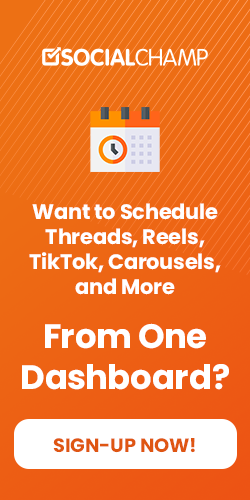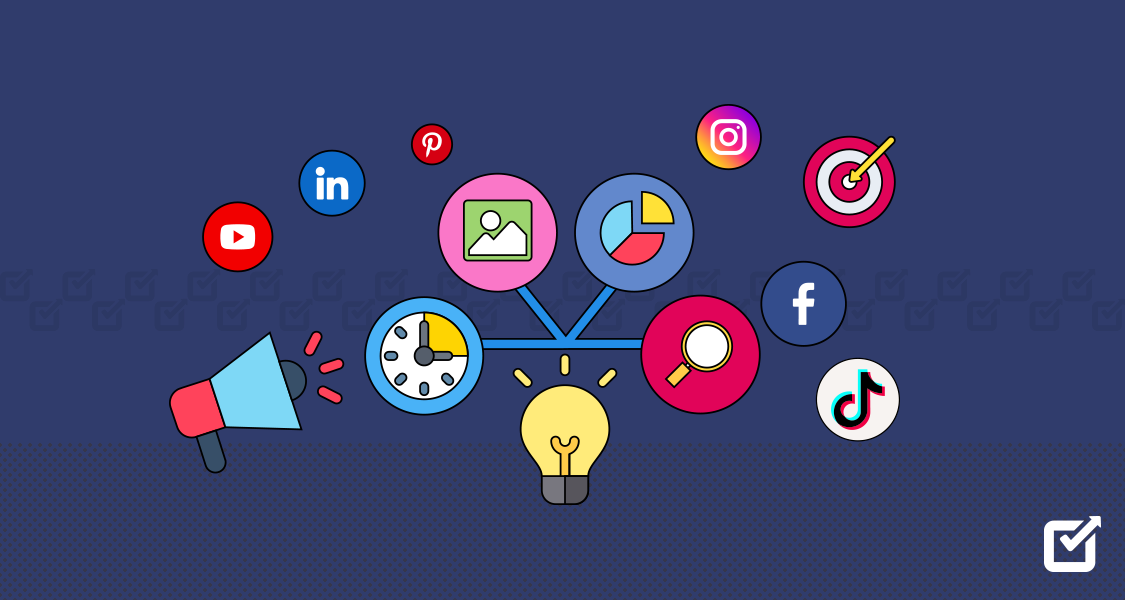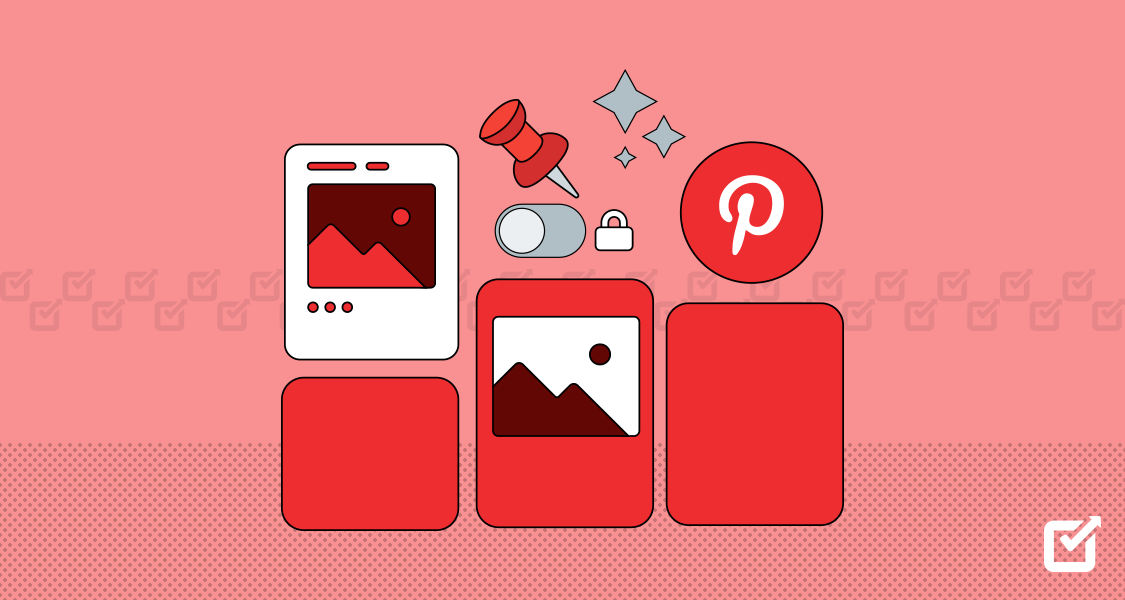Have you ever heard of stitching on TikTok? It literally is exactly what the word STITCHING means.
It is a tool that lets users cut and edit parts of other users’ films into their own. Whether you’re a beginner or an experienced TikTok maker, learning how to stitch on TikTok can take your work to new levels.
However, where do you even start? For starters, you can get a TikTok scheduler. It is a helpful tool that can help you schedule video posting on your TikTok channel, guaranteeing smooth and regular presence for better viewer engagement and visibility.
Once you have figured out the art of scheduled posting of regular TikTok videos, learning how to stitch on TikTok is a piece of cake. We can assure that by the end of this blog, you will be able to create some viral TikToks and we can’t wait to see you land on our For You Page.
So let’s get started!
What Is Stitching on TikTok?
Stitch is a popular TikTok feature that allows users to clip and integrate other TikTok videos into their own. It launched in June 2020 and has quickly become one of the app’s most-used creative tools.
Ready to take your TikTok game to the next level?
Get Social Champ now and become a TikTok pro with our cutting-edge technology. Leverage automation and become TikTok famous in no time!
To create a Stitch, users select an existing TikTok video that they would like to add to or interact with in some way in their video. The app then splits the screen, with the original video on the left and the user’s new recording appearing on the right.
Here’s an example of a stitch video by @gordonramsayofficial.
@gordonramsayofficial #stitch with @Qistoh c’est magnifique mon ami ! What a great #beefwellington !! #ramsayreacts ♬ RV356_1 “Allegro” Vivaldi(936814) – MAKOOTO
The Stitch tool opens up creative possibilities to react to trends, give commentary, collaborate with other creators, participate in meme formats, and more.
For example, a user could Stitch a cooking video to show their attempt at making the same dish, use it to create a dance duo by learning and recreating another video’s choreography or make reaction videos giving opinions on videos in their niche.
Stitches have spawned many viral trends and collaborative moments on TikTok. Stitch on TikTok with sound allows creators to put their spin on existing popular content while introducing it to new audiences.
The easy, built-in clipping functionality makes it simple for users to participate in trending memes, songs, challenges, and other videos circulating the app. You should always use all features on TikTok to make the most of this platform and stitch on TikTok with sound is one of those attractive features that will make your videos standout.
Related Article: How TikTok algorithm works in 2024.
How to Stitch a Video on TikTok
Stitching a video on TikTok is a fantastic way to engage with other creators’ content and add your unique twist to the conversation. Here’s a step-by-step guide on how to stitch on TikTok.
Find the Video to Stitch: Start by browsing through TikTok to find the video you want to stitch with. You can explore your For You Page or search for specific hashtags or users to discover relevant content.
Tap on the Share Button: Once you’ve found the video you want to stitch, tap on the “Share” button located on the right side of the screen. It looks like an arrow pointing to the right and is usually located next to the “Comment” and “Like” buttons.
Select “Stitch”: After tapping on the “Share” button, a menu will appear with various sharing options. Look for the option labeled “Stitch” and tap on it. This will open the stitching interface.
Choose Your Clip: The stitching interface will display the video you selected along with a timeline at the bottom. Drag the timeline to choose the specific portion of the video you want to stitch with. You can select up to five seconds of the original video.
Record Your Segment: Once you’ve selected the clip you want to stitch, tap on the red record button to start recording your segment. You’ll have up to 15 seconds to record your response or commentary.
Add Effects or Filters (Optional): Before finalizing your stitched video, you can add various effects, filters, stickers, or text overlays to enhance your content. Experiment with different options to make your video stand out.
Review and Edit: After recording your segment and adding any desired effects, take a moment to review your stitched video. You can preview it by tapping on the playback button. If you’re not satisfied, you can re-record or make additional edits as needed.
Add a Caption and Hashtags: Before sharing your stitched video, consider adding a caption to provide context or further engage your audience. You can also include relevant hashtags to increase visibility and discoverability.
How to Stitch a Video on TikTok From a Camera Roll?
It’s very simple to stitch a video on TikTok from a camera roll. Here are step-by-step instructions on how to stitch on TikTok video from your camera roll:

- Open the TikTok app and tap on the “+” icon to start a new video.
- Tap on “Upload” at the bottom and select the first video clip you want to use from your camera roll. Trim it if needed.
- Tap the “Stitch” icon at the bottom. This will show your first clip at the top and open a new viewer to select your next clip.
- Tap on “Upload” again and select your second video clip from the camera roll. Trim if needed.
- Repeat steps 3 and 4 to add up to 5 video clips stitched together. Tap “Next” when done.
- On the editing page, you can add filters, text, effects, and sounds. Edit to transition smoothly between clips.
- Tap “Post” or “Draft” to save. Add hashtags and captions.
Important tips stitch on TikTok from camera roll
- Clips need to flow in sequence. Transition carefully between them.
- Keep the total video under 60 seconds.
- Use similar music/ambience to stitch scenes seamlessly.
- Be creative in telling a captivating story across stitched clips!
How to Manage Your Stitch Privacy Settings
Here are some tips for managing the privacy settings for your stitched videos on TikTok:
- Open your TikTok profile and tap the three-dot menu icon in the upper-right corner. Select “Settings and Privacy” from the menu.
- Tap “Privacy” on the next page. Here you can adjust all your privacy settings.
- Under “Stitch”, tap “Who can stitch my content.” This controls who can use your videos in their own stitched TikToks.
- Select from “Everyone”, “Friends”, or “Off”.
- “Everyone” means anyone on TikTok can stitch your videos.
- “Friends” limits it to people you follow/follow you.
- “Off” prevents anyone from stitching your content.
- Hit “Done” to apply for your new stitch and content remix permissions. TikTok will now apply these rules to any future video content you share on your profile and the platform at large.
Stitch on TikTok from camera roll gives you more control over who can repurpose elements of your videos for their TikTok creations. Set permissions to fit your comfort level – and promote wider sharing of content you want people to stitch!
10 Tips for Stitching on TikTok
Are you seeking the answer to how to stitch on TikTok? Multiple tips will help you to stitch on TikTok. Here are my top 10 tips for creating great stitched videos on TikTok:
- Select the Right Videos: Choose videos that resonate with your style and align with your content theme. Look for engaging, high-quality content that inspires you to create.
- Add Value: Provide meaningful commentary, reactions, or additional insights when stitching. Aim to enhance the original content rather than simply repeating it.
- Keep it Short and Sweet: Capture viewers’ attention by keeping your stitched segments concise. Aim to deliver your message or reaction within the first few seconds to maximize engagement.
- Be Authentic: Let your personality shine through in your stitches. Authenticity resonates with audiences and can help you build a loyal following on TikTok.
- Experiment with Different Styles: Explore various stitching styles, such as reaction videos, comedic interpretations, or informative breakdowns. Experimenting with different approaches can help you find your unique voice. If the TikTok stitch option not showing turn it on from settings.
- Engage with Trends: Stay up-to-date with trends and challenges, and incorporate TikTok stitch examples of your stitches when relevant. Participating in popular trends can boost your visibility and engagement.
- Collaborate with Others: Reach out to fellow TikTok creators for collaboration opportunities. Stitching each other’s videos can help you tap into each other’s audiences and foster community engagement.
- Utilize Editing Tools: Take advantage of TikTok’s editing tools to enhance your stitches. Add captions, stickers, effects, and filters to make your content more visually appealing and engaging. In addition, you can watch the TikTok stitch examples for a better understanding.
- Interact with Your Audience: Respond to comments, ask questions, and encourage viewer participation. Building a connection with your audience can help cultivate a loyal fanbase and drive ongoing engagement.
- Monitor Performance and Iterate: Pay attention to how your stitched videos perform and analyze viewer feedback. Use this data to refine your stitching strategy and iterate on your content to better resonate with your audience.
By incorporating these tips you can stitch on TikTok 2024 and can create compelling, engaging content that resonates with your audience and drives growth on TikTok.
Featured Article: The Ultimate Guide to Content Distribution
Conclusion
Stitch on TikTok 2024 most engaging creative tools. By seamlessly combining multiple shots, you can build longer-form narratives, tutorials, sketches, and more.
The process of stitching clips within the TikTok app itself is quick and intuitive – just tap the “Stitch” icon in between recording each new clip. But elevating your stitches with smooth transitions, graphical embellishments, steady camerawork, and a catchy soundtrack takes skill. Following basic continuity rules and the tips outlined above will have you stitching like a master in no time.
Let your creative vision shine by transporting viewers through place, time, and perspective with intricately edited TikTok stitches. Dazzle audiences with your production chops while conveying your unique style, vision, and voice through cleverly stitched multi-clip videos.