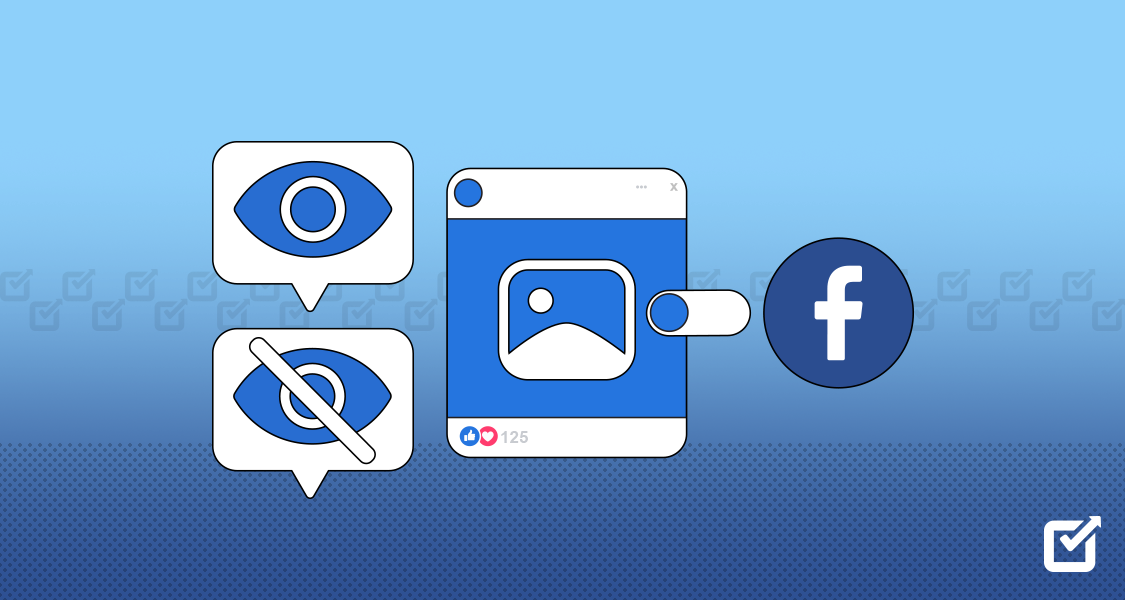Years ago, in the wild days of Facebook’s past, you made a sneaky move and hid your friend’s picture. Fast-forward to the present, and it’s their birthday! But wait, you suddenly remember that perfect picture buried in the depths, and now you want to unhide the post on Facebook and show it to the world.
Quite a creepy move? But you can do it for your friend’s birthday (heh!)
Now, you are probably thinking of a million ways to unhide Facebook posts, right? Well, the good news is, in this guide, I’ll walk you through the simple steps to unhide a post on Facebook in 2024. Whether you accidentally hid something important or just changed your mind, I’ve got you covered.
I’d also recommend that you arm yourself with a Facebook post scheduler. From scheduling posts to analyzing performance metrics, this social media management tool empowers you to manage your Facebook account and other social media accounts effectively.
Why Is It Essential to Unhide Post on Facebook?
Unhiding a post on Facebook can be more than just a simple action—it can significantly impact your online presence and relationships. Here are the reasons why it’s essential to unhide posts on Facebook:
Reconnect With Important Information
Sometimes, we hide posts without realizing their significance. Unhiding allows us to rediscover valuable information, such as event details, announcements, or messages from friends and family.
Maintain Relationships
Hiding a post unintentionally can lead to missed interactions with friends, colleagues, or communities. Unhiding ensures that we stay connected and engaged with the people and groups we care about.
Prevent Misunderstandings
Hidden posts can sometimes cause confusion or misunderstandings, especially if they contain important updates or responses. Unhiding ensures that everyone stays on the same page and avoids any potential miscommunications.
Enjoy a Complete Timeline
Your Facebook timeline is like a scrapbook of memories and experiences. Unhiding posts ensures that your timeline accurately reflects your journey, allowing you to revisit cherished moments and milestones.
Take Control of Your Feed
By unhiding posts, you regain control over your Facebook feed. You can curate your timeline to showcase content that matters most to you, ensuring a personalized and enjoyable browsing experience.
So, whether it’s an important announcement, a cherished memory, or a valuable update, hidden posts hold the key to maintaining connections and staying engaged with your audience.
Try Out Social Champ’s Bulk Scheduling Feature Today!
With just a few clicks, you can schedule multiple posts across your Facebook profiles, pages, and groups, all at once.
How to Unhide Post on Facebook Using a Desktop/Laptop
Wondering how to see hidden posts on Facebook using your PC? Unearthing hidden posts on Facebook using your desktop or laptop is a breeze with the right guidance. Here are the steps to follow:
- Log in to Your Facebook Account
Log in to your Facebook account if you haven’t already done so.
- Navigate to Your Profile
Once logged in, click on your name or profile picture in the top right corner of the Facebook homepage. This will take you to your profile page.

- Find Your Activity Log
On your profile page, look for the three dots (ellipsis) located just below your cover photo and to the right of your profile picture.
Click on these dots to reveal a dropdown menu. From the menu, select “Activity Log.”

- Scan Your Hidden Posts
The Activity Log shows a list of all your past Facebook activity, including hidden posts.

Click on “Posts hidden from profile.”

- Unhide Posts of Your Choice

To find the hidden post you want to unhide, you can use the filters on the left-hand side to narrow down your search.
You can filter by year, month, and type of activity (such as posts, likes, comments, etc.).

Once you’ve located the hidden post, hover your cursor over the right-hand side of the post. Click on to“…” (ellipsis) to reveal a dropdown menu of options.
From the dropdown menu, select “Add to Profile.” Clicking on this option will instantly restore the post to its original visibility on your timeline and to the audience it was originally shared with.
Depending on your Facebook settings, you may be prompted to confirm that you want to unhide the post. If so, simply follow the on-screen instructions to confirm your action.
That’s it! You’ve managed to unhide post on Facebook using your desktop or laptop. Now you can enjoy seeing it again, and your friends can too.
Related Article: An Ultimate Facebook Marketing eBook for Marketers in 2025
How to Unhide Post on Facebook Using a Mobile Device
Unhiding posts on Facebook using your mobile device is easier than you think. Here are the steps to follow to unhide posts on Facebook app:
- Open the Facebook App
Unlock your mobile device and launch the Facebook app. Make sure you’re logged in to your account.
- Go to Your Profile
Tap on the menu icon (three horizontal lines) located in the top-right corner of the screen.

From the menu options, tap on your name or profile picture to navigate to your profile page.
- Locate Your Activity Log
On your profile page, tap on the “More” tab (represented by three dots) below your cover photo. Scroll down and tap on “Activity Log” from the list of options.

- Choose ‘Post Hidden from Profile’
From the drop-down menu tap ‘post hidden from profile’
- Find Your Hidden Posts
In your Activity Log, you’ll see a chronological list of your past activity on Facebook. You can scroll through or use the filters at the top to narrow down your search and find the hidden post you want to unhide.

- Unhide Select Posts
Once you’ve located the hidden post, tap on the downward-facing arrow or ellipsis (…) next to it. This will open a menu of options.
From the menu options, tap on “Add to Profile.” This action will immediately restore the post to its original visibility on your timeline and to the audience it was originally shared with.
Depending on your Facebook settings, you may need to confirm your decision to unhide the post. Follow any on-screen prompts to complete the process.
That’s it! You’ve managed to unhide posts on Facebook app. Now you can enjoy seeing it again, and your friends can too!
Related Article: Facebook Ads Library: An Ideal Way to Monitor Competitors
How Do Unhiding Posts on Facebook Affect Your Reach?
Unhiding posts on Facebook can positively impact your reach in several ways, including:
Increased Visibility
When you unhide post on Facebook, it becomes visible to your friends, followers, or the specific audience it was originally intended for. This increased visibility can lead to more engagement, such as likes, comments, and shares, thereby expanding your reach within your social circle or community.
Improved Engagement
Hidden posts are essentially invisible to others, limiting the potential for interaction. By unhiding posts, you give your audience the opportunity to engage with your content, which can boost your reach as Facebook’s algorithm favors posts with higher engagement rates.
Enhanced Algorithmic Performance
Facebook’s algorithm takes into account various factors, including engagement levels, to determine which content appears in users’ Feeds. Unhiding posts and generating engagement signals to the algorithm that your content is relevant and engaging, potentially increasing its reach to a wider audience.
Reaching Missed Audiences
If a post was accidentally unhide post on Facebook, un-hiding it allows you to reach audiences that may have missed it initially. This gives you a second chance to capture their attention and expand your reach beyond your immediate network.
Get Valuable Insights with Social Champ!
Gain valuable insights into your Facebook performance, track engagement metrics, and optimize your content strategy for maximum impact.
Conclusion
Facebook’s constant updates and features can sometimes make finding Facebook post hidden by mistake feel like a maze, but with patience and the right approach, it’s entirely achievable. By following the steps I’ve outlined above, you can unhide post on Facebook effortlessly.
And if you’re seeking a more efficient way to manage your Facebook account, a tool like Social Champ emerges as an invaluable asset. With its user-friendly interface and comprehensive features, this social media management tool empowers users to schedule posts, track engagement metrics, and effectively manage their online presence.