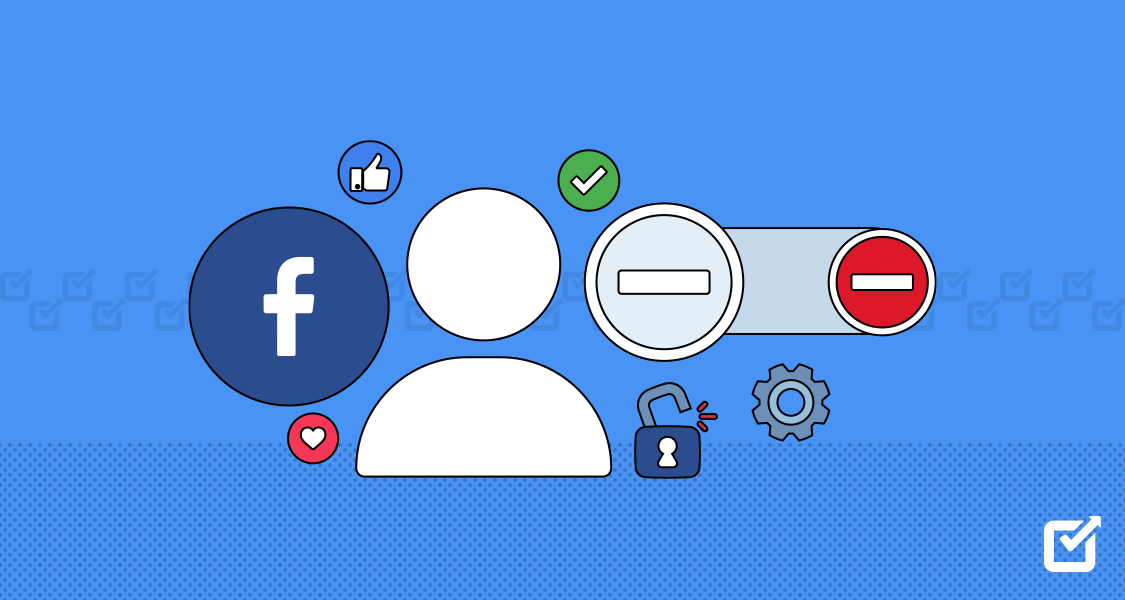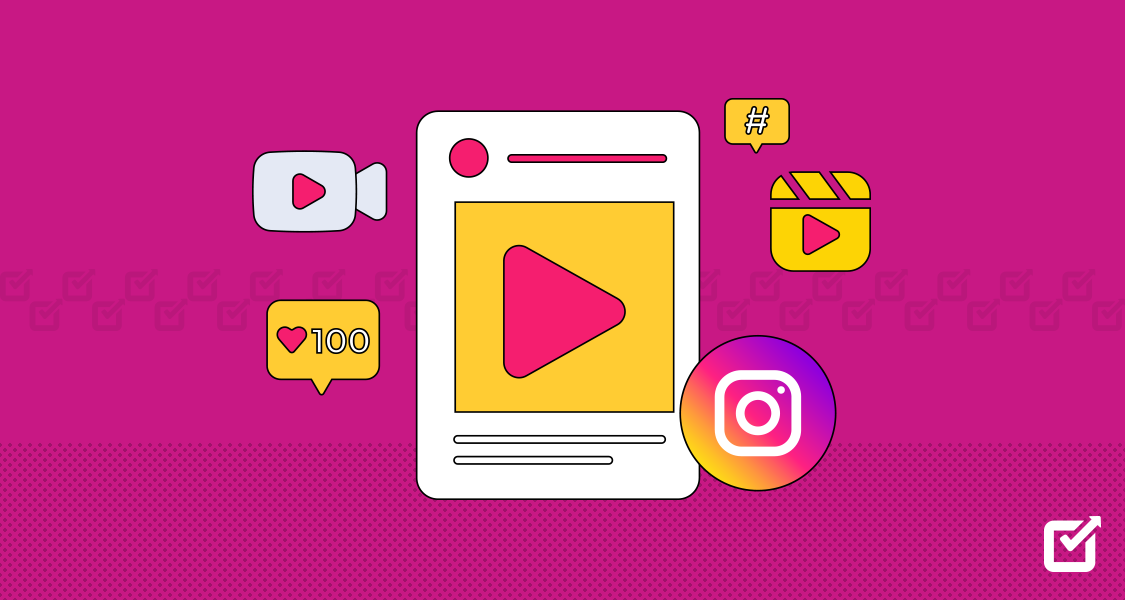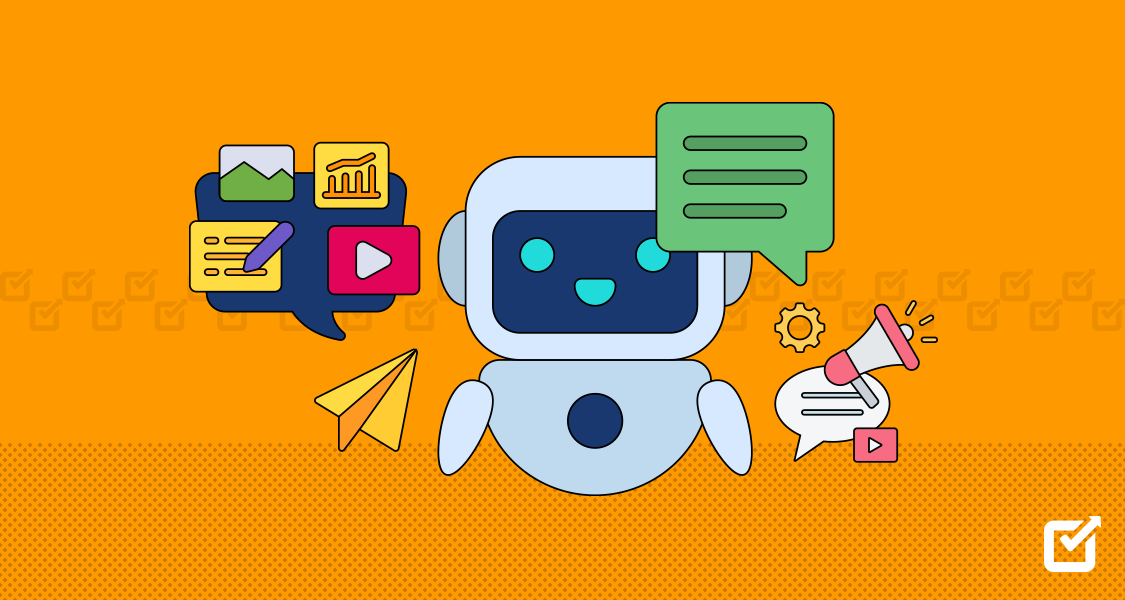You know how Facebook keeps changing things up and adding new stuff? Yeah, it can be a real headache, especially when you’re trying to keep up with your trends and what’s going on. Ever had one of those moments where you accidentally blocked someone or did it without thinking it through?
Well, don’t sweat it! Learning how to unblock someone on Facebook is pretty easy. And even though we’re in 2024, the steps are still simple to follow.
This guide will help you learn how to unblock on Facebook and Messenger and by the end of it, your friend list will be just the way you want it. So, let’s jump in and sort this out together.
Remember, while Social Champ can assist with many aspects of social media management such as lining up a post with AI integration, unblocking someone on Facebook or Messenger must be done manually.
How to Unblock Someone on the Facebook App
If you’re curious about how to unblock someone on Facebook on iPhone, here are the following steps you can do to unblock someone.
- Open the Facebook app on your iPhone.
- Tap the three-lined menu icon at the bottom right corner.
- Scroll down and tap Settings & Privacy, then select Settings.
- Under the Privacy section, find Blocking.
- This will reveal a list of blocked people. Tap Unblock next to the person’s name.
- Confirm your choice by tapping Unblock again in the pop-up window.

Don’t worry if you are an android user because we have answers for you too!
For Android Users
- Launch the Facebook app on your Android device.
- Tap the menu icon (three stacked lines) in the top right corner.
- Scroll down to Settings & Privacy, then Settings.
- Look for the Blocking option under the Audience and Visibility section.
- Here, you’ll see the list of people you’ve blocked. Tap Unblock beside their name.
- A confirmation dialogue will appear; tap Unblock to confirm.
How to Unblock Someone on Facebook Using a Computer

Here are some steps on how to unblock on Facebook using your computer:
- First things first: fire up your computer and head over to Facebook.com. Log in with your account details to get started.
- Once you’re logged in, look at the upper right corner for a small drop-down arrow. Click on that!
- A menu will appear. From this menu, you need to find ‘Settings & Privacy’ and click on it.
- You’ll be taken to a new page. Here, look for ‘Settings’. It should be one of the options available – click on it.
- Now, you’re in the settings area. There’s a lot going on here, but what you’re interested in is ‘Blocking’. It’s listed on the left side of the screen. Give that a click.
- Welcome to your blocking settings! Here you’ll see a list of all the people you’ve blocked. Kinda seems like a trip down memory lane, but you have to go through it!
- Now, find the person you want to unblock. There should be an ‘Unblock’ option next to their name. Click on it.
- A pop-up window will appear asking you to confirm your decision. After all, they want to make sure you want to do this. If you’re sure, go ahead and click ‘Unblock’.
Facebook Scheduling Made Easy?
Start your Social Champ journey and make the most of AI-powered tools for Facebook. Plan, Create, Schedule, and Manage your Facebook posts with perfection!
How to Unblock Someone on Facebook Website

- First off, open up your web browser. This could be Google Chrome, Mozilla Firefox, Safari, or whatever you prefer. Type in Facebook.com in the address bar and hit enter.
- Now, you’ve got to log into your account. Enter your username and password in the appropriate fields and hit that login button.
- Once you’re logged in, you’ll find yourself on your Facebook. Take a look at the top right corner of the screen. See that downward-facing arrow? Give it a click.
- A dropdown menu will appear. From this list of options, you need to find ‘Settings & Privacy’. Click on it to continue.
- You’ll now be directed to a new page. Here, you should see an option called ‘Settings’. Go ahead and click on that.
- On the Settings page, you’ll find a bunch of different categories listed on the left-hand side. Look for one that says ‘Blocking’ and give it a click.
- Welcome to the ‘Block users’ section! This is where Facebook keeps a list of everyone you’ve blocked. Have a scroll through until you find the person you want to unblock.
- Next to each name on this list, there’s an ‘Unblock’ button. When you’ve found the person you want to unblock, click on this button.
- A dialogue box will pop up asking if you’re sure about unblocking this person. If you’re certain, go ahead and confirm your action.
Remember, it’s okay to change your mind. If you ever need to block or unblock someone again, you now know exactly what to do!
Related Article: How to Unhide a Post on Facebook?
How to Unblock Someone on Facebook Messenger

So, you’ve blocked someone on Facebook Messenger and now you want to unblock them. Don’t worry! It’s a simple process and I’m here to help you through it:
- To get started, grab your device and open up the Messenger app. It’s the one with the blue chat bubble and white lightning bolt.
- Once you’re in the app, look at the top left corner of the screen. You should see your profile picture there. Tap on it to open up your account settings.
- Now, you’ll see a list of options. Scroll down until you find ‘Privacy’. Tap on that to proceed.
- Within the Privacy settings, there’s an option titled ‘People’. This is where you can manage your contacts and block or unblock people. Go ahead and tap on it.
- Next, you’ll see a category called ‘Blocked people’. This is where Messenger keeps a list of all the people you’ve blocked. Tap on it to view the list.
- Browse through the list until you find the person you want to unblock. Once you’ve found them, there should be an option to ‘Unblock on Messenger’ next to their name. Tap on that.
- A pop-up message will appear asking you to confirm your decision. If you’re sure you want to unblock this person, go ahead and confirm the action.
And that’s it! You’ve successfully learned how to unblock someone on Facebook Messenger. Now, you can start chatting again, share photos, and videos, and catch up on each other’s lives.
Remember, blocking and unblocking are tools to help you control your interactions on Messenger. Don’t hesitate to use them as needed. And if you ever change your mind, you know how to reverse the action!
How to Unblock Someone on Facebook Group

Indeed, Facebook doesn’t allow blocking within groups. However, if you block someone on Facebook, they will be unable to interact with you within any shared group. This is due to the universal nature of blocking on Facebook, which extends to all areas of the platform where interaction could occur. If you wish to resume interaction with a person within the context of the group, you’ll need to know how to unblock someone on Facebook groups. Here’s how:
- First, you need to access Facebook’s settings. Depending on the device you’re using (a computer, mobile browser, the Facebook app, or Messenger), the steps may vary slightly. Generally, this involves tapping or clicking on the menu (usually found in the top right corner) and scrolling down to ‘Settings’.
- Within the Settings, you need to find the section related to privacy or blocking. Again, the exact wording may vary depending on your device. Look for terms like ‘Audience and Visibility’ or ‘Blocking’. Tap or click on this option.
- You’ll now be shown a list of all the people you’ve blocked. Scroll through until you find the person you want to unblock. There will be an option to ‘Unblock’ next to their name.
- A dialog box will appear asking you to confirm your decision. Remember, unblocking someone will allow them to interact with you again across Facebook, not just within the group. If you’re sure you want to unblock this person, go ahead and confirm the action.
Once unlocked, the person will once again be able to interact with you within any shared groups, along with other areas of Facebook. Isn’t it super easy?
Say Goodbye to Disorganized Social Media!
Social Champ provides the platform integration you need to ace your social media game, so give it a try!
Take Away
To sum it up, how to unblock someone on Facebook or Messenger is easy and can be done from any gadget like a phone or computer. If you’ve changed your mind or solved a conflict with someone, the steps in this blog will help you start talking again smoothly.
But, keep in mind that unblocking someone doesn’t just mean following some steps on your gadget. It also means deciding to let someone interact with you again on Facebook or Messenger. So, think about what this means for you and whether you’re comfortable and safe with this decision.
As we continue in 2024, social media like Facebook and Messenger are a big part of our lives. It’s getting more and more important to manage who we talk to online. But you have the power to control who can talk to you on these platforms. Use this power carefully and enjoy your time on Facebook and Messenger.