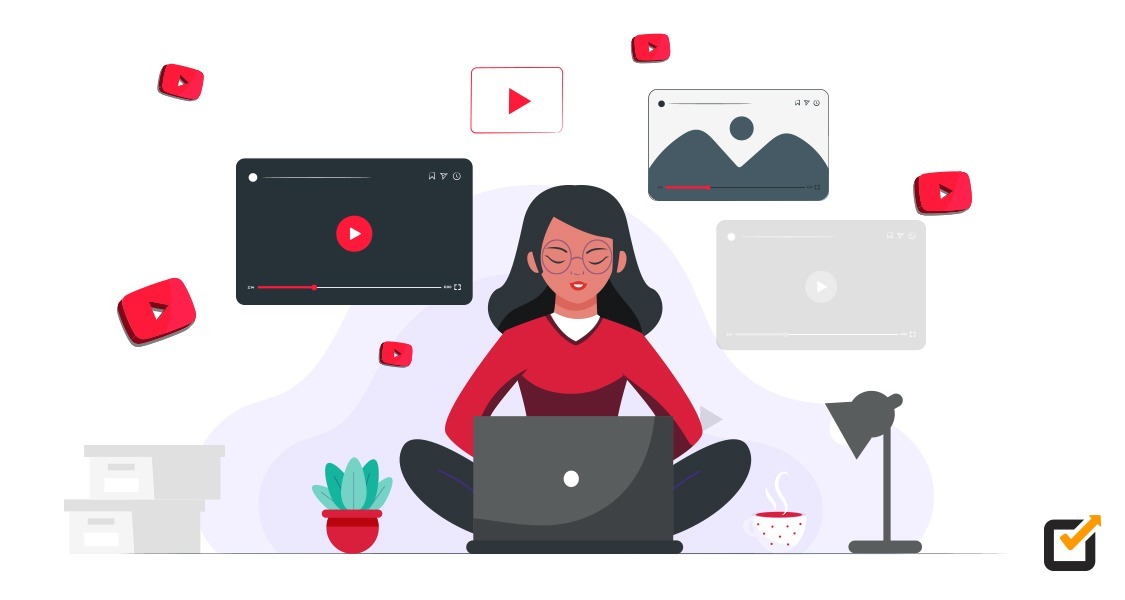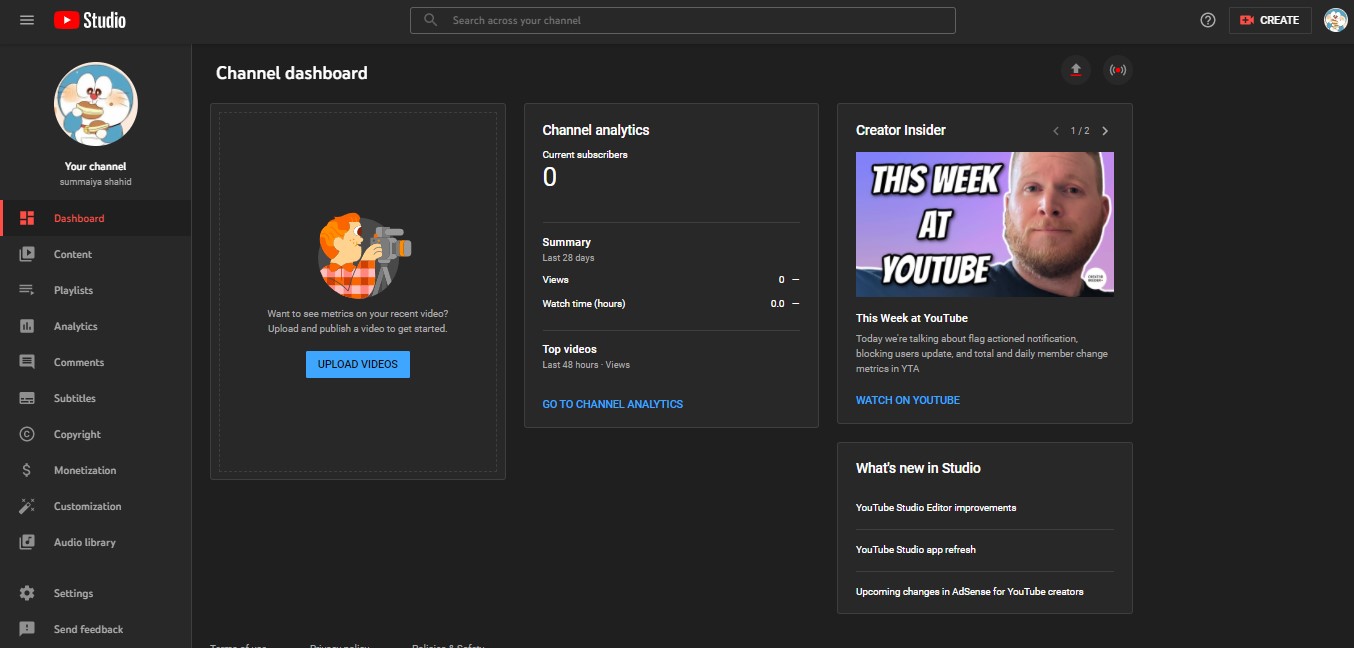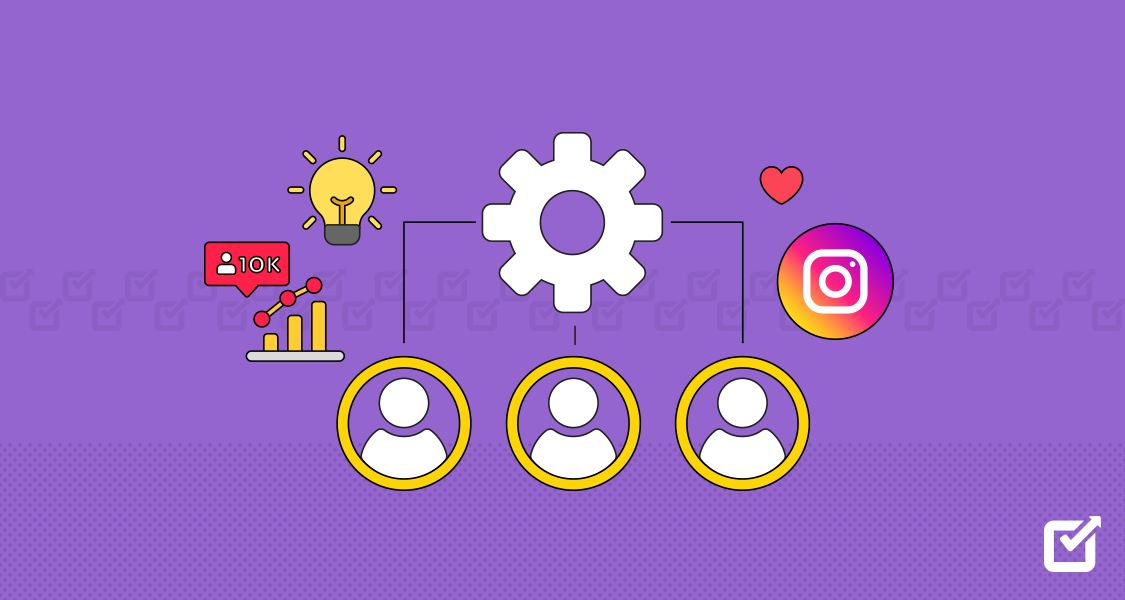Is your business asking you to use and manage YouTube channels?
Do you need to manage YouTube channels from one or two accounts but end up ruining them altogether?
Perhaps your brand demands that you create and manage YouTube channels for extended reach and engagement—and you are not sure how to tackle it! (Now is the time to incorporate a social media management tool for this purpose.)
Creating and managing multiple YouTube channels can consume time and require next-level effort.
However, creating different channels for different types of content is worth it if it helps your business grow.
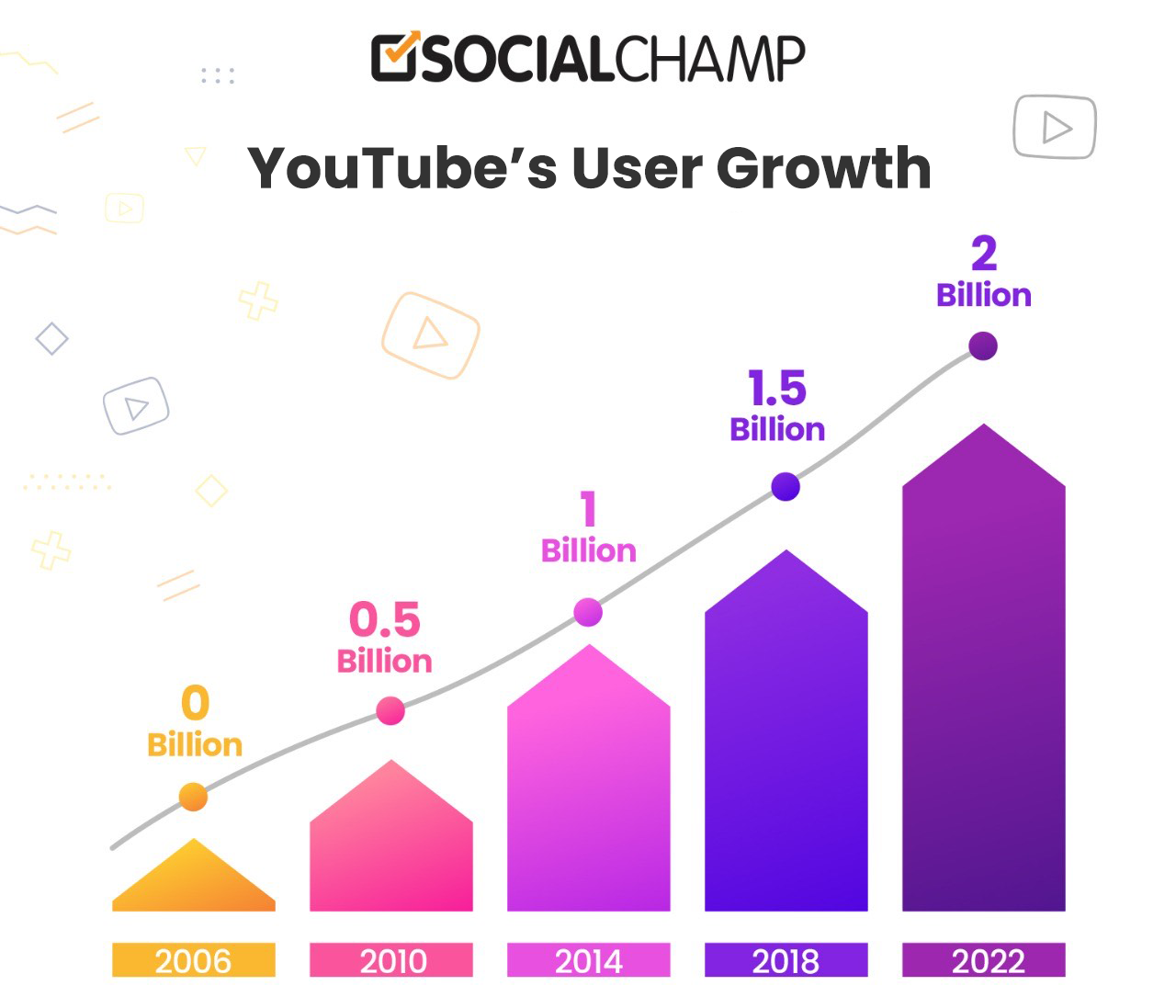
YouTube’s user growth in the past years has been incredible.
The platform had 210 million users in 2022 and is expected to reach 2.85 billion by 2025.
Since YouTube is the fastest-growing video-streaming platform, utilizing it to promote your brand can help you achieve desired results and traffic.
Content creators and brands can go with the option of creating multiple channels.
If a business targets more than one niche, you can create and manage YouTube channels to help your business grow wide among the audience.
Depending on the type of content, you can divide it into several categories.
Below are great ways to create and manage multiple YouTube channels under one account.
Let’s get started. But the main question here is:
Can You Have & Manage YouTube Channels?
Yes! You can create and manage YouTube channels under just one account.
This is because YouTube’s policy of making new YouTube channels allows users to create as many channels as they want with a single email.
So, how should you go about it?
Short Summary
- All YouTube channels must be linked to an email address, ideally a Google account.
- You can create multiple YouTube channels with a single account.
- You may customize every channel by changing their profile pictures to distinguish between them easily.
- YouTube allows you to add multiple users to manage YouTube channels without sharing the login details with them.
- It is helpful to create multiple channels for different niches and content like 5-Minute Crafts.
- You can also delete or hide your content if you want to.
- Social media management tools like Social Champ is a great way to edit, schedule, and automate your posts to stay consistent with your posting.
- Add relevant keywords to your video titles, descriptions, and tags to optimize your videos.
How to Create & Manage YouTube Channels
All YouTube channels are linked to an email address, preferably a Google account.
Your first channel will always be linked to the email address you have logged in to your browser.
If you want to use a different Google account, you need to log out of the current one and log into the new one.
After this, you can create more YouTube channels under that account.
Here is how you can do it:
- Step 1: Make sure you’re signed into YouTube (or Google).
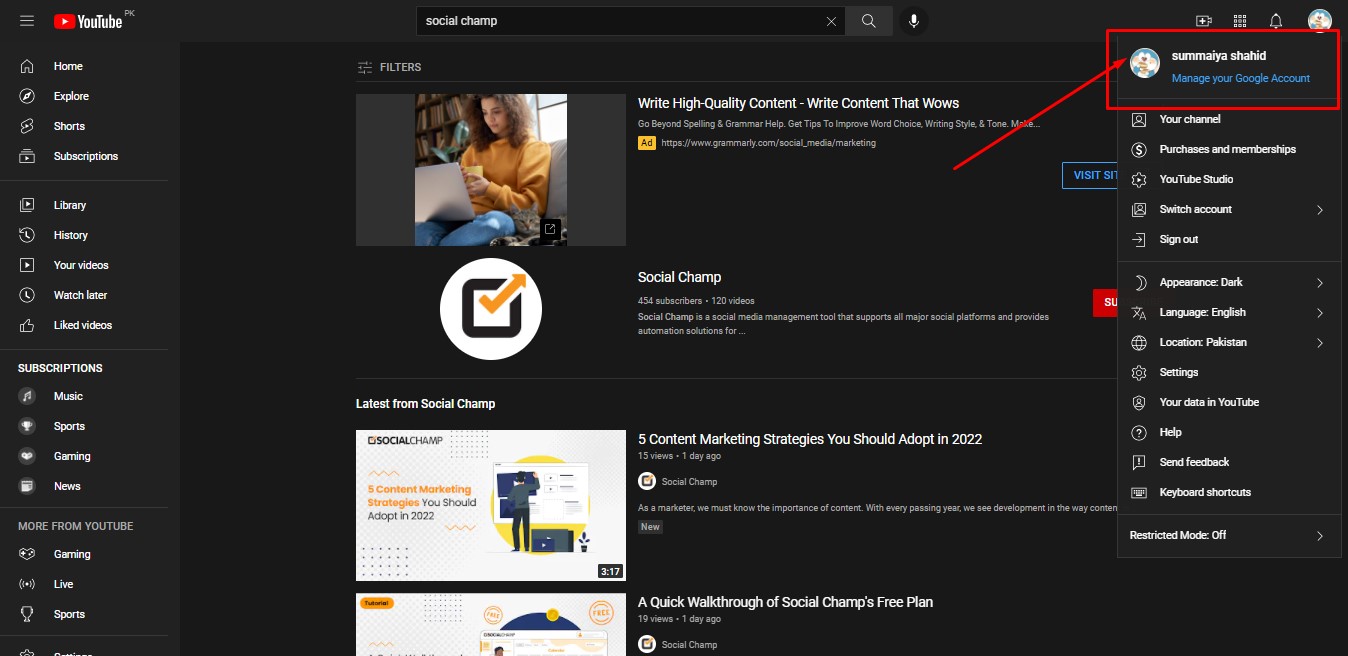
- Step 2: Click on “Switch accounts.”
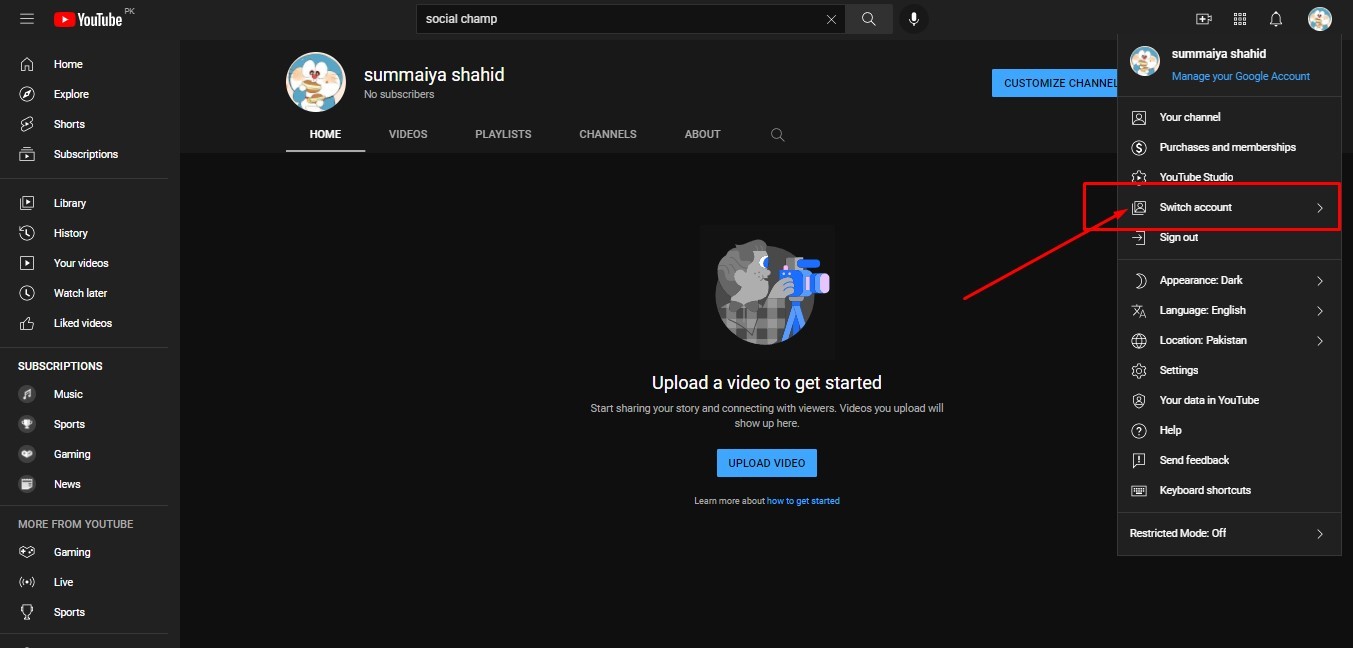
- Step 3: Click on “View all channels.”
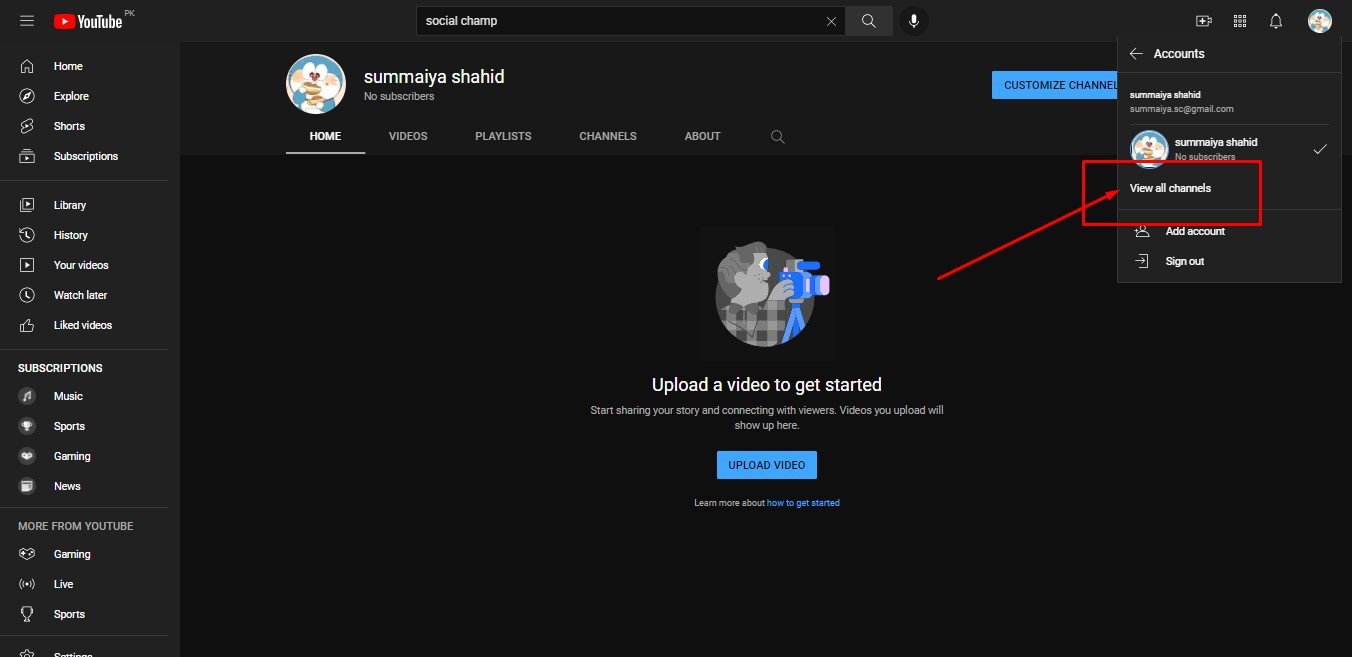
- Step 4: Click on “Create a new channel.”
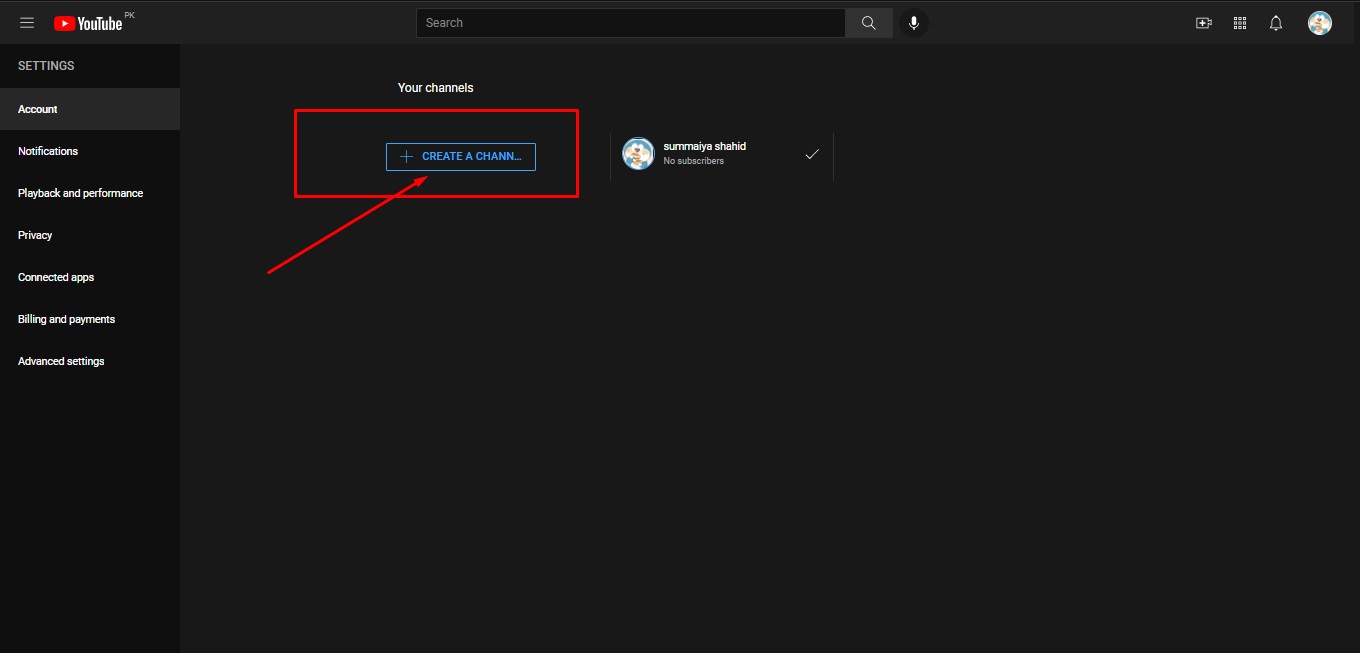
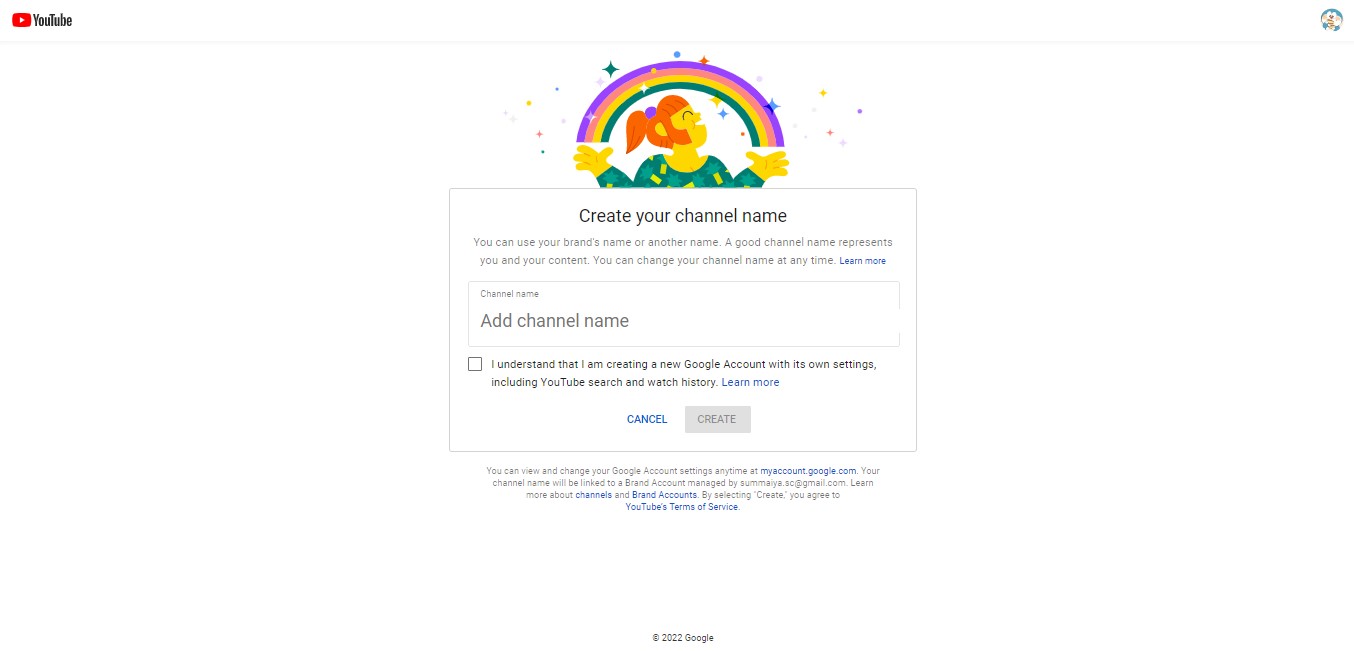
- Step 5: Add a channel name and click “Create.”
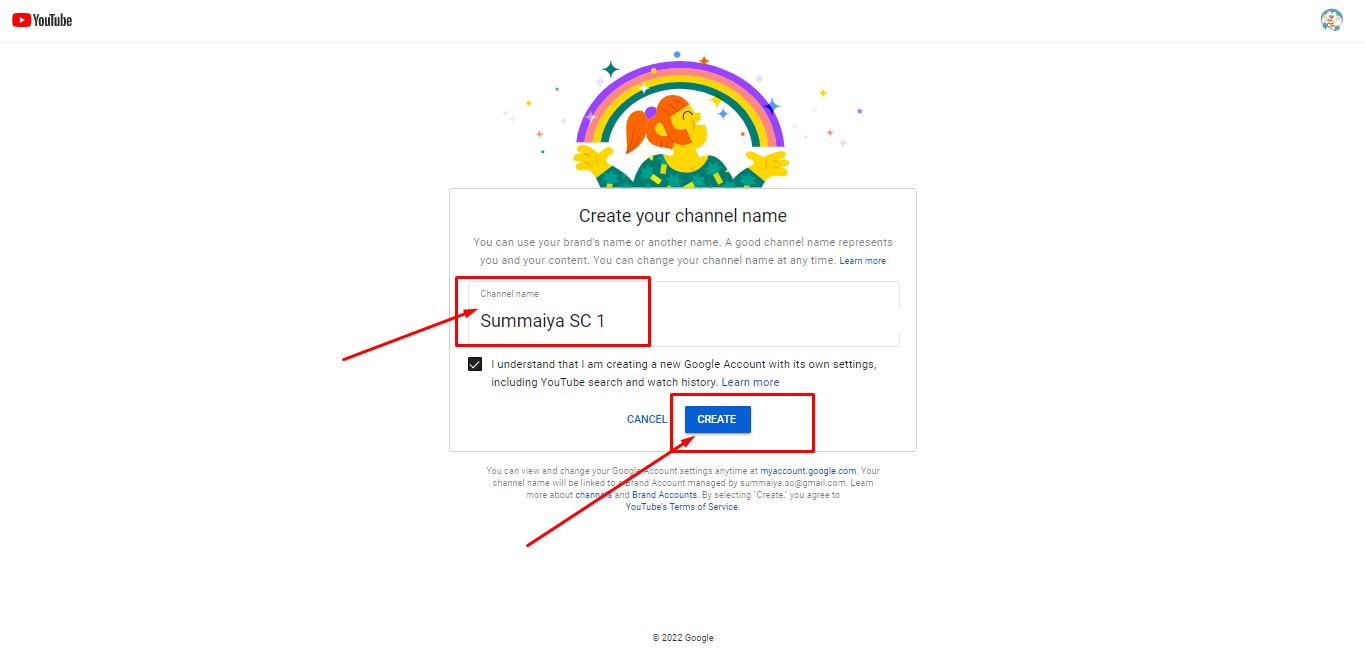
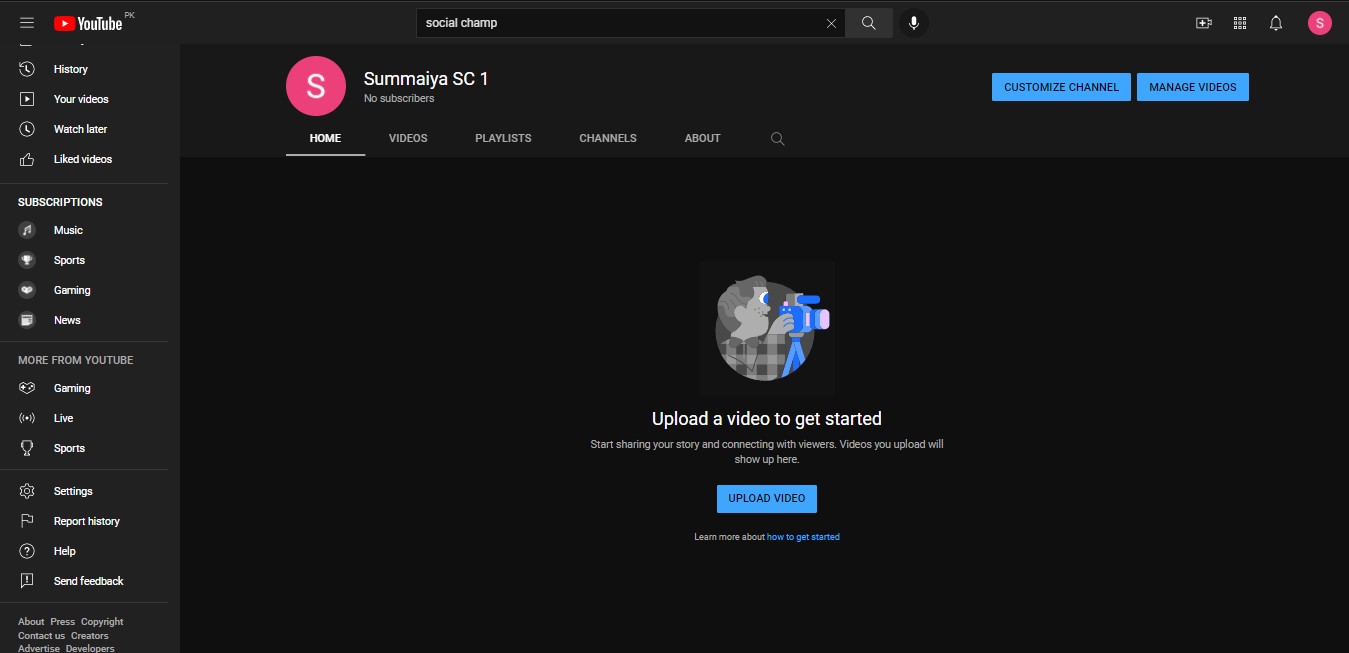
And you are done!
Following this practice, you can create multiple YouTube channels with one account.
Related Article: All You Need to Know About Multiple Twitter Accounts
If you want to check all channels simultaneously, follow these steps.
- Step 1: Click on your profile picture in the top right corner.

- Step 2: Click on “Switch accounts.”
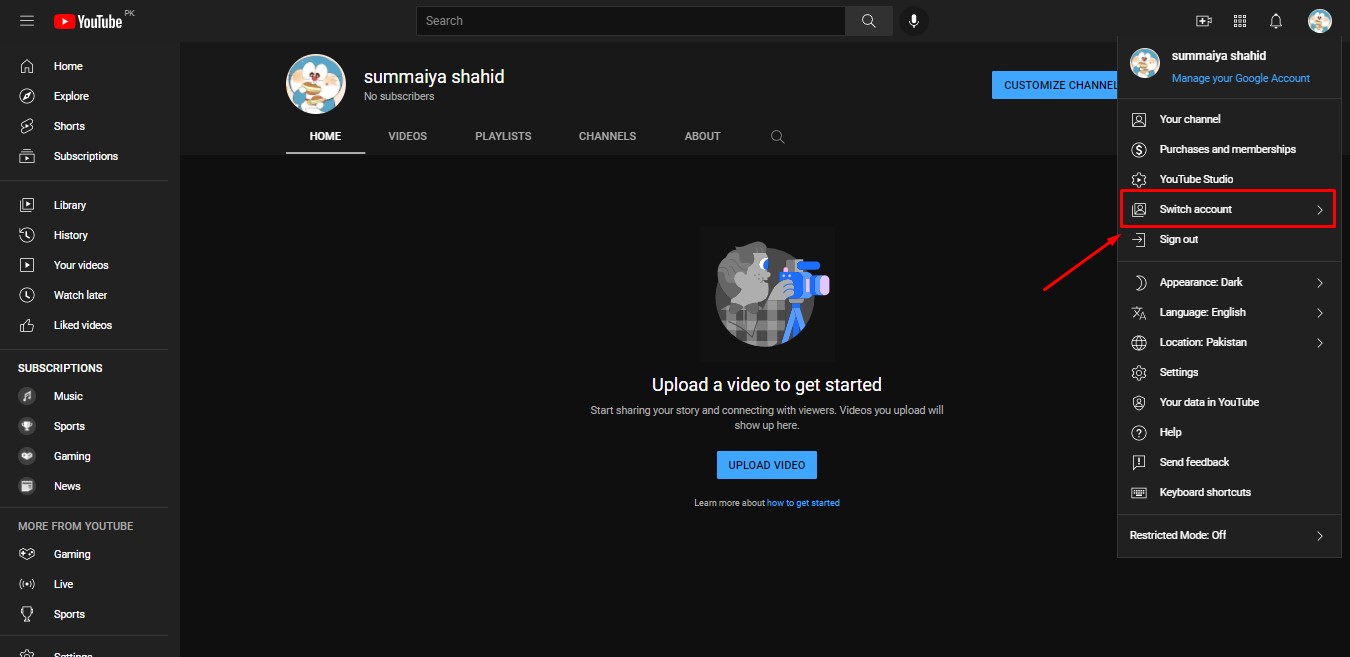
- Step 3: Click on “View all channels.”
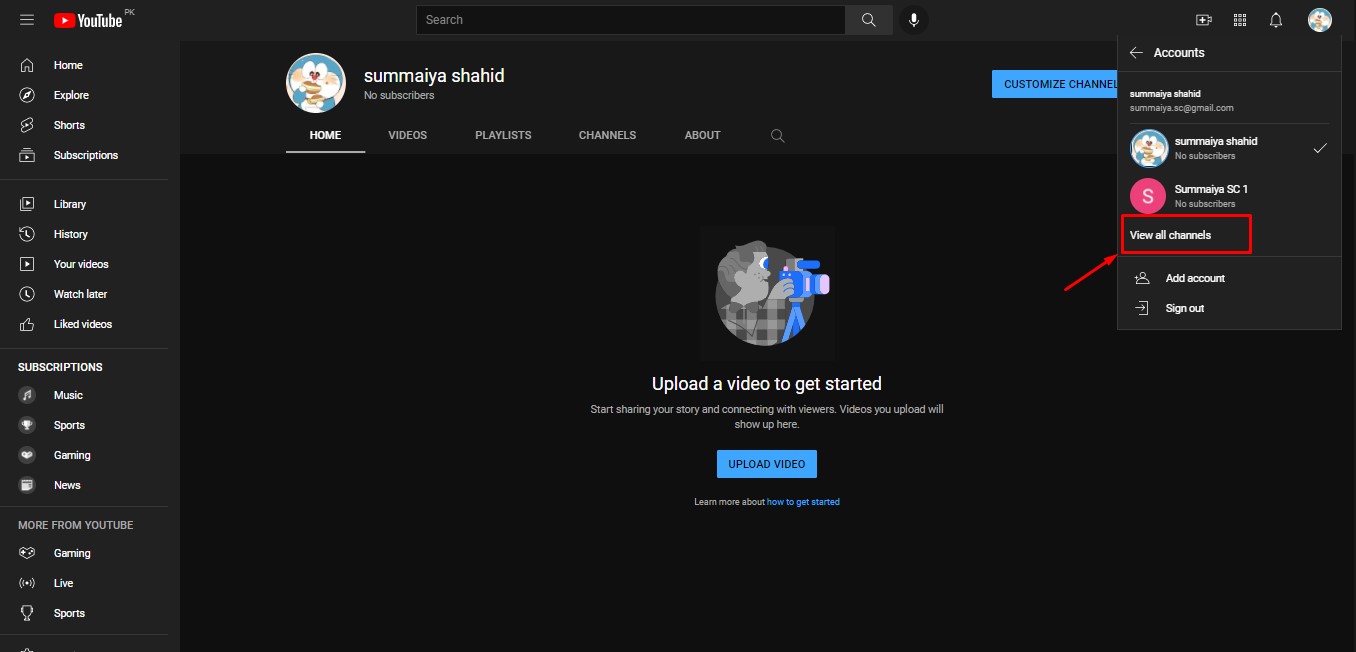
YouTube allows users to customize each channel.
Visit the channel settings to change profile avatars and more.
You can also add different channel icons and user profile images to distinguish between accounts.
This step would make it easier to keep track of active accounts.
It would also allow subscribers and viewers to differentiate between multiple YouTube channels.
Post to Your YouTube Channel Consistently!
Switch to automated YouTube posting with Social Champ’s video scheduler packed with all essential sub-features to make your channel a hit!
How to Add Multiple Users to Manage YouTube Channel
After launching multiple accounts, you can add multiple users to manage YouTube channels smoothly.
New users won’t need a new username or password to access the account while logging in.
Follow the directions given below to add a user to the YouTube channel.
- Step 1: Sign in with your account, click on your avatar in the top right corner, and click “Switch accounts.”

- Step 2: Click on the channel for which you want to add multiple managers.
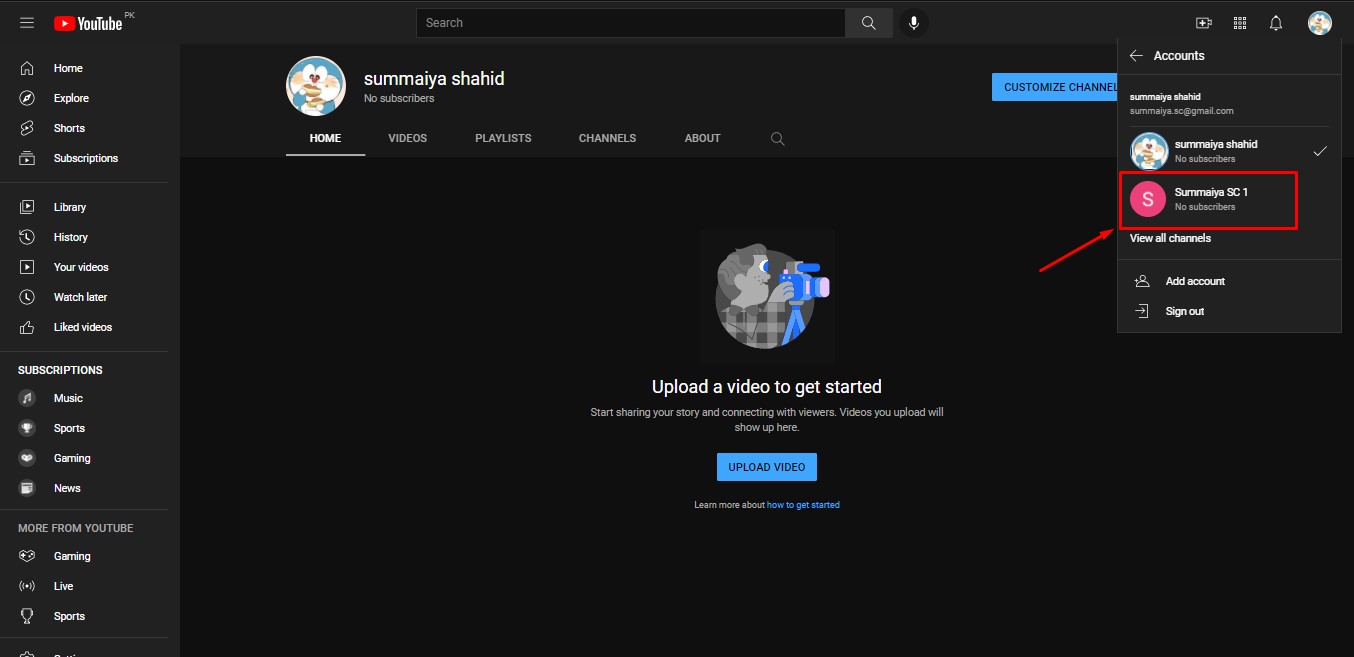
- Step 3: Click on the settings given in the left sidebar.
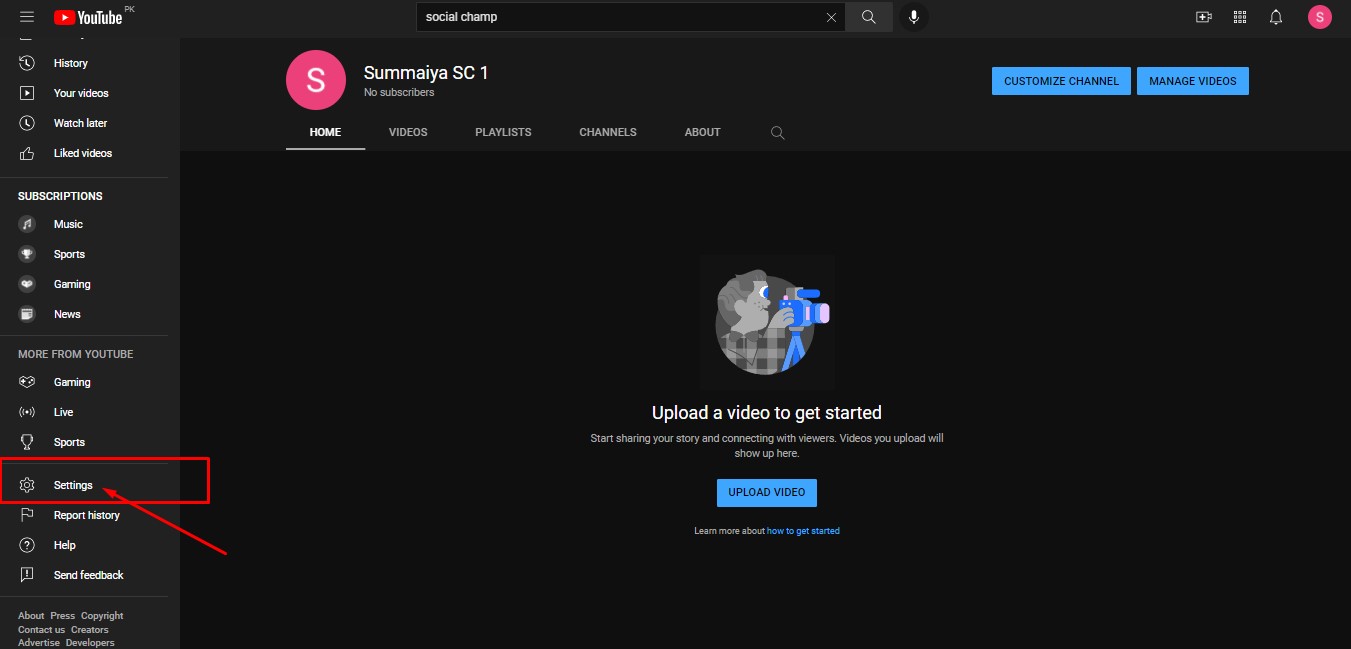
- Step 4: Click “Add or remove manager(s).” After clicking on this option, YouTube will direct you to account details.
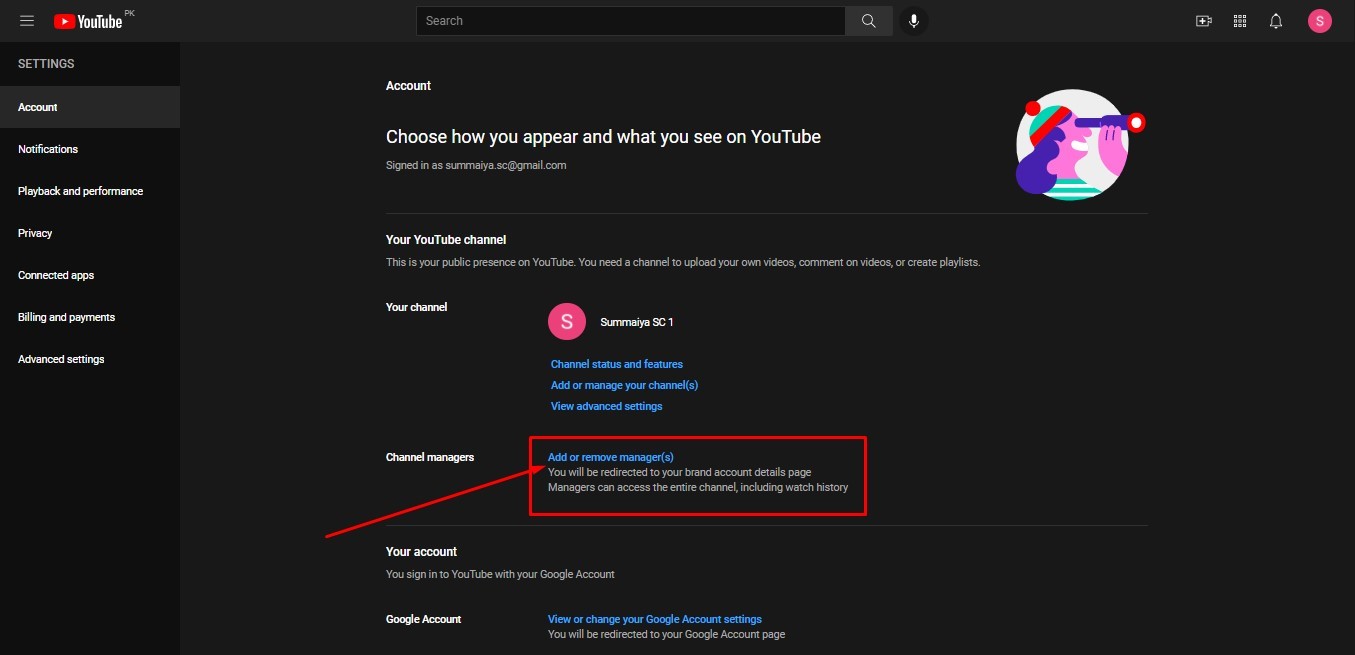
- Step 5: Click on “Manage permissions.” It will direct you to verify your account.
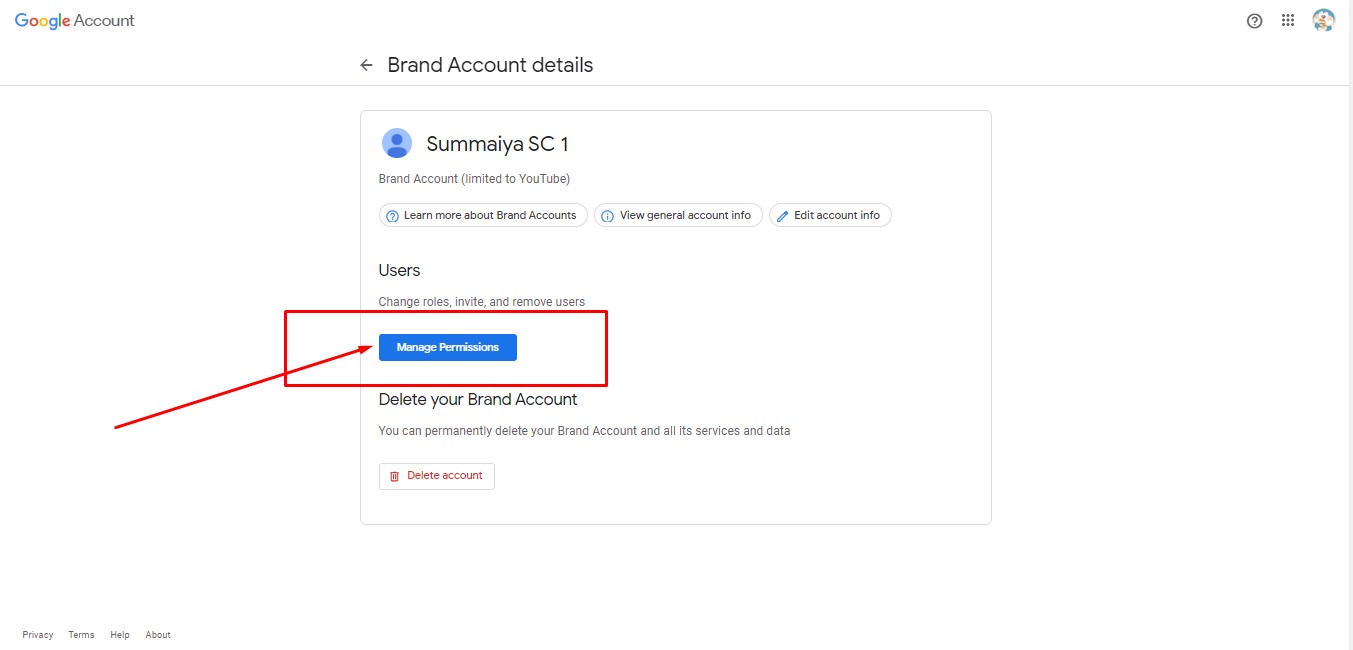
- Step 6: After verification, you can continue to add or remove users. Click on the invite new users icon given in the top right.
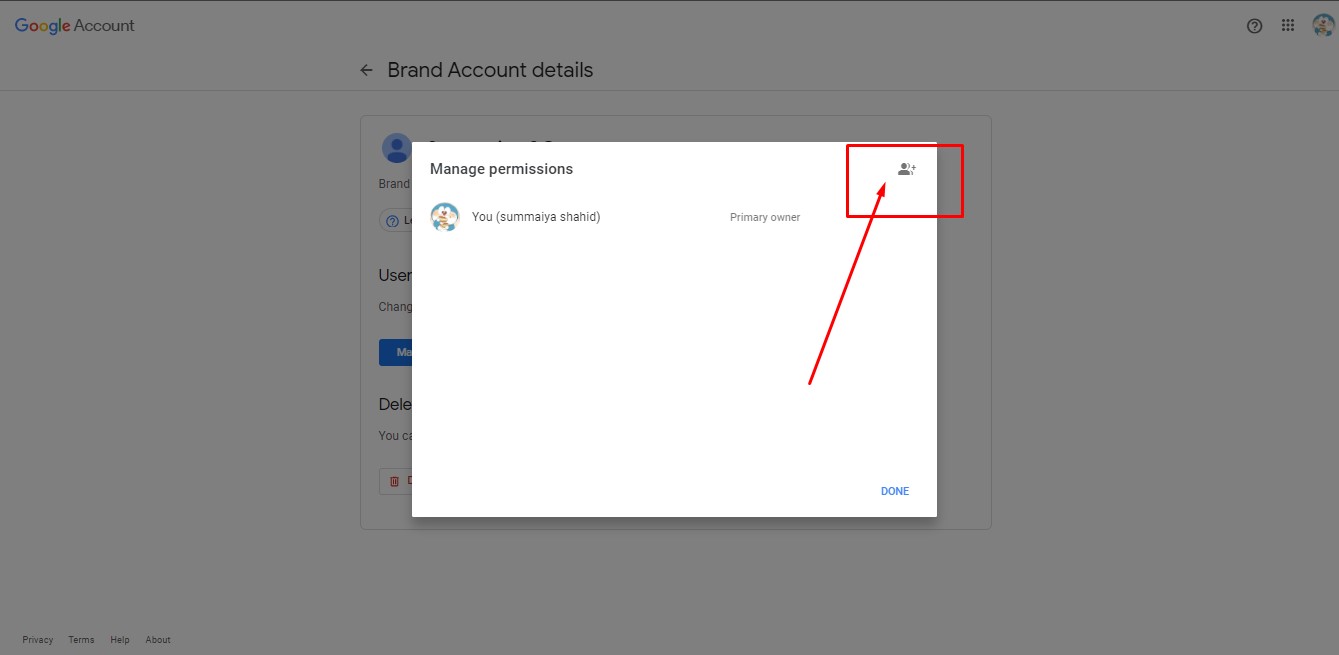
- Step 7: Type the new users’ email addresses and invite them to access the account settings.
You can also assign them different roles, including the owner and YouTube manager. Once assigned, click on the invite.
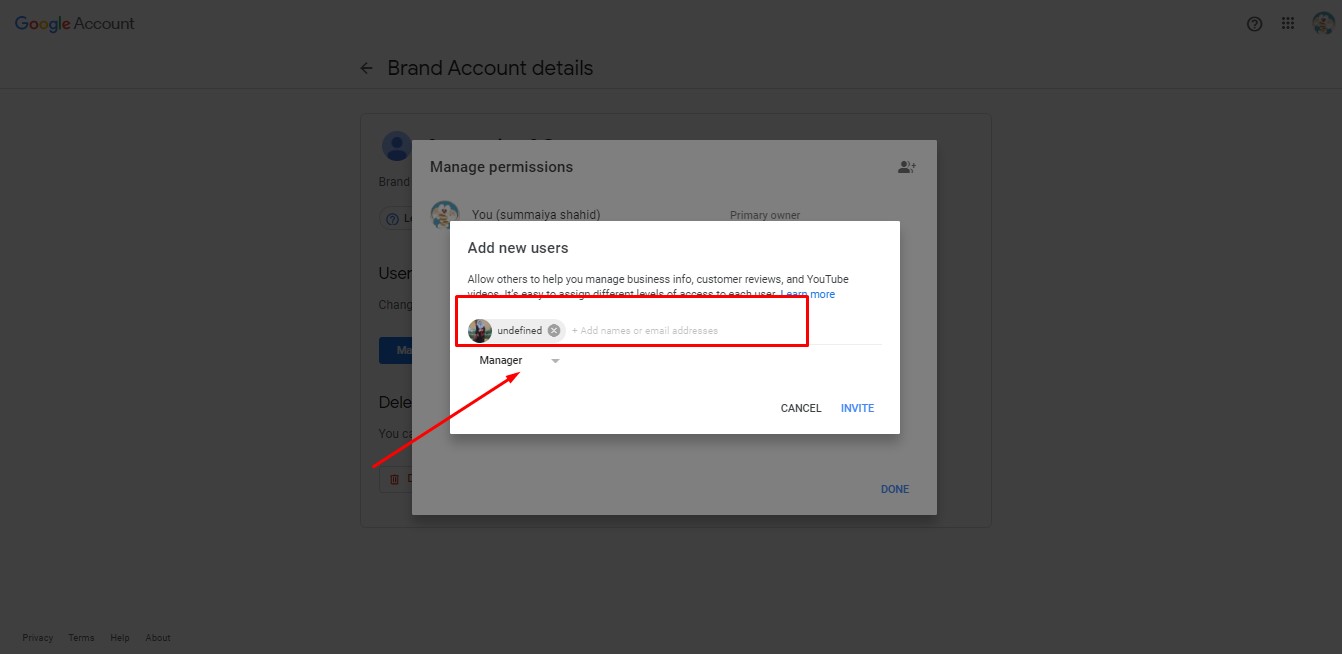
The owners would have the most control over the channel and account.
They can give others permission to manage, delete, or remove other owners.
However, YouTube managers can use specific Google services for the account, including posting videos and photos.
Repeat the same process to add more users to channel management.
Is It Worth Having Multiple YouTube Channels?
Here, the question arises: Is it worth having multiple YouTube channels?
The answer entirely depends upon the type of service and content you deliver to your audience.
For instance, if you own a small channel focused on water paintings or one revolving around daily vlogs – a single YouTube channel would do absolutely fine.
However, if your brand relatively encompasses a massive range of content and has a large audience, you should consider multiple channels.
An excellent example of this scenario comes from 5-minute crafts.
As of October 2023, it is the 16th most-subscribed channel globally and has the highest-performing YouTube Shorts in terms of views.
You will find tons of DIY hacks and tricks encompassing a massive range of content, from kitchen and household hacks to clothing, jewelry, and more!
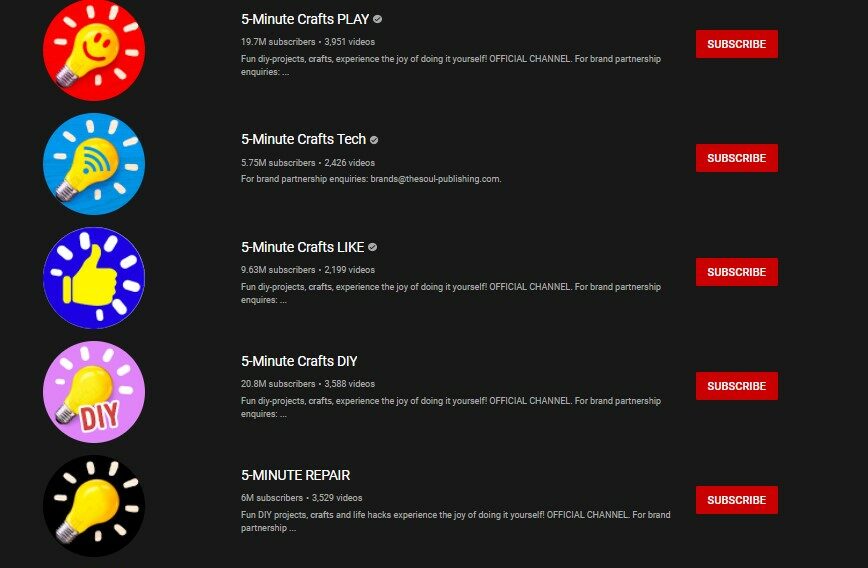
Instead of keeping all different types of videos under one account and creating clutter, they have multiple YouTube channels dedicated to a single niche.
Having multiple channels has made it easy for their users to find and subscribe to relevant content.
However, this was not the case initially.
They had a single channel for all the videos when they entered the market.
But as time passed, they monetized their channel, and when they had an adequate audience on the first one, they created multiple channels.
If your business has a similar story, having multiple YouTube channels is worth the hassle.
You can manage YouTube channels just like these great brands are already doing so!
How to Delete Multiple YouTube Channels
If you want to delete your YouTube channel, follow these instructions.
- Step 1: Select the channel you want to delete by clicking on the profile picture in the upper right corner.

- Step 2: After selecting the account, click “Your channel.” It will direct you to the main dashboard of your preferred channel.
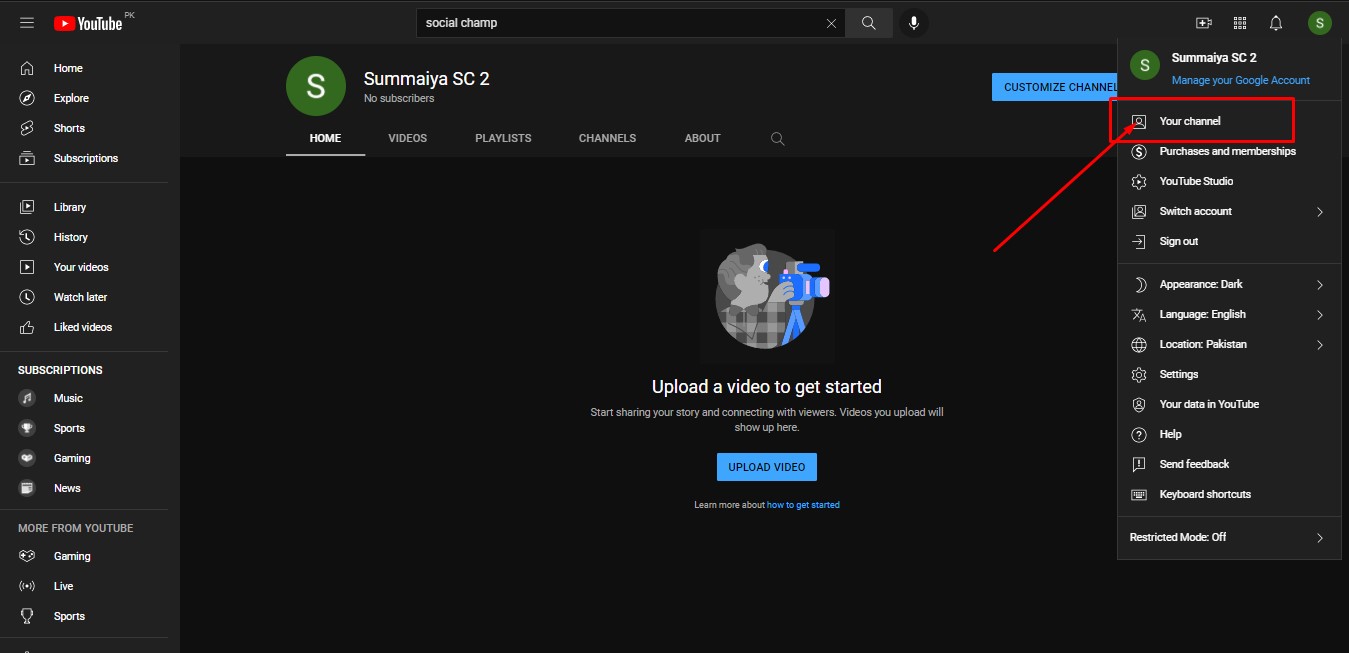
- Step 3: Click on the “Settings” on the left sidebar.
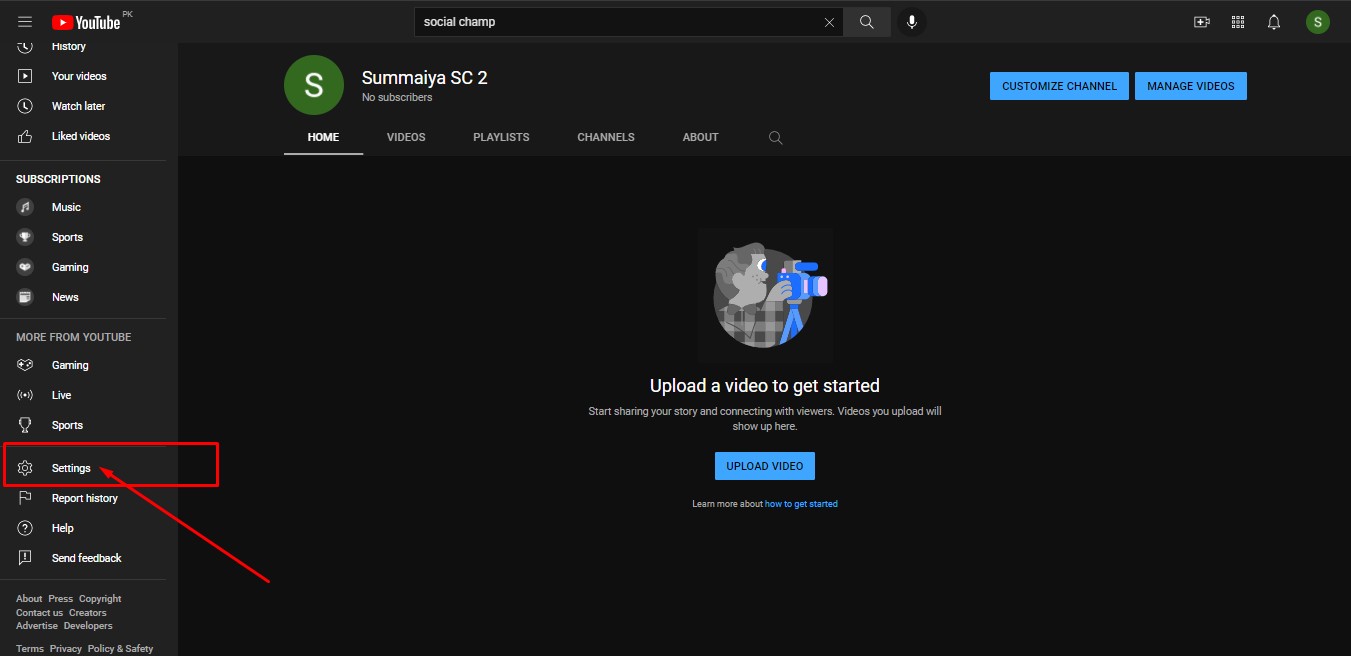
- Step 4: Click on “Channel status and features”. It will direct you to YouTube Studio.
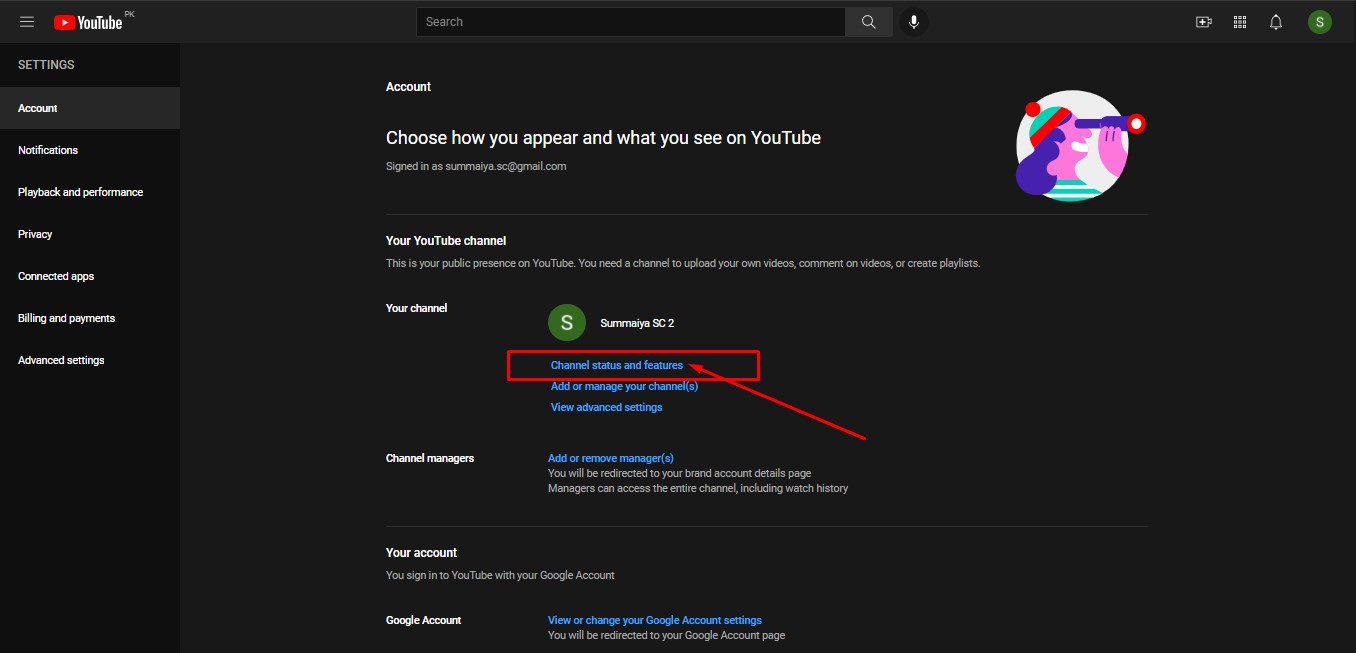
- Step 5: Click “Advanced settings” and scroll down to “Remove YouTube content.” It will redirect you to Gmail account verification.
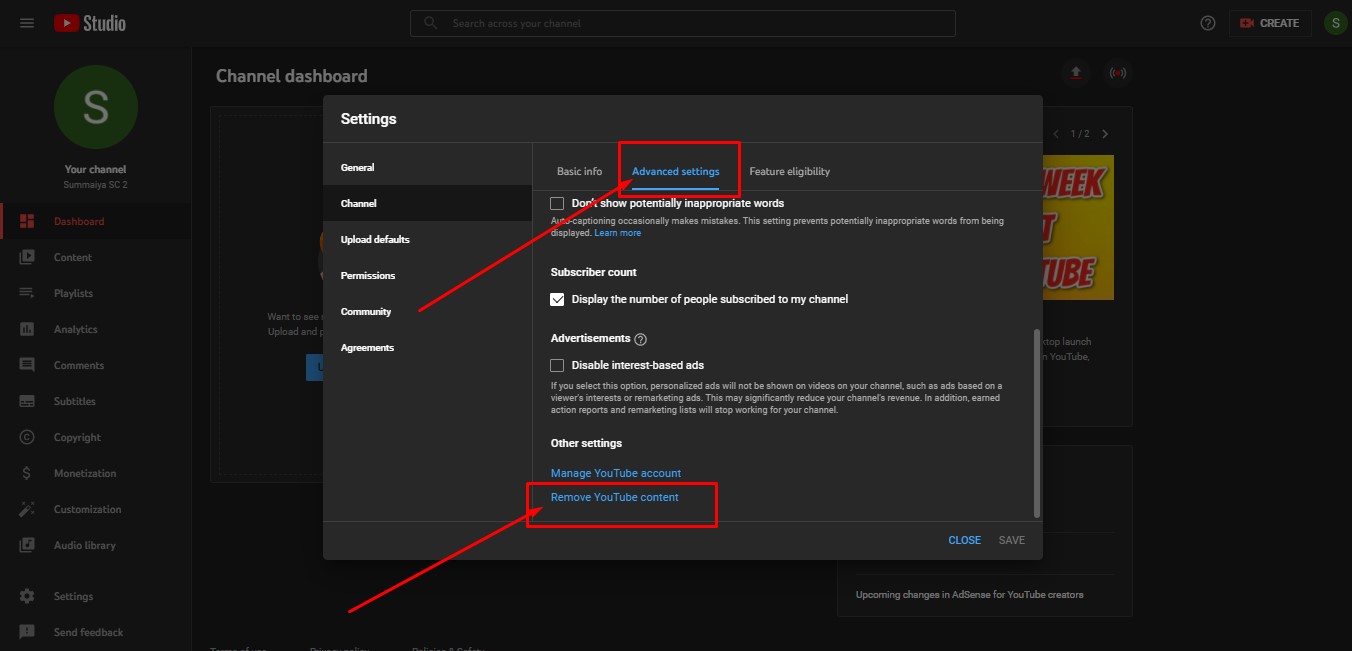
- Once verified, a window will open, as shown below.
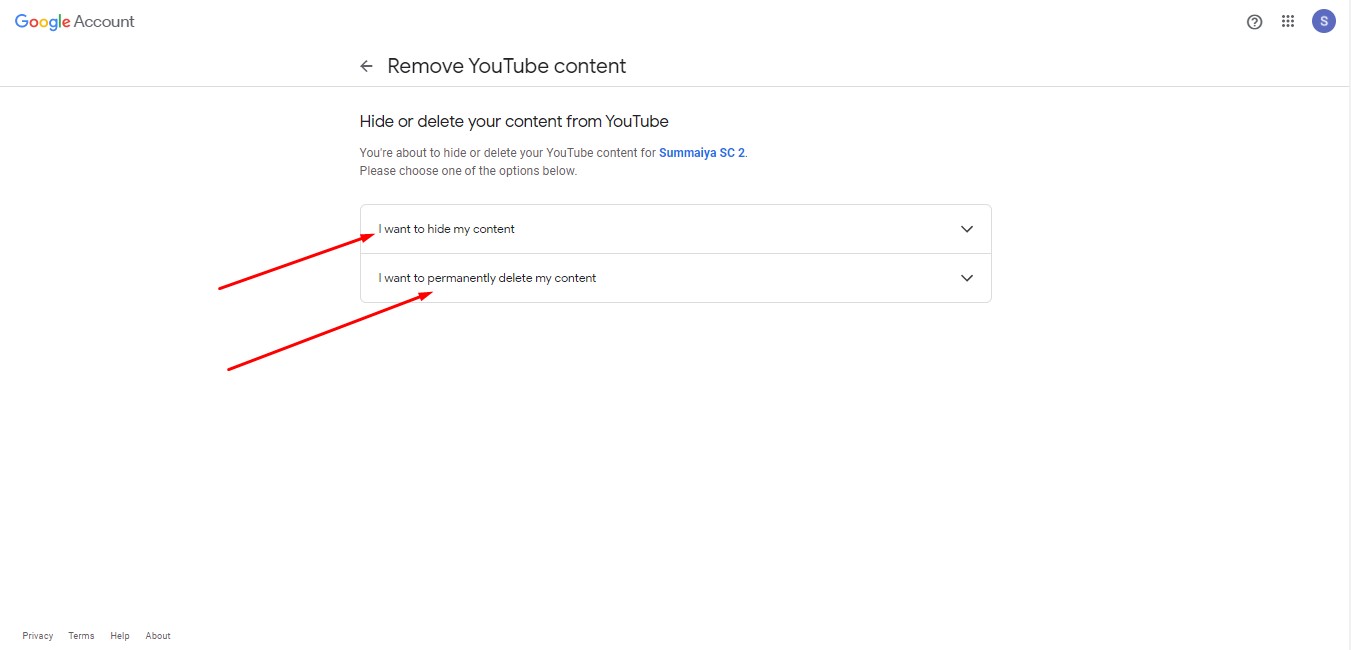
It will provide you with two options: “Hide my content” or “Permanently delete my account.”
If you choose to hide your content, it will temporarily remove all content from your YouTube channel.
It will also make the videos, likes, subscribers, and channel names private and permanently delete all comments.
However, if you choose to delete your content, it will delete all the content of your YouTube channel and permanently delete your YouTube account.
Once you have decided to delete the channel permanently, select “Permanently delete” and click on “Delete my content.”
It will delete your YouTube channel and content instantly.
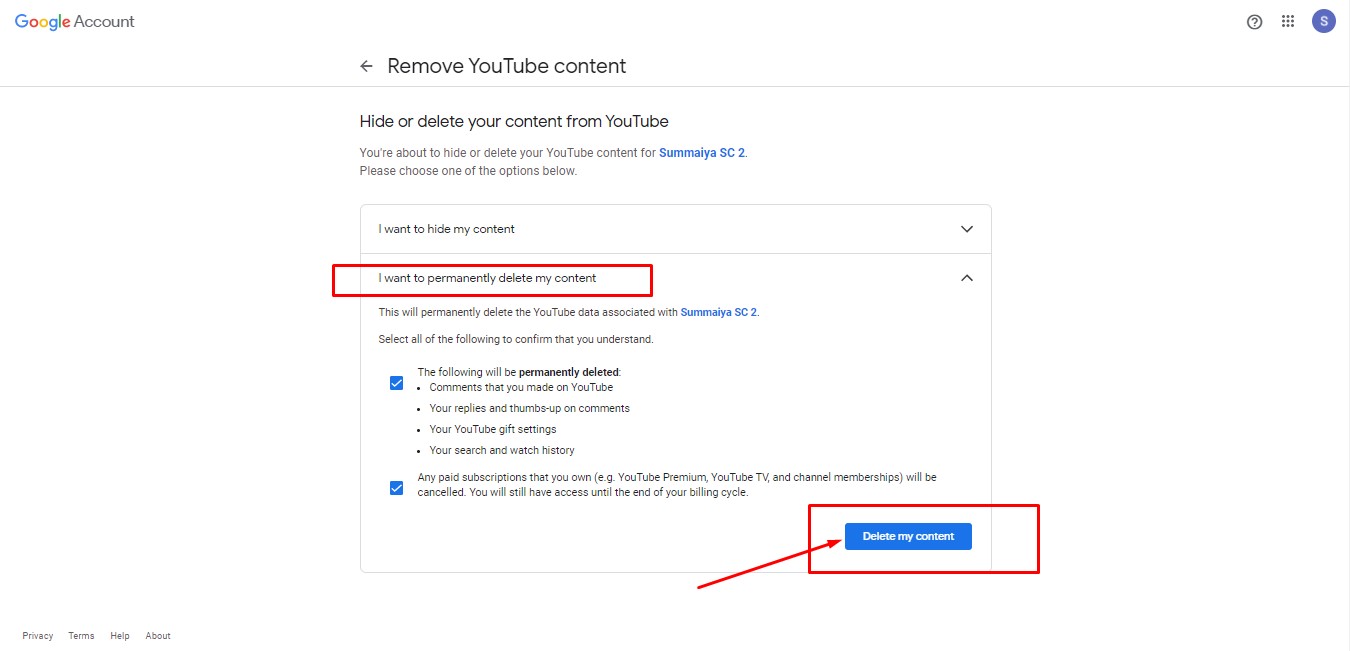
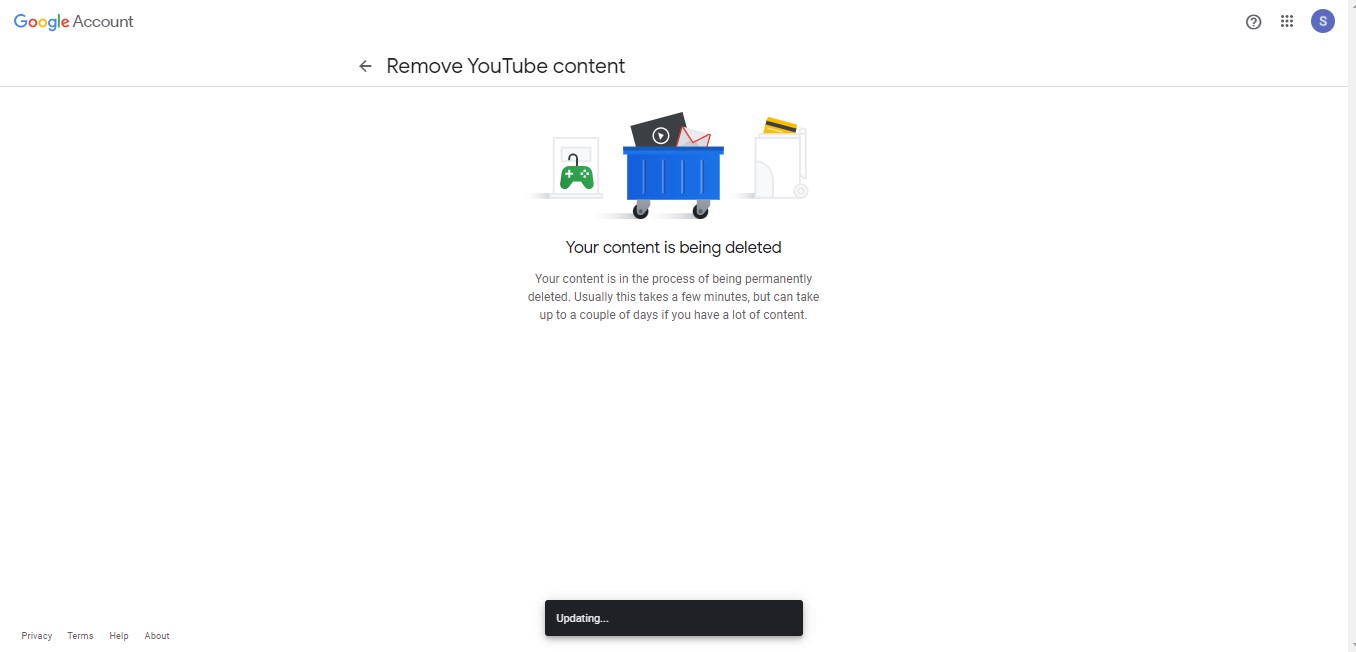
Tips to Manage YouTube Channels
You must implement the right strategies to create an engaging and valuable channel that your audience would love.
Buzzfeed is an excellent example of one YouTube account with multiple YouTube channels under the same parent name.
They do wonders as they manage YouTube channels (that are so many) and provide quality content to the audience.

When we talk about managing YouTube channels, there’s more to it than just creating and posting videos.
You need to promote your channels and content on different platforms to grow subscribers and engagement.
Content creators must also engage with their followers and commit to a regular posting schedule.
Below are some ways you can manage YouTube channels together.
Keep Channels Separated
Multi-channel YouTube accounts drive the attention of the audience.
Take the example of 5-minute crafts, which has divided its content into different niches like a pro.
Separating channels in terms of content would also help your audience search across them quickly.
Make sure that videos and their content do not collide across the channels.
Content creation on YouTube is not easy, and since the platform is excessively competitive, it has become challenging to stand out.
However, dividing content into categories would increase its online presence and reach among the audience.
Post Consistently With a Schedule
Since YouTube is the world’s second-largest search engine, its usage is undoubtedly massive and has a lot of content ranging from tutorials to entertainment.
To stand out in terms of creating content, YouTube content creators must post consistently on their channels.
Managing YouTube channels can be tedious.
However, sticking to a consistent video posting scheduler can help you post videos on YouTube at the ideal times.
For consistent posting, you can use Social Champ’s YouTube scheduler feature.
The tool is reliable and allows you to schedule and publish videos easily.
You can also monitor and track video results and create customized thumbnails for videos.
CTA
Schedule Your YouTube Posts in Advance for Weeks and Months!
Elevate your YouTube presence with Social Champ. Stay consistent with your posting by scheduling your videos and shorts smoothly. Try out its YouTube scheduler now!Choose the Right Tool for YouTube Automation
Publishing YouTube videos could be hectic if not planned and implemented smartly.
You can streamline your YouTube videos effectively for each channel with Social champ’s smart scheduler.
Content creators can add custom time slots to their videos and track their performance.
Social Champ’s YouTube automation feature also provides in-depth analytics of videos.
You can download results in PDF reports to prepare for your next video.
Social Champ provides you with a social media calendar to check all published and scheduled YouTube videos.
Users can view, edit, delete, and reschedule YouTube posts and maintain their YouTube presence proficiently.
Perform YouTube SEO for Amazing Results
YouTube video needs proper SEO optimization to get more views, enhanced traffic, and subscribers.
Ensure that you have incorporated the right and high-ranking keywords to define your channel and videos perfectly.
Channel description optimization is also necessary to become more searchable on YouTube.
The keywords used in the headlines, descriptions, and video tags also play a pivotal role in ranking videos.
Make sure whatever you post on your YouTube channels is engaging and creative enough to hook the audience.
It will bring people back to your channel as they crave to know more via your content and videos.
3 Ideal Tools to Manage YouTube Channels
Whether you need to manage YouTube channels or schedule videos, these YouTube tools will help you take your channel to the next level.
With these social media automation tools, you can create a comprehensive YouTube toolkit to keep by your side, create engaging content, and can post it at the ideal timings.
Social Champ

Social Champ’s Dashboard Social Champ is an all-in-one social media management tool with excellent automation features for all social platforms, including YouTube.
The tool comes in with fully-loaded integrations and support for all major social media platforms.
Social Champ’s YouTube automation feature enables the users to schedule and publish videos smartly for days, months, and years.
The tool also provides in-depth analytics of published videos with platform-specific metrics.
With Social Champ, you can become consistent with your video posting and customize thumbnails for videos within the dashboard.
CTA
Start Managing Your YouTube Channels Smartly with Social Champ!
Social Champ makes controlling your YouTube content easier! Using a single dashboard, you can automate, schedule, and analyze your videos and shorts. Start using it today and save your time.YouTube Studio

YouTube Studio YouTube Studio is explicitly designed for the platform by the makers themselves.
Using YouTube Studio can help you manage your presence, growth, video analytics, and interaction with the audience from the same dashboard.
You can also use the mobile app to make things more accessible for you and your team.
It is the official YouTube monetization tool as well.
The tool has a built-in editor for trimming videos, adding end screens and audio tracks, and blurring videos.
Content creators can view and reply to comments on videos and can add translated titles and descriptions to the videos.
Hootsuite

Hootsuite’s Home Page Hootsuite is a social media management tool with support for YouTube.
You can schedule videos directly from within the platform.
Alternatively, the tool helps you manage your YouTube channel effectively – while saving time and growing video views by instantly sharing it across all your social networks.
It also allows the users to team up on YouTube tasks without sharing passwords and monitor the activity while tracking performance.
Wrapping Up
Mastering the art to manage YouTube channels is not easy at all.
It depends on multiple factors, but if you really want to build and manage multiple YouTube channels, then it is definitely do-able!
Let us know how this guide helped you manage YouTube channels without any difficulty.